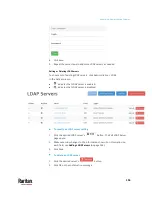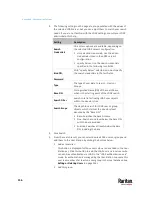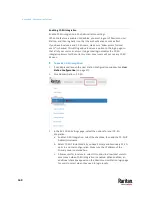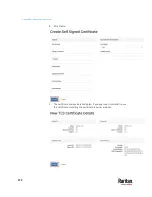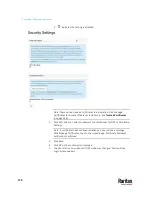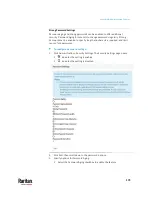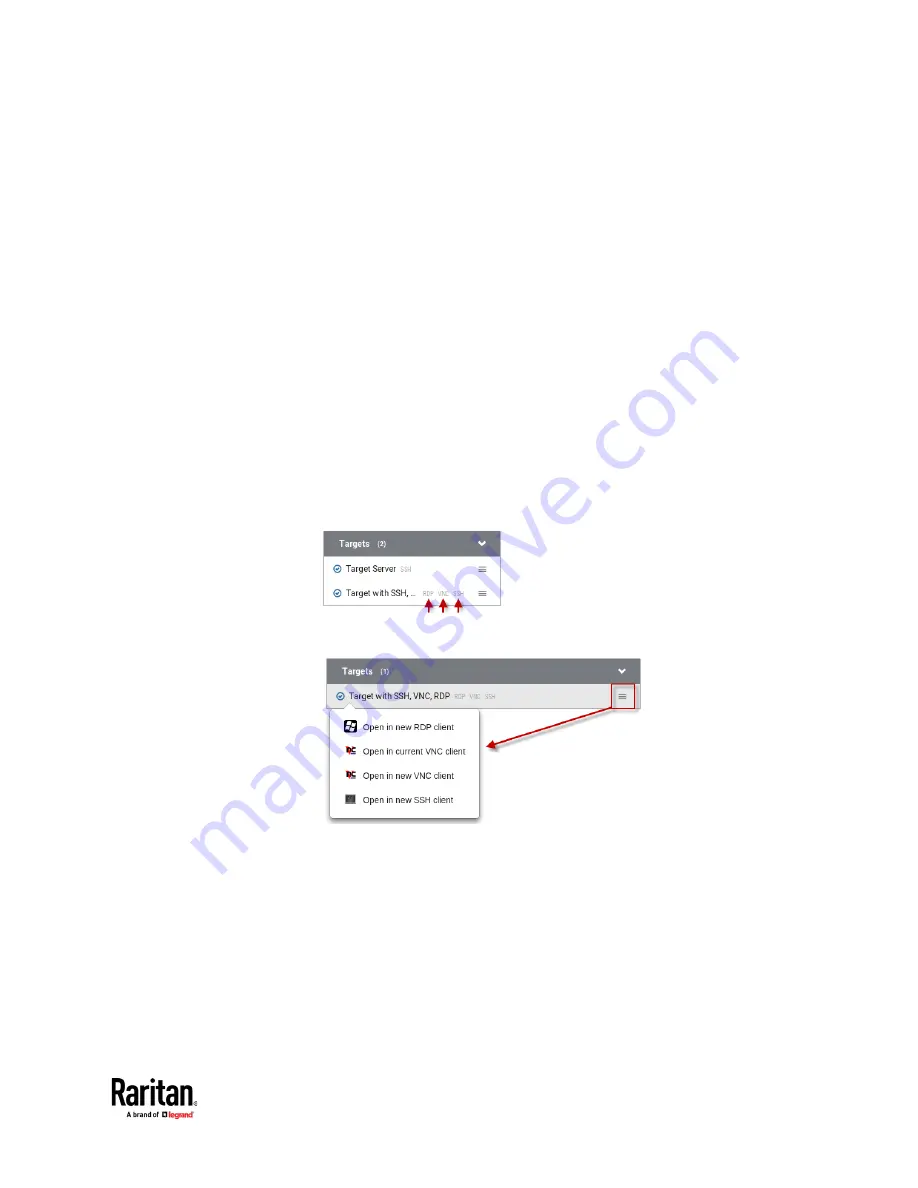
Appendix A: Administration Features
165
Favorite Access panel:
Shows a list of the favorite access you have configured. See
Configuring
KVM Ports
(on page 36).
CC-SG Targets panel:
Shows a list of all CC-SG Targets. Targets with KVM access also show
port status.
Left-click on the Target opens the appropriate client. If there is more
than one access method defined, the following hierarchy applies for
which type of Access to use:
KVM
RDP
VNC
SSH
ESXi
Next to the Target name, all configured access methods are listed. Click
the access method directly to open the appropriate client. If there are
multiple Access Points of the same type defined then the most
recently added added Access Point is opened.
Right-click on the Target, or click the hamburger menu to list all access
methods defined for the Target.
The default is to show items whose status is Up. See
Using Filters
(on
page 65).
For dual port video, the name of the dual port video group is displayed
instead of the port names. Dual port video groups whose primary port
is Up will show in the list.
3.
Window Management and Window Layouts:
Window Management: Manage open sessions with window
management tools. See
Window Management
(on page 113).
Window Layouts: Access saved layouts. See
Window Layouts
(on page
Summary of Contents for Raritan Dominion User Station
Page 10: ......
Page 63: ...Appendix A Managing Targets and Access Methods 53 VNC Access Settings...
Page 64: ...Appendix A Managing Targets and Access Methods 54 SSH Access Settings...
Page 65: ...Appendix A Managing Targets and Access Methods 55 WEB Access Settings...
Page 159: ...Appendix A Administration Features 149 5 Enter the bind credentials in the Bind section...
Page 204: ...Appendix A Administration Features 194 9 Click Save...
Page 211: ...Appendix A Maintenance Features 201 6 Click OK in the confirmation dialog...
Page 269: ...Appendix D API 259...
Page 280: ......