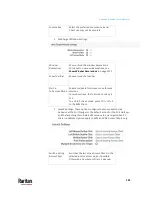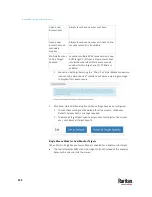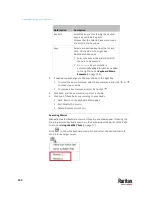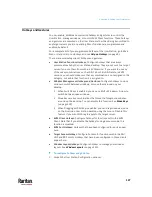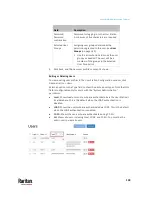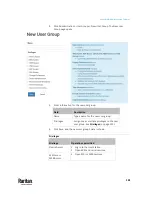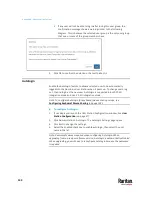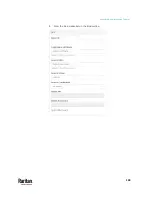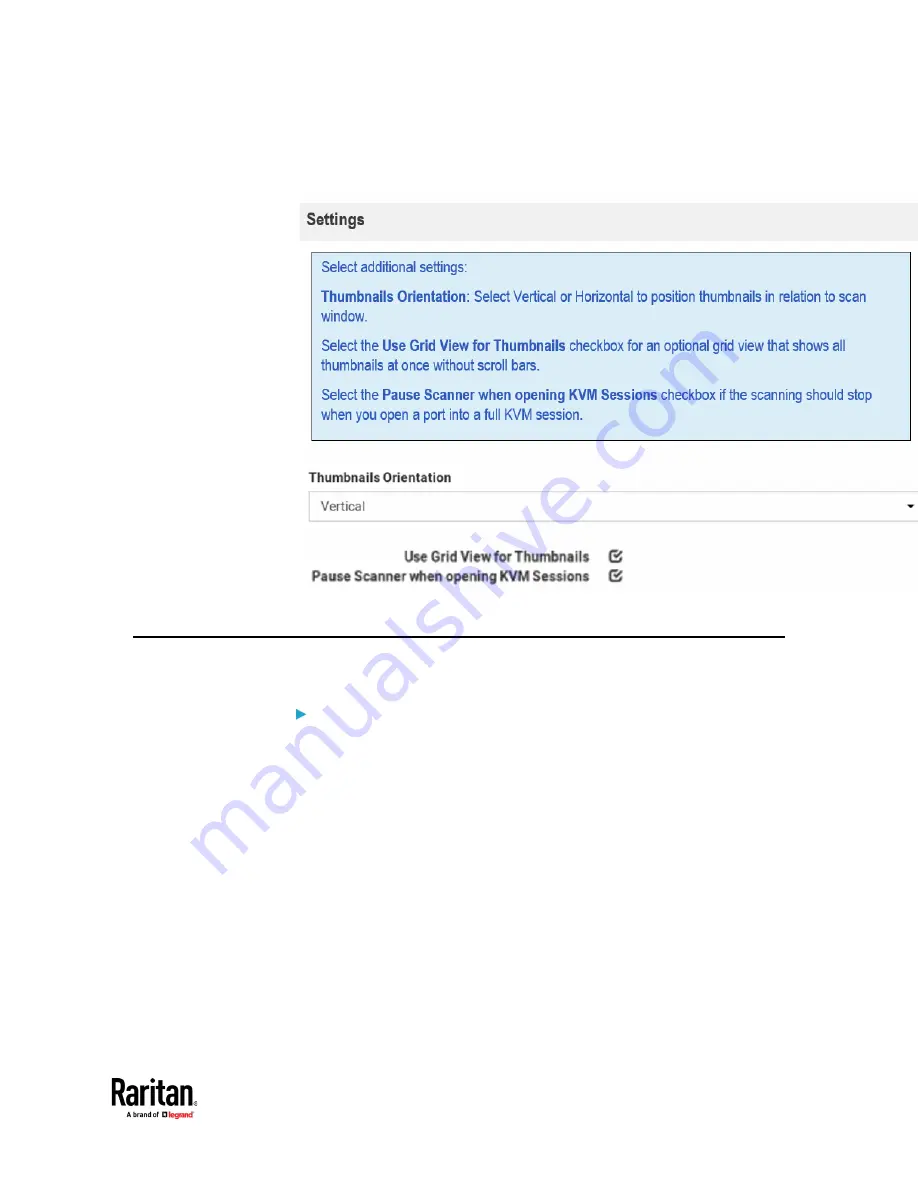
Appendix A: Setting User Preferences
135
Select the
Pause Scanner when opening KVM Sessions
checkbox if the
scanning should stop when you open a port into a full KVM session.
7.
Click Save.
Change Password
You can change your own password.
To change your password:
1.
If not displayed, launch the User Station Configuration window. See
User
Station Configuration
(on page 27).
2.
Click Preferences > Change Password. The Change Password page opens,
and you can enter new password.
3.
Click Save.
Summary of Contents for Raritan Dominion User Station
Page 10: ......
Page 63: ...Appendix A Managing Targets and Access Methods 53 VNC Access Settings...
Page 64: ...Appendix A Managing Targets and Access Methods 54 SSH Access Settings...
Page 65: ...Appendix A Managing Targets and Access Methods 55 WEB Access Settings...
Page 159: ...Appendix A Administration Features 149 5 Enter the bind credentials in the Bind section...
Page 204: ...Appendix A Administration Features 194 9 Click Save...
Page 211: ...Appendix A Maintenance Features 201 6 Click OK in the confirmation dialog...
Page 269: ...Appendix D API 259...
Page 280: ......