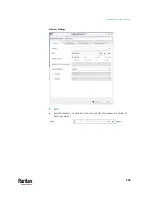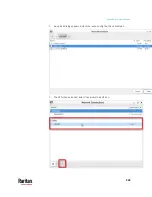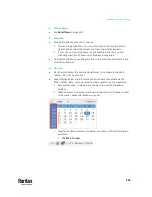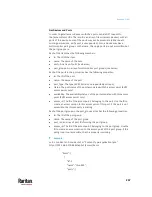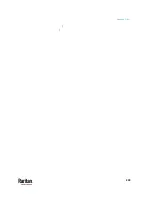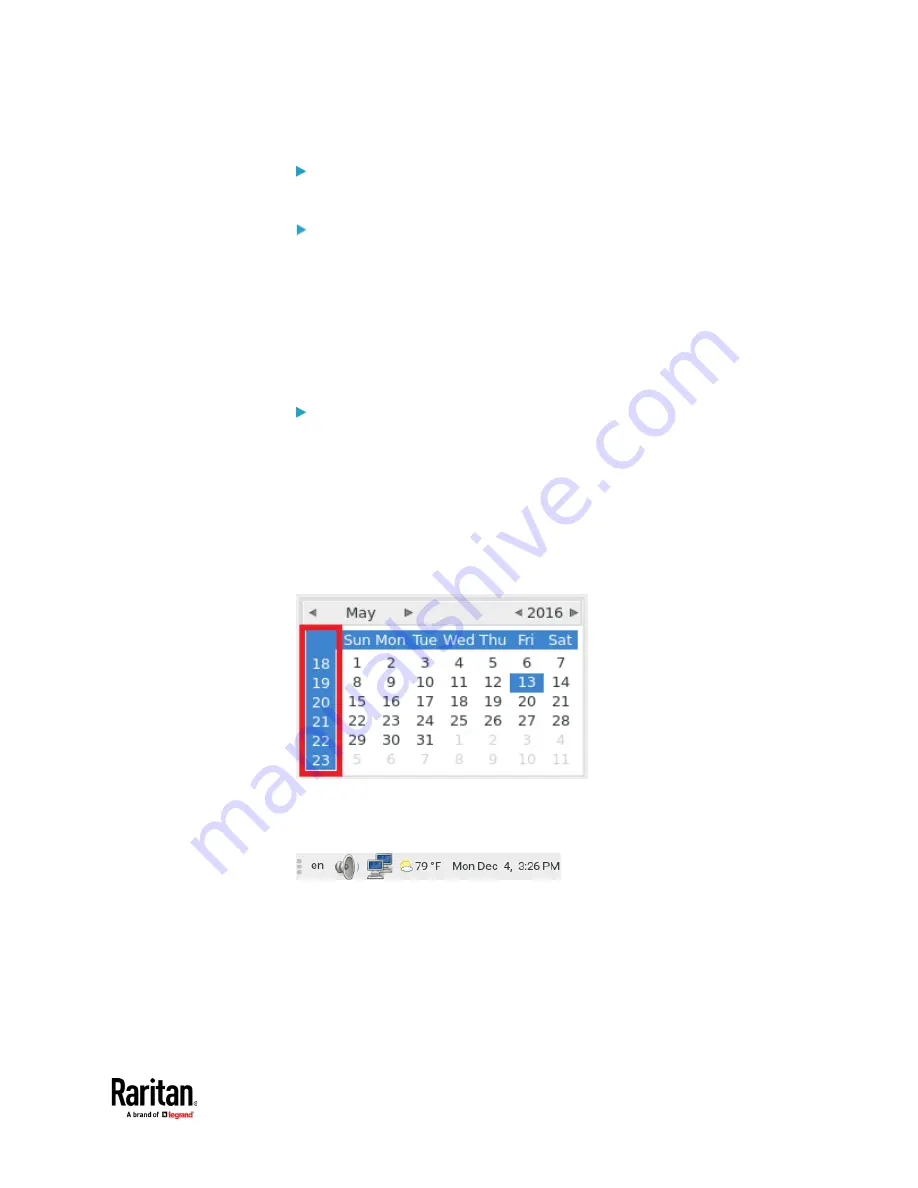
Appendix A: System Settings
245
Time Settings:
•
See
Date/Time
(on page 214).
Locations:
•
Click Add to specify your city or country.
You can simply type the city or country name in the Location Name
field and then select the correct one from the list that appears.
If your city's or country's name is not available in the list, you can
manually specify the Timezone, Latitude and Longitude.
•
To modify or delete any existing location in the Locations tab, select it and
click Edit or Remove.
General:
•
Clock Format
: Select the desired clock format to be shown in the Main
Toolbar - 12 or 24 hour format.
•
Panel Display
: Select the information that is shown or available via the
Main Toolbar - date, seconds, week numbers, weather and temperature.
Date and seconds, if selected, are shown in the clock on the Main
Toolbar.
Week numbers, if selected, are shown in the calendar. A week number
is the week's sequential number in a year.
Weather and temperature, if selected, are shown in the following two
positions:
The Main Toolbar
Summary of Contents for Raritan Dominion User Station
Page 10: ......
Page 63: ...Appendix A Managing Targets and Access Methods 53 VNC Access Settings...
Page 64: ...Appendix A Managing Targets and Access Methods 54 SSH Access Settings...
Page 65: ...Appendix A Managing Targets and Access Methods 55 WEB Access Settings...
Page 159: ...Appendix A Administration Features 149 5 Enter the bind credentials in the Bind section...
Page 204: ...Appendix A Administration Features 194 9 Click Save...
Page 211: ...Appendix A Maintenance Features 201 6 Click OK in the confirmation dialog...
Page 269: ...Appendix D API 259...
Page 280: ......