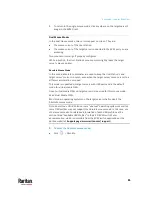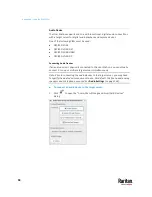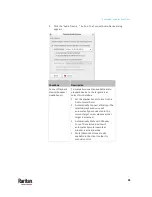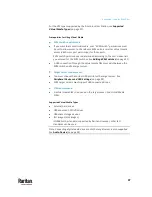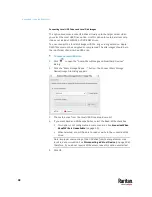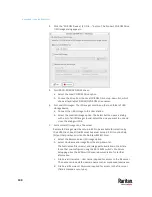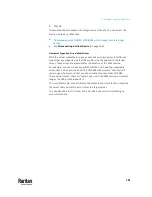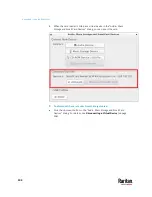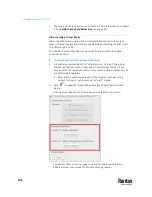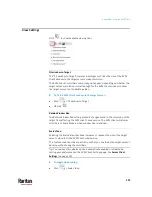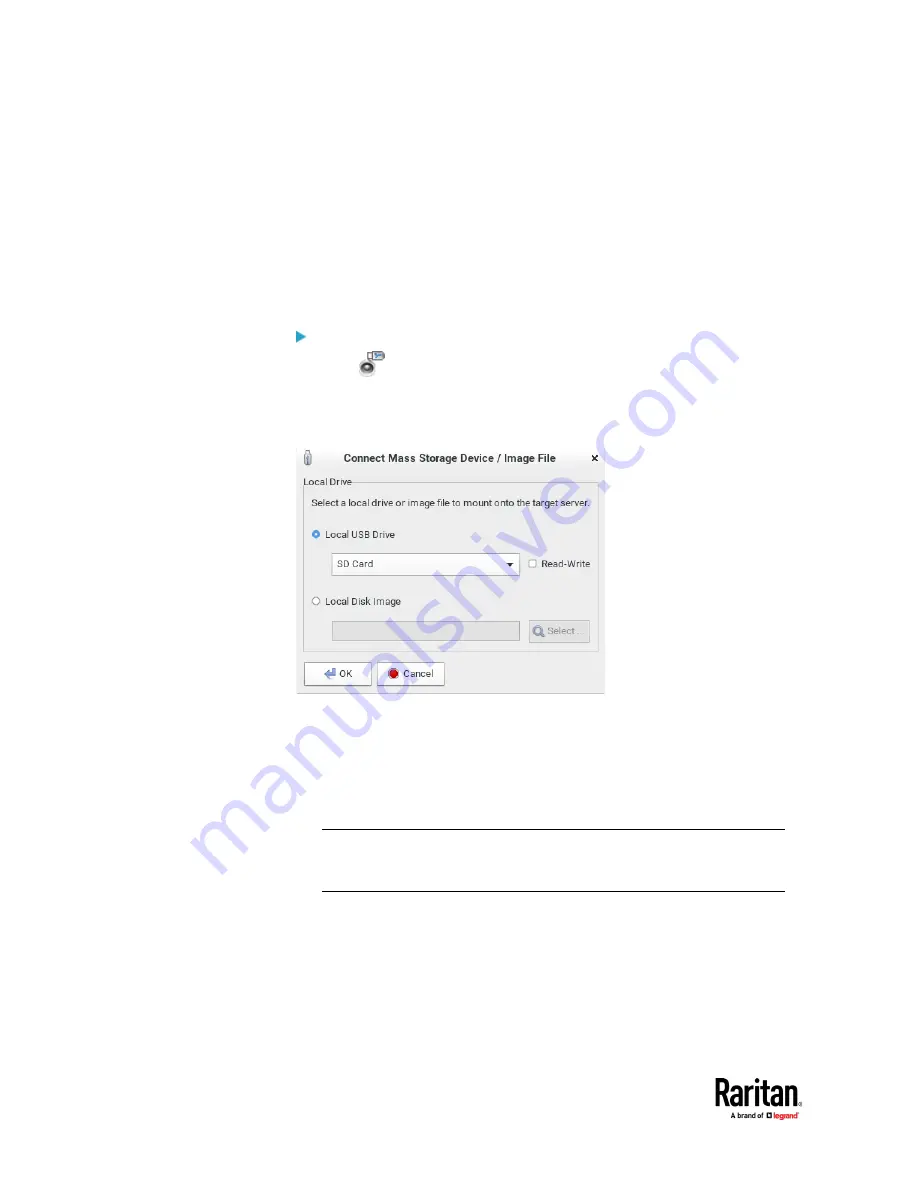
Appendix A: Using the KVM Client
98
Connecting Local USB Drives and Local Disk Images
This option mounts an entire USB drive virtually onto the target server when
you select the Local USB Drive option. Use this option for external drives only.
It does not include CD-ROM, or DVD-ROM drives.
You can connect to a local disk image with the .img or .dmg extension. Apple
DMG files must not be encrypted or compressed. The disk images should be in
the root folder of an attached USB drive.
To mount a local USB drive:
1.
Click
to open the "Audio, Mass Storage and SmartCard Devices"
dialog.
2.
Click the "Mass Storage Device ..." button. The Connect Mass Storage
Device/Image File dialog appears.
3.
Choose the drive from the Local USB Drive drop-down list.
4.
If you want Read and Write capabilities, select the Read-Write checkbox.
This option is not configurable in some scenarios. See
Scenarios When
Read/Write is Unavailable
(on page 99).
When selected, you will be able to read or write to the connected USB
drive.
Note: Improper unmounting of the USB drive from the target server may
result in data corruption. See
Disconnecting a Virtual Device
(on page 106).
Therefore, if you do not require Write access, leave this option unselected.
5.
Click OK.
Summary of Contents for Raritan Dominion User Station
Page 10: ......
Page 63: ...Appendix A Managing Targets and Access Methods 53 VNC Access Settings...
Page 64: ...Appendix A Managing Targets and Access Methods 54 SSH Access Settings...
Page 65: ...Appendix A Managing Targets and Access Methods 55 WEB Access Settings...
Page 159: ...Appendix A Administration Features 149 5 Enter the bind credentials in the Bind section...
Page 204: ...Appendix A Administration Features 194 9 Click Save...
Page 211: ...Appendix A Maintenance Features 201 6 Click OK in the confirmation dialog...
Page 269: ...Appendix D API 259...
Page 280: ......