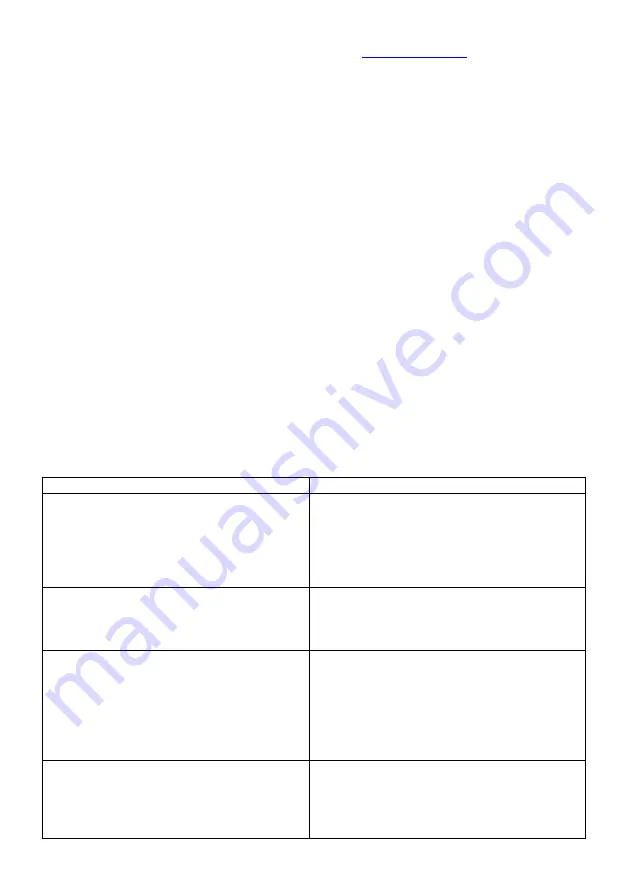
20
Tel. +49 (0) 541-4705689, Fax: +49 (0)541-4705690,
8. Warranty
The guarantee of "Phone Call" is two years.
The warranty period starts from date of purchase. As proof of date, please keep the
receipts, or invoice. If an item is for repair without a proof of date such as the receipt, the
repair may be charged. This is also the case if items are not sufficiently packaged. Within
the warranty period all defects caused by material or manufacturing defects will be repaired
free of charge.
The guarantee does not cover damage due to improper use, wear and tear, or due to
interference by third parties or due to force majeure. The warranty does not cover
consumables (batteries, packaging, etc.) and not those defects that affect the value or
usability of the device only insignificantly. Claims for damages are excluded, as long as
they are not based on intent or gross negligence by the manufacturer. Our customer
service is available to you even after the warranty period has ended. After the warranty or
for damages for which no guarantee can be accepted, you will receive a cost estimate.
Product name: "Phone Call"
AP. Console. Handset. Phone Call. Phone Bell. Headset for Handset
9. Troubleshooting:
Since this product is a wireless radio communication device, the signal reception
may be temporarily affected by ambient noise.
Problem
Solution
The audio or signal transfer between the
components does not work or is of poor
quality (e.g. partial interruption of the
conversation)
1. Verify that the AP is correctly
connected to the power supply.
2. Verify that all LED lights blink normally.
See 5.1.2 AP function test.
*** The auxiliary AP only works if the
main AP operates normally.***
If Phone Call is not functioning normally.
1. Check the battery.
(Use two 1.5V. C. alkali batteries)
2. Check the AP.
3. Inform A/S
If Handset is not functioning normally.
1. Check the battery.
2. Check if the volume is properly set.
3. If you are using the Headset make sure
it functions properly.
4. Check the Handset Menu settings.
5. Check the AP.
6. Inform A/S
If Console is not functioning normally.
1. Verify that the console is correctly
connected to the power supply.
2. Check the volume of the Console.
3. Check the CALL RX resp. HANDSET
RX switch.























