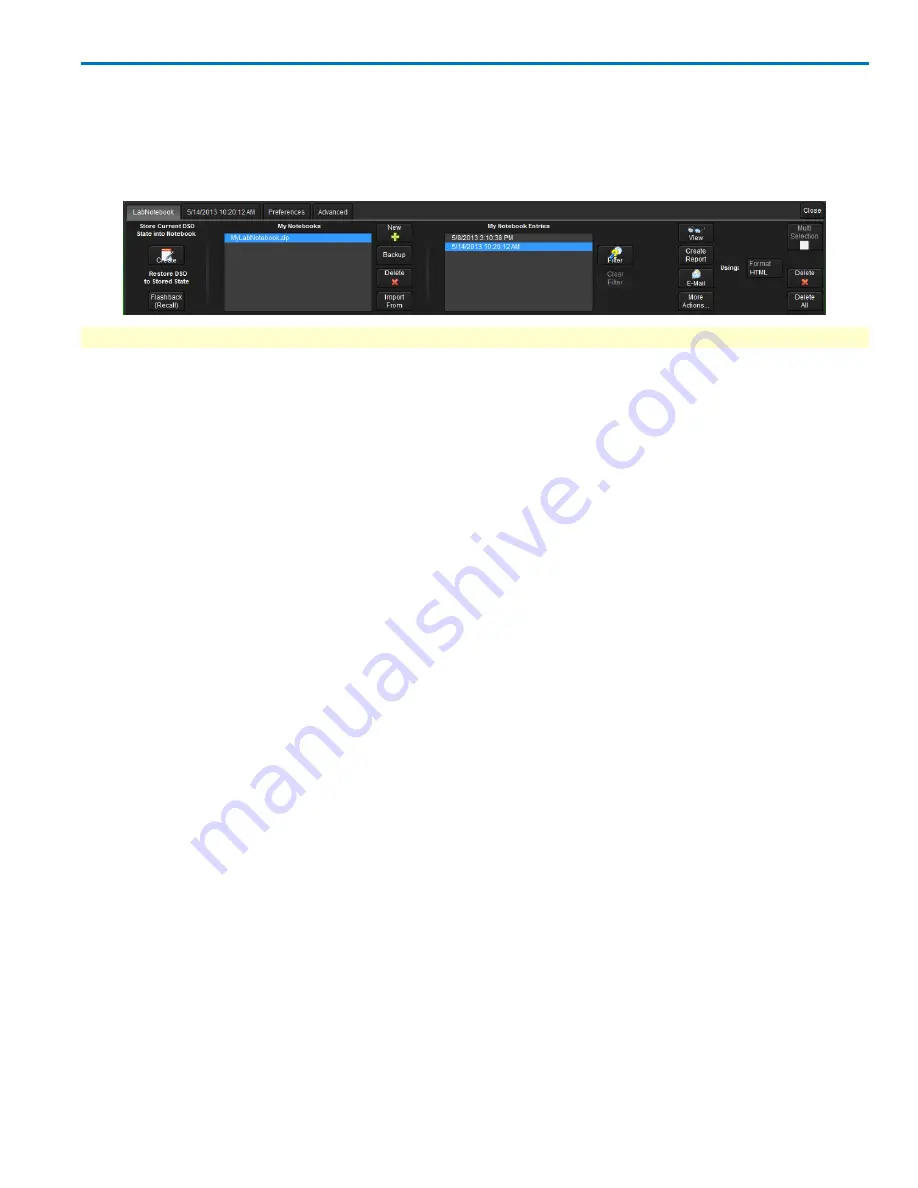
Operator's Manual
Manage Notebook Entries
The LabNotebook dialog is the principal notebook management tool where you can filter, select, view,
edit, print, email, save, export/import, or recall Notebook Entries created in the course of your work.
To access the LabNotebook dialog, choose
File
→
LabNotebook
from the menu bar.
NOTE
: If an external monitor is connected, LabNotebook automatically opens on the external monitor.
Select Notebook Entries
You must select Notebook Entries before any further action can be performed.
1. Select the notebook from the
My Notebooks
list.
2. Use the
Up
and
Down arrows
to scroll the My Notebook Entries list. The selected entry is highlighted
in blue.
OR
To select multiple entries, first check Multi-selection, then Select All or scroll the list touching Select
as a desired entry is highlighted. A white arrow appears next to each selected entry.
3. To remove selections from the list, highlight them again and touch
Clear
, or just touch
Clear All
.
Filter Notebook Entries
If there are a large number of notebook entries, you can apply filters to the list before selecting.
1. Select the notebook from the
My Notebooks
list.
2. Touch the
Filter
button.
3. On the
Filter Entries
pop-up, enter the filter criteria. You can use
Day/Month/Year
, a
Keyword
, or a com-
bination.
4. Touch
Find Now
to filter.
5. To restore the full list, touch
Clear Filter
.
View Notebook Entries
View allows you to preview the selected entries in the report format before printing/saving.
Select the desired entries and touch the
View
button. Use the scrollbar that appears on the LabNotebook
window to navigate the report.
922499 Rev B
117






























