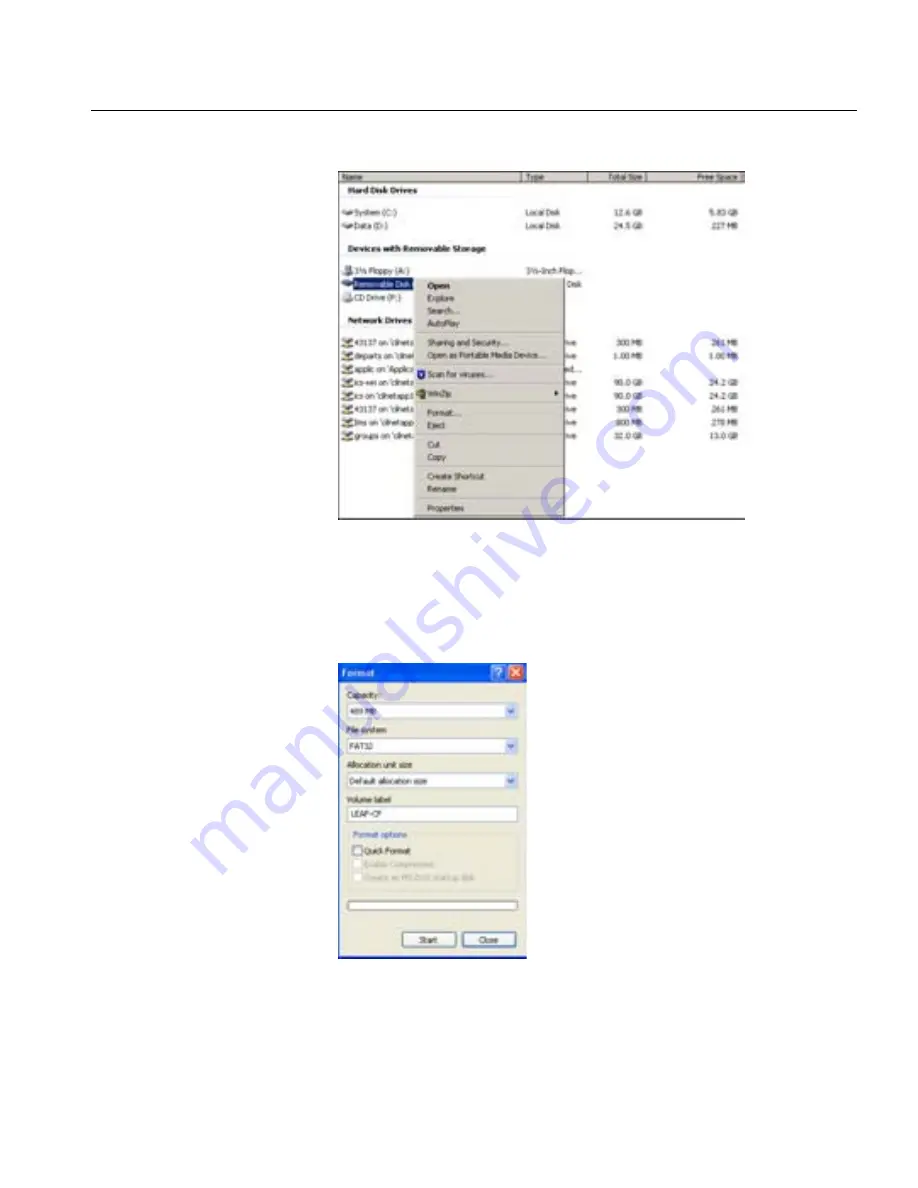
Image Storage
23
3.
Right-click
Removable Disk,
and from the menu, select
Format
.
Figure 14: Removable Disk Menu
4.
In the Format dialog box, in the
File System
box, select
FAT32
.
5.
In the
Volume label
box, type
LEAF-CF
.
6.
Click
Start
.
Figure 15: Format Window
7.
When the format procedure is complete, go to the desktop and click
My Computer
.
Summary of Contents for AFi
Page 1: ......
Page 2: ......
Page 54: ...ᅝܼ乘䰆 ᮑ ᅝܼ ㅔҟ 㽕 xlix Ҏ䑿Ӹᆇⱘ乘䰆ᓎ䆂 xlix 㞾៥㓈ᡸ AFi ⷕⳌᴎ 㒳 xlix ӊ 䰘ӊ li ...
Page 65: ...Introduction Product Overview 2 Leaf AFi Suitcase Contents 3 Getting to Know Your AFi 6 ...
Page 114: ...Setting the Owner Information 1 Tap Owner Information ...
Page 122: ...58 Chapter 3 Working With Your AFi ...
Page 128: ......






























