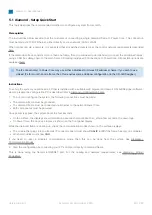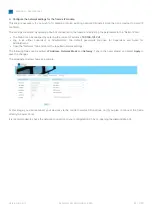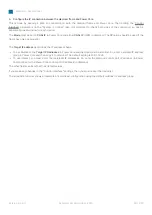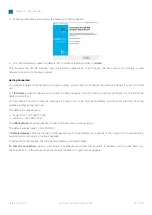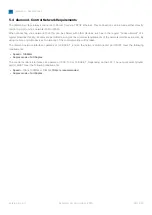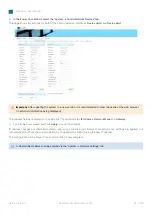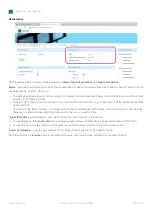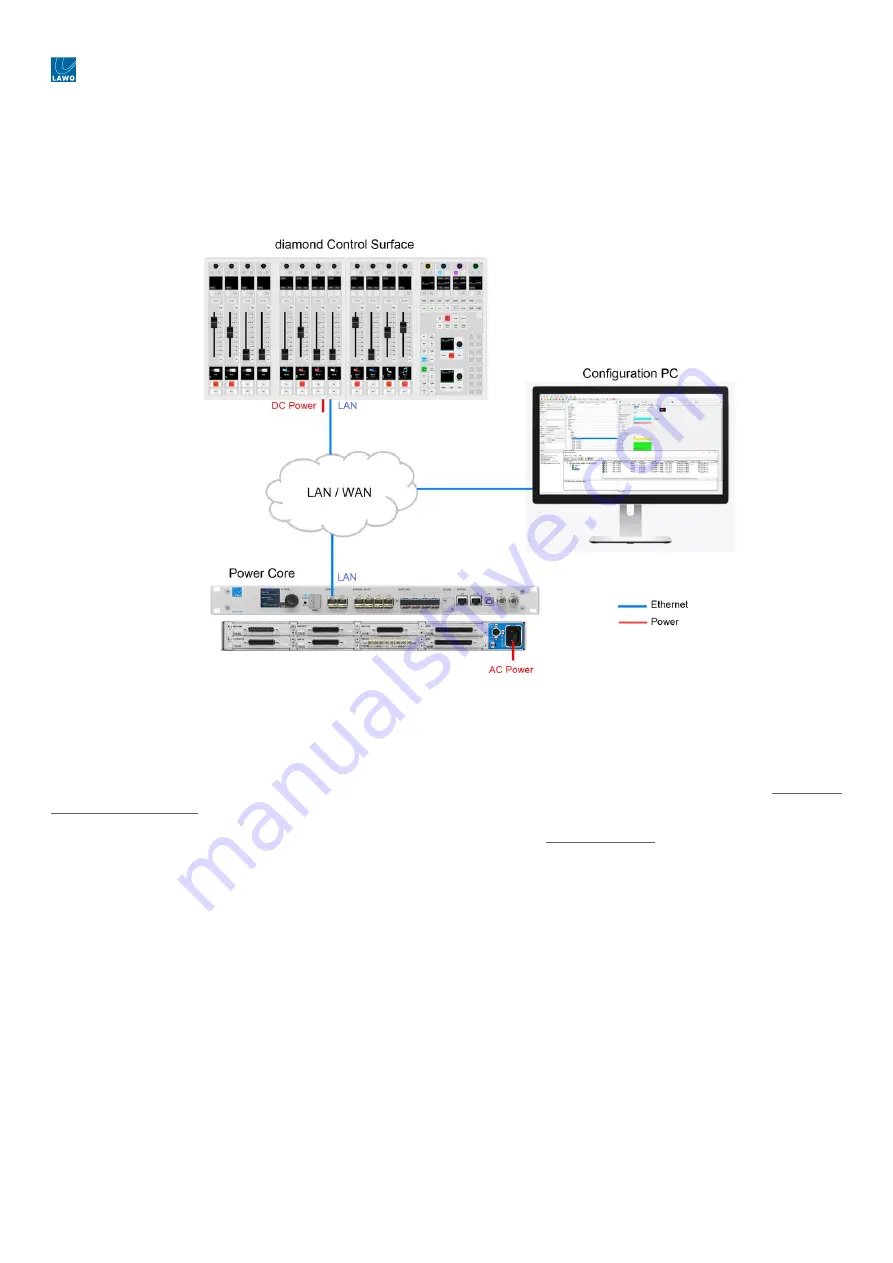
diamond - User Manual
Version: 8.0.0/1
Exported on: 24 October, 2023
64
/
228
•
•
•
•
•
•
Configuring a Single Frame
The diagram below shows the connections for a single diamond frame. The Ethernet connection can be made directly
(point-to-point) but is more usual to connect via a network.
To connect the diamond frame, use the ETHERNET port (on the underside of the frame).
To connect Power Core, it is recommended to use the first control port: dwc0.
While the diamond frame is booting, the modules show their communication mode (on the surface displays).
The module that sits above the frame's connector board must show
CAN+IP
(or
IP
if the frame has only one module).
All other modules must show
CAN
.
The IP connection from the surface to Power Core is configured using the "Control Interface" parameters stored on each
device.
To check or edit the settings, open a Web UI connection to both the diamond frame and Power Core, and log in as either
Supervisor or Administrator. Then look for the "Control Interface" parameters (in the "System
→
Control" tab). It is important
to check both sides of the connection, so open a separate browser window for each
device.
The
Mode
must be set to
CAN+IP
in Power Core and either
CAN+IP
(or
IP
) in
diamond. (The
IP
option should be used if the
frame has only one module.)
The
Target IP address
determines the IP address scheme.
To use Multicast,
the
Target IP Addresses
in
Power Core and diamond must be identical. So, enter a suitable IP address
group in Power Core and then copy it to diamond. The default setting is 239.1.1.240
To use Unicast, you must enter the reciprocal IP addresses. So, enter the diamond control port IP address (in Power
Core) AND enter the Power Core control port IP address (in diamond).
The other fields can be left at their default values.