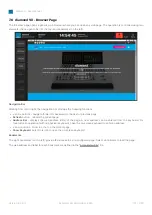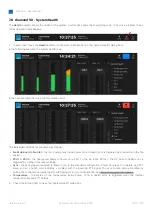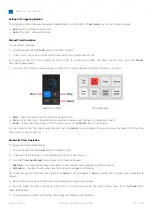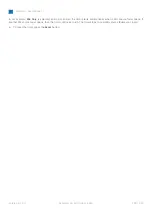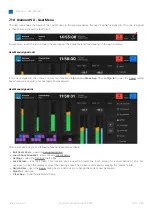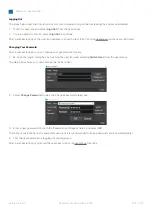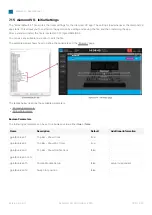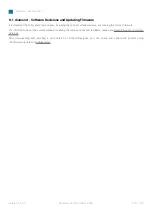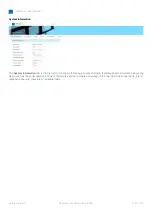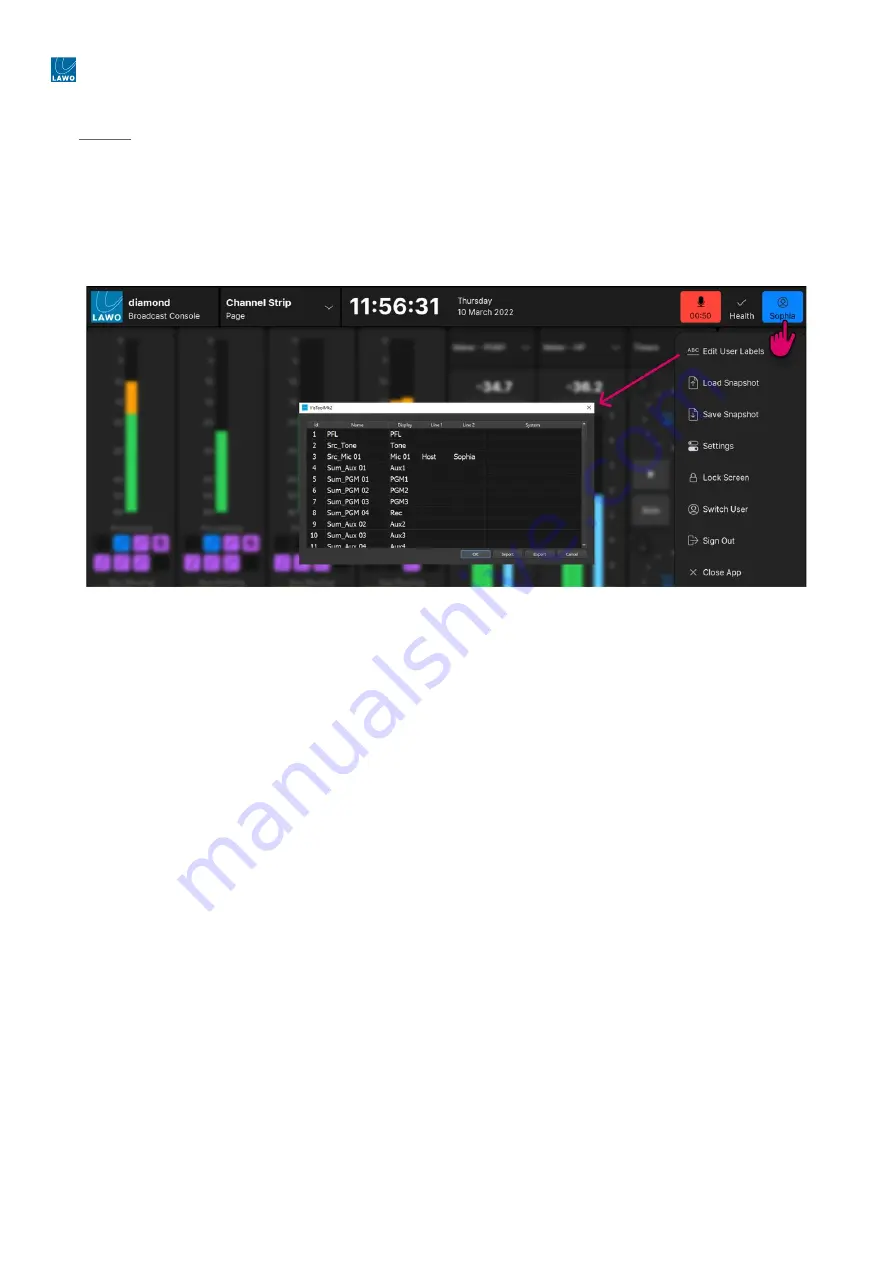
diamond - User Manual
Version: 8.0.0/1
Exported on: 24 October, 2023
203
/
228
•
•
•
•
•
•
•
The two userlabel lines are optional and can be completed as required. Remember to turn on the
Show Userlabels
option in
the 'Settings
→
Surface' dialog box to see the labels on the surface and GUI.
Editing a User Label
The steps below describe how to edit the system names and user labels.
1.
Touch the user icon and
select
Edit User Labels
(from the user menu).
You must be logged in to access the
Edit User Labels
button.
The user labels editor shows every source and summing bus defined in the configuration. This allows you to prepare all of
the user labels before assigning sources to the surface.
The "Id", "Name" and "Display" fields are defined by the configuration and cannot be changed. The "Line 1" and "Line 2"
fields define the two user label lines. The "System" field defines the source name (in place of the "Display" name) until such
time as the "System" field is cleared.
2.
Edit the "Line 1", "Line 2" and "System"
fields as
follows.
To overwrite the current text, touch or click once and then start typing.
To edit the existing text, touch or click twice in quick succession.
Press Enter or select another field to confirm the current entry - the field highlights in red to show that changes have
been made but are not yet transferred.
3.
Repeat for each source and summing bus you wish to edit.
4.
To confirm all of the entries (highlighted in red), select
OK
.
The dialog box closes and the new labels are transferred to the GUI and
surface. Alternatively,
select
Cancel
to close the
editor and discard all changes.
How to Transfer or Backup User Labels
The
Export
button saves the contents of the editor into a ".xml" file. This can be used to transfer user labels to another
system or create a backup that is stored independently from snapshots.
To transfer user labels to another system:
Select
Export
to save the contents of the editor into a ".xml"
file.
Copy the ".xml" file to the VisTool host PC (connected to the other system).
Open the user label editor and select
Import
and then the ".xml" file. The imported text fields are applied to all sources
and summing buses with an identical "Name".
Check the changes and select
OK
to confirm.