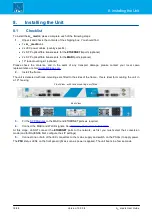A__madi4 User Guide
Version: 10.0.0/4
6/68
3. Overview
3. Overview
A__madi4
is a member of Lawo's A__line series.
Each 1RU 19-inch unit provides
two bridging modules
, each capable of changing audio formats between MADI
and RAVENNA Net, or MADI and RAVENNA Link.
Typical applications include integrating MADI devices into an Audio over IP (AoIP) network; expanding the MADI
capabilities of a mc
2
36 console (via its RAVENNA ports); and connecting an existing DALLIS (with MADI Master
Board) to a mc
2
/Nova RAVENNA IO Module.
Principal Connections
The principal connections are made to and from the two BRIDGE modules (on the left and right of the front panel):
·
Network
- two ETHERNET ports (A & B) are available for the streaming connections (either RAVENNA
Link or RAVENNA Net depending on the conversion mode). When converting to/from RAVENNA Net, by
connecting and configuring both ports to discrete network paths, the unit can support redundant
streaming via SMPTE 2022-7 Seamless Protection Switching. For each port, you can use either copper
or optical fibre connections.
·
MADI
- two MADI ports (1 & 2) are available for the MADI connections. Both ports use SFPs to support a
variety of connections.
Conversion Modes
Each BRIDGE module can work in one of three conversion modes:
·
RAVENNA Link to/from MADI (DALLIS)
- this mode converts Lawo's RAVENNA Link to MADI; both
audio and control are converted. The mode is designed to connect an existing DALLIS (with MADI master
board) to a mc
2
/Nova RAVENNA IO Module via RAVENNA Link.
·
RAVENNA Link to/from MADI (raw)
- this mode converts Lawo's RAVENNA Link to and from MADI;
only audio is converted. It is ideal for converting the three RAVENNA Link ports (on the rear panel of the
mc
2
36 console) to and from MADI.
·
RAVENNA to/from MADI (raw)
- this mode converts RAVENNA Net to and from MADI; only audio is
converted. You can use this mode to integrate any MADI device (Lawo or third-party) into an AoIP
network.
Configuration
All parameters are accessed via a series of HTML pages. These can be remotely controlled from a computer by
opening a web browser connection to the BRIDGE's
ETHERNET A
port. Note that each BRIDGE module is
configured independently and so you will need to open a separate connection to each BRIDGE. In each case, the
Landing page provides access to all HTML resources. These include the Device Configuration page which selects
the conversion mode. If the mode = RAVENNA to/from MADI (raw), then the RAVENNA Web UI must be used to
configure the streaming ports.
Once configured, all parameters are accessible via Ember+. From Image Version 10.0.0, this includes the internal
Routing Matrix which maps the device's local IO signals to and from the RAVENNA streams.