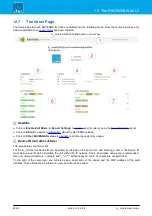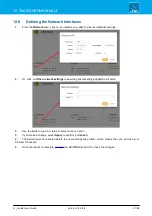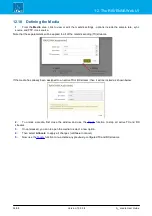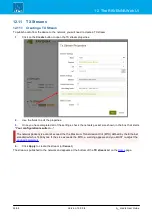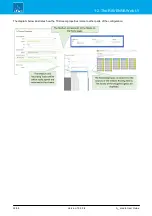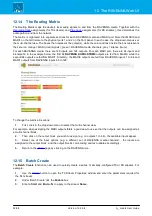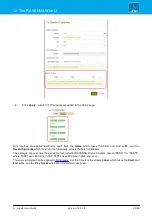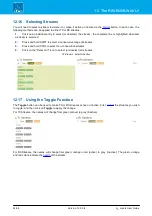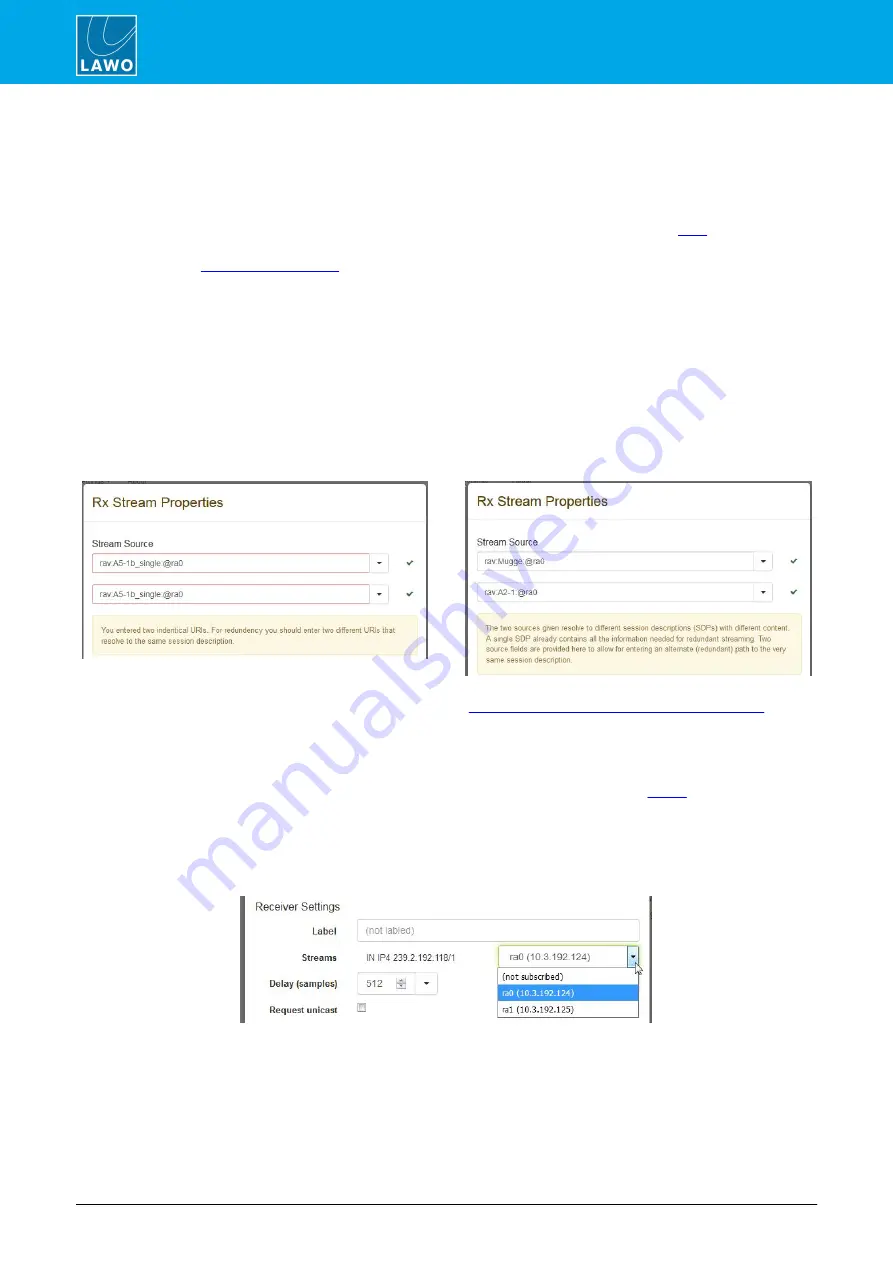
A__madi4 User Guide
Version: 10.0.0/4
42/68
12. The RAVENNA Web UI
12.12.2
RX Stream Properties
Stream Source
This area defines the origin of the stream using its SDP information.
For a non-redundant stream, the SDP should be entered into the upper field with the lower field left blank. For
SMPTE 2022-7 compatible streams, it may be necessary to use both fields (as described
). In both cases,
providing you have selected a stream from the
Connect
menu, the SDP will be entered automatically. If this is not
possible, then see
The green tick beside the field indicates that the SDP information is being received correctly. Note that the SDP
information can be received via ra0 or ra1. Or, for a 981/61 IO module, ra2 or ra3.
Below the two entry fields is a description of the stream. This comes from the SDP information. Click on
Show
raw SDP
to view the SDP data - this can be useful for diagnostics.
Below this you will see any errors or information about the Stream Source configuration. In the example above,
there are no errors and we can see that "This is a RAVENNA compliant stream".
Note that it is
NOT
permitted to assign the same SDP or two non-redundant SDPs. In these instances, an error
message will appear, and will need to remove the assignment to the second Stream Source field to continue:
Incorrect Configuration: Duplicated SDPs
Incorrect Configuration: 2 x Non-redundant SDPs
For more information on configuring redundant streams, see
Creating SMPTE 2022-7 Compatible Streams
Receiver Settings
Ø
Label
This is a local label which is optional. If defined, it is used to label the RX stream on the
Ø
Streams
Here you will see the IP address of the stream's source, followed by a menu where you can choose the receiver's
RAVENNA interface. By default, the first interface is always pre-configured (e.g.
ra0
). Click to change the
interface or unsubscribe from the stream:
If the SDP entered in the Stream Source field contains two SMPTE 2022-7 compatible streams, then a second
line for the redundant stream's IP address and receiving interface are displayed. In this instance, assign a different
interface to each stream, OR switch one of the interfaces to
not subscribed
to receive the stream without
redundancy.
On all Lawo devices, you can use either interface of a streaming pair to receive single streams from the network.