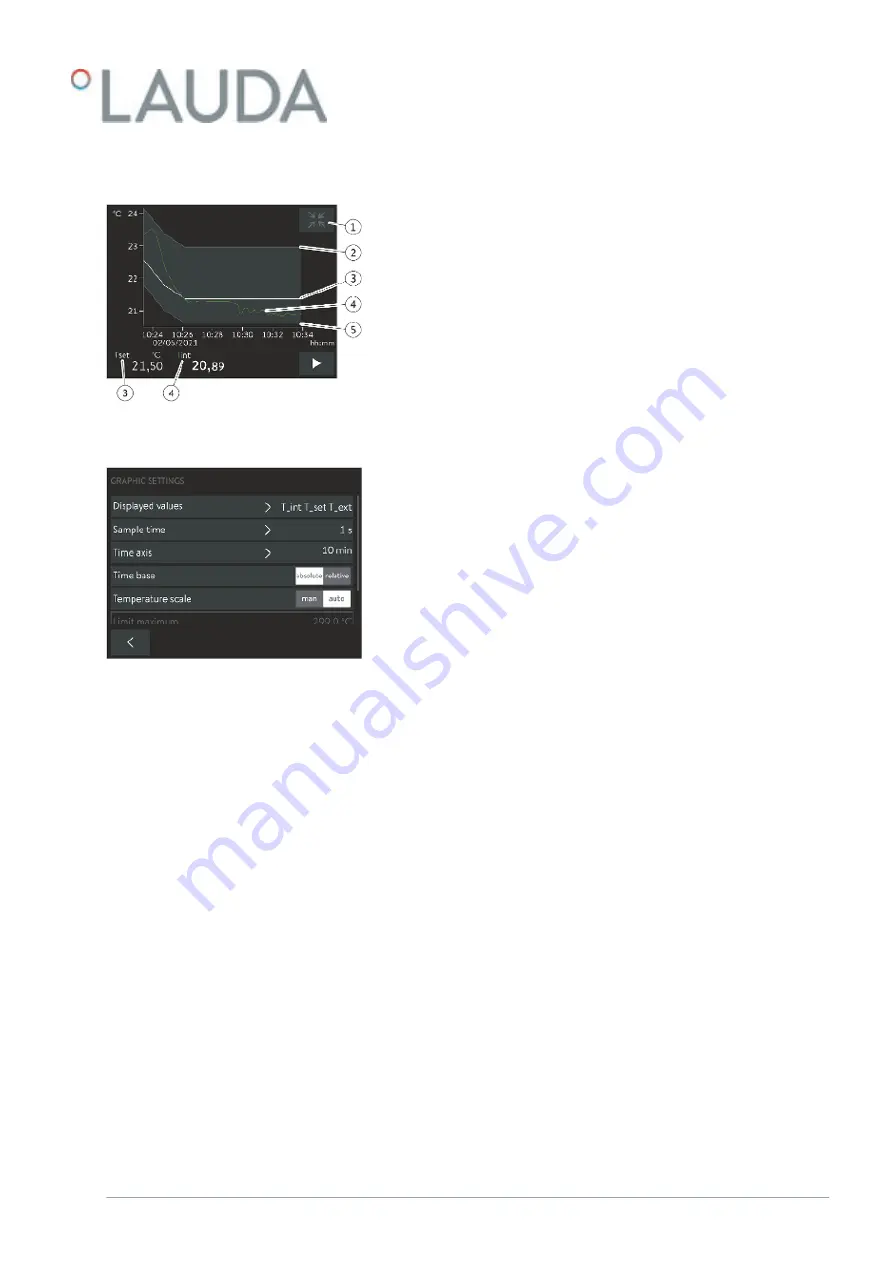
1 [Minimize] icon
2 Limit maximum
3 Set temperature
4 Internal actual temperature profile
5 Minimum limit value
1.
Open the Home window.
2.
Touch the
Settings
Graphic settings
tile.
The Graph settings submenu opens.
In this submenu, you can adjust the graph window to suit your needs.
[Displayed values]: T
set
, T
int
and T
ext
Here you can define which temperatures are displayed in the graph.
[Sample time]: 1, 5, 10 or 30 seconds
Here you can define the time interval at which new temperature values
are measured.
[Time axis]: 1, 10, 30, 60 or 120 minutes as well as 12 or 24 hours.
Here you can define the time range displayed in the visible graph window
(corresponds to scaling of x axis).
[Time base]: Slide switch for absolute and relative settings
When
Absolute
is selected, measurements are recorded with the
current time.
When
Relative
is selected, measurements are recorded from the
start time "00:00:00".
[Temperature scale]: Slide switch for the manual and automatic settings
Here you can define the temperature range displayed in the visible
graph window (corresponds to scaling of y axis).
If the slide switch is set to automatic, the size of the visible graph
window adapts automatically when the temperature curves change.
If the slide switch is set to automatic, the two buttons below (limit
value) are disabled.
Adjusting the graph window
Fig. 33: Graph window containing tem-
perature profile
Fig. 34: Graphic settings
V6
PRO bath thermostats and circulation thermostats
69 / 156
Summary of Contents for P 10
Page 146: ...V6 PRO bath thermostats and circulation thermostats 146 156 ...
Page 147: ...V6 PRO bath thermostats and circulation thermostats 147 156 ...
Page 148: ...V6 PRO bath thermostats and circulation thermostats 148 156 ...
Page 157: ......
Page 158: ......
Page 159: ......






























