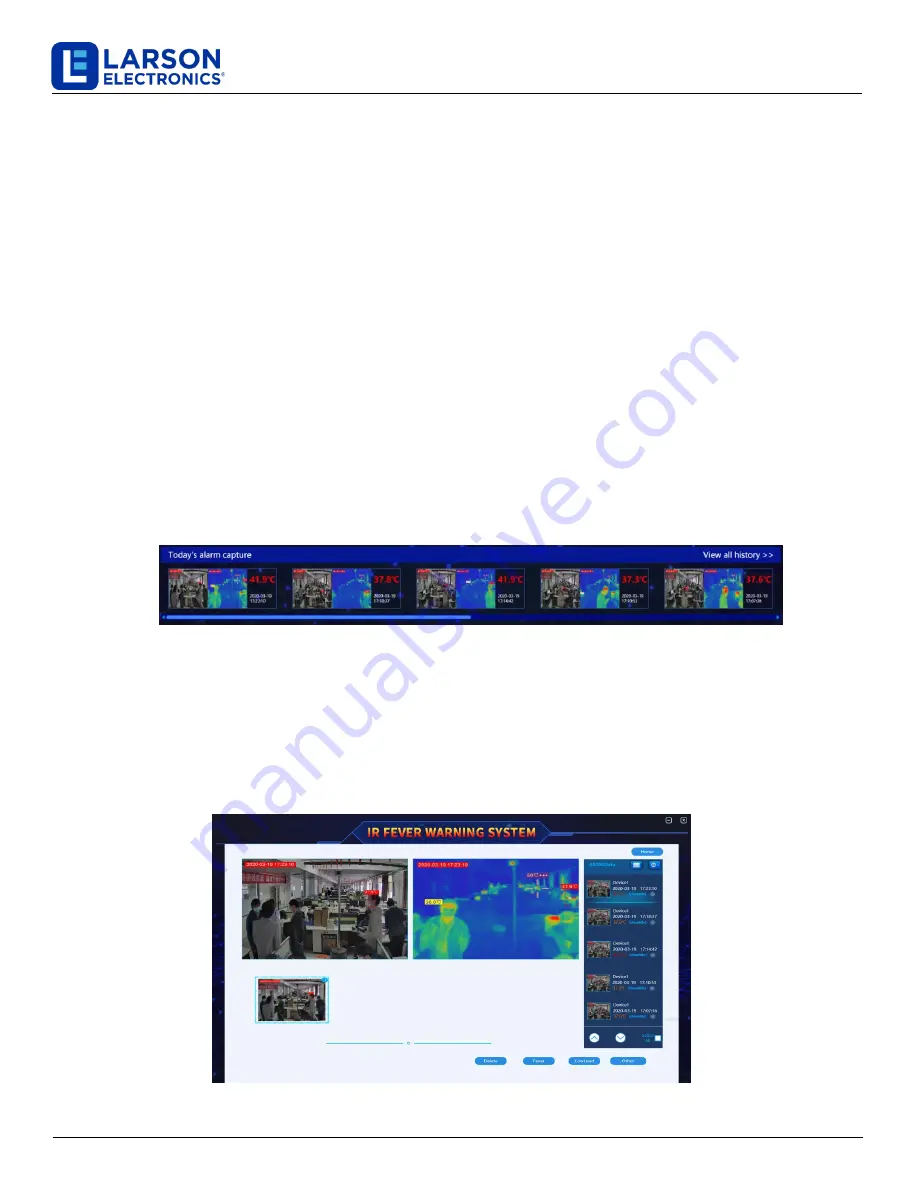
IND-MD-TM-CS-TH-KT
Larson Electronics, LLC
Phone: (800) 369-6671
Fax: (903) 498-3364
www.larsonelectronics.com
8
of
21
2.4 "Settings" system configuration function
Clicking the "Settings" button will jump to the user login interface. The user permissions are divided into user mode
and expert mode. The system will start the user mode interface or the expert mode interface according to the identity of
the login user. Compared with the user mode interface, the expert mode interface adds functions such as temperature
measurement parameter settings. These settings are advanced settings and cannot be operated by ordinary users.
Settings interface, including "device management" and "system settings", where "device management" is used to
determine the identity of the logged-in user to determine whether to open expert mode or user mode, and
"system settings" is used to set system parameters, including "alarm parameters" "Shielded area", "Bold body area",
"Icon registration", "Temperature measurement parameter", "Other" and other parameters.
2.5 "Help" function
Click the "Help" button, the system will automatically jump out of the instruction manual, users can
query the specific functions and operation instructions of the software through this document.
2.6 Over temperature alarm screenshot display area
When an over-temperature alarm occurs, the system will have an audible and visual alarm prompt, the alarm
snapshot of the day will be displayed in the alarm display box, and the system will automatically frame the
target face part and display its temperature information in the screenshot, as shown in the figure 2-5 shown.
Figure 2-5 Over-temperature alarm snapshot
3 History Record
For the convenience of retrieval and retrieval after the event, the system can automatically store a series of visible
and infrared images of the alarm to the computer or ipc hard disk, and the temperature value and coordinates of the
alarm target are marked in the pictures. Click the "view all history" button in the main interface to enter the history
data view interface and view all alarm records, as shown in figure 3-1.
Figur
e 3
-1
History
record
i
nterface





















