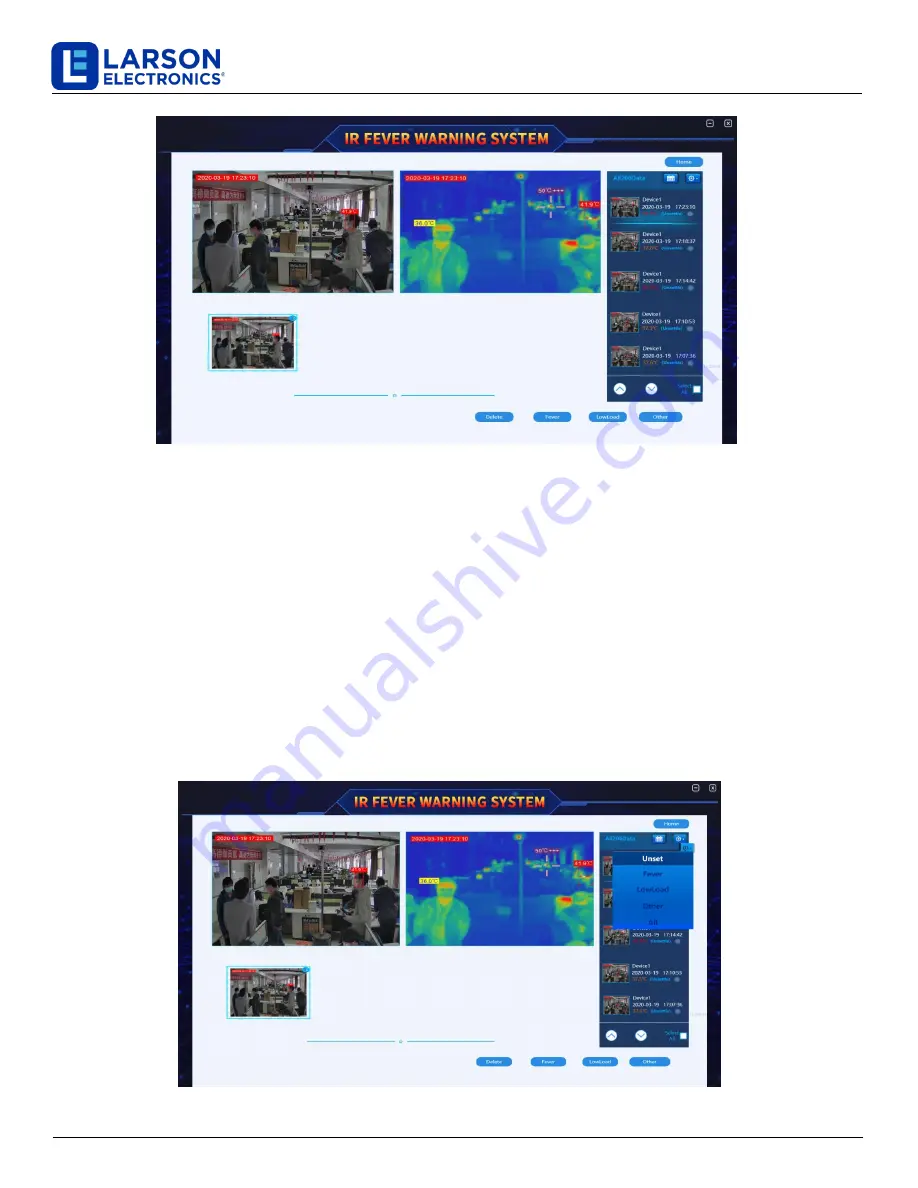
IND-MD-TM-CS-TH-KT
Larson Electronics, LLC
Phone: (800) 369-6671
Fax: (903) 498-3364
www.larsonelectronics.com
Figure 4-10 image registration Settings
1. Click the "setting" button in the main interface of the figure -- > "system setting" -- > "image registration" to
enter the registration setting interface, as shown in figure 4-10. At this time, three cross cursors of the same color
appear in the Windows of "infrared image" and "visible image" on the interface
;
2. Click the icon to adjust the first visible light spot, select a point on the visible light image, click to select the
same position on the infrared image for registration. The registration process of the other two points is the same
as that of the first point.
3. After registration is completed, click the "save" button on the left of the window to save.
4.2.3 Image debugging
Click the "setup" button in the main interface -- > "system setup" -- > "image debugging", enter the interface of image
debugging and setting, and you can adjust the functions of visible light far (near) focus and zoom, as shown in
figure 4-11.
Figure 4-11 image debugging Settings
19
of 21

















