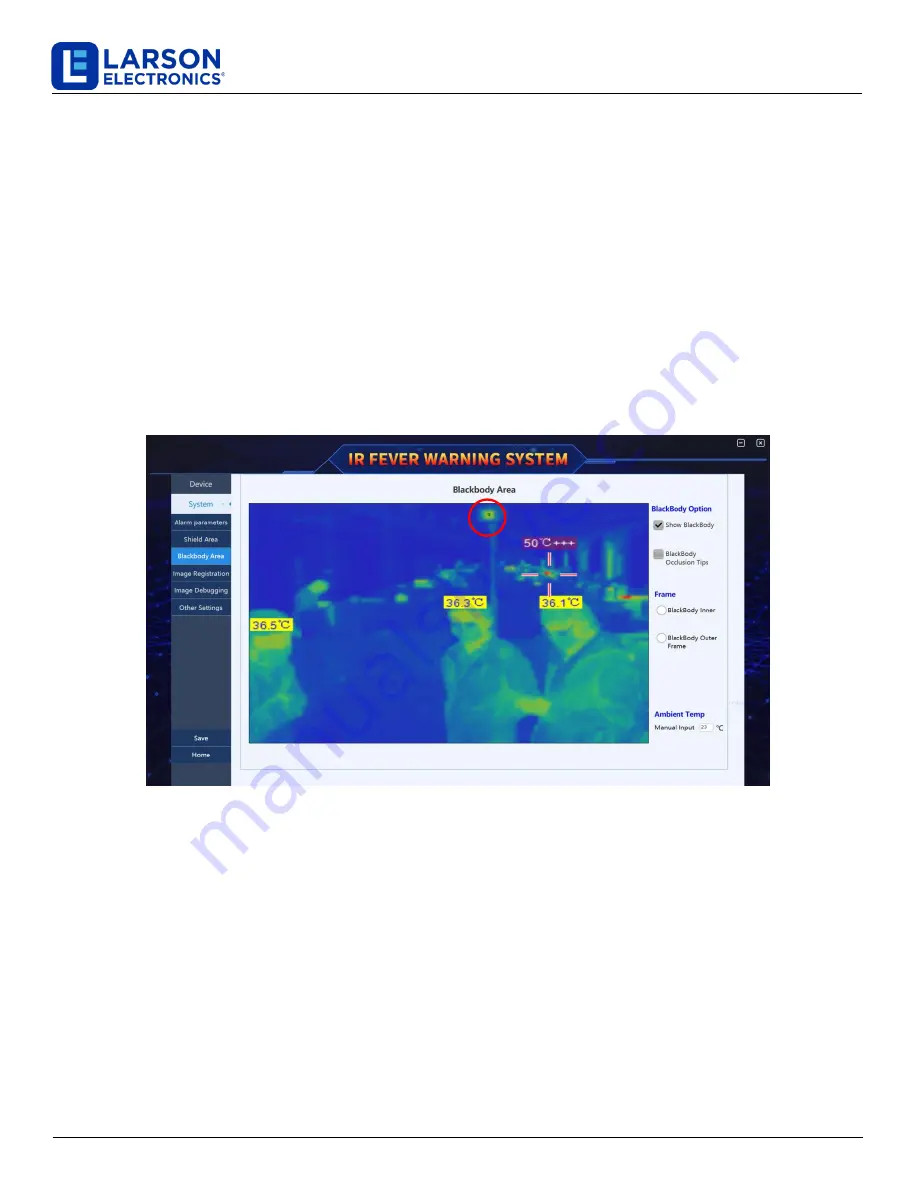
IND-MD-TM-CS-TH-KT
Larson Electronics, LLC
Phone: (800) 369-6671
Fax: (903) 498-3364
www.larsonelectronics.com
17 of 21
2.2.1 Black body area setting
The black body temperature measurement uses the actual temperature of the black body as the reference temperature.
In order to make the device accurate temperature measurement, the black body target area must be framed. The specific
equipment steps are as follows:
1.
Click the "Settings" button in the main interface-> "System Settings"-> "Blackbody Area" to enter the blackbody
area setting interface, as shown in Figure 4-8
2.
Select the "Black Frame" option, move the mouse cursor to the infrared image, find the black body
heating target surface in the infrared image, hold down the left mouse button and drag the frame to select the
center heating area of the black body target surface, and then click the lower left corner of the window Save
button
。
3.
Select the "Black frame" option again, move the mouse cursor to the infrared image, find the black body heating
target surface in the infrared image, hold down the left mouse button to draw a rectangular frame to just frame the
black body target surface, and then click the bottom left of the window Corner "Save" button.
Fig.4-8 blackbody area setting
When the system is working, the user can choose whether to display the black body or not. If the "allow to display the
black body" is checked, the black body heating target surface can be seen in the infrared image.
As an important reference heat source for temperature measurement, the black body is not allowed to be blocked or
moved. In order to prevent the black body from being blocked or moved, it is necessary to turn on the black body
shielding function. Check the button of "show black block prompt" and then click "save" to complete the setting. When
the black body is bumped or blocked, a prompt box will pop up automatically on the main interface of the software to
remind the staff to deal with it, as shown in figure 4-9.
Black body in infrared image



















