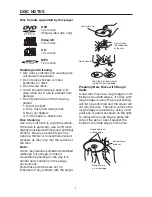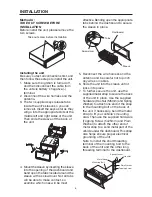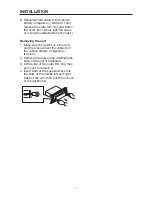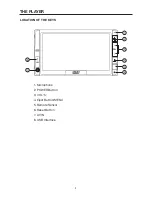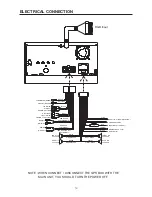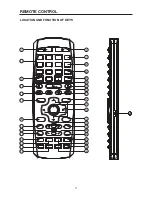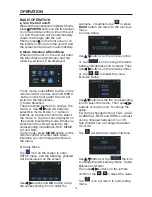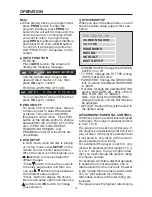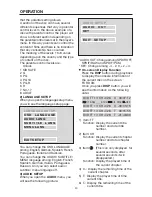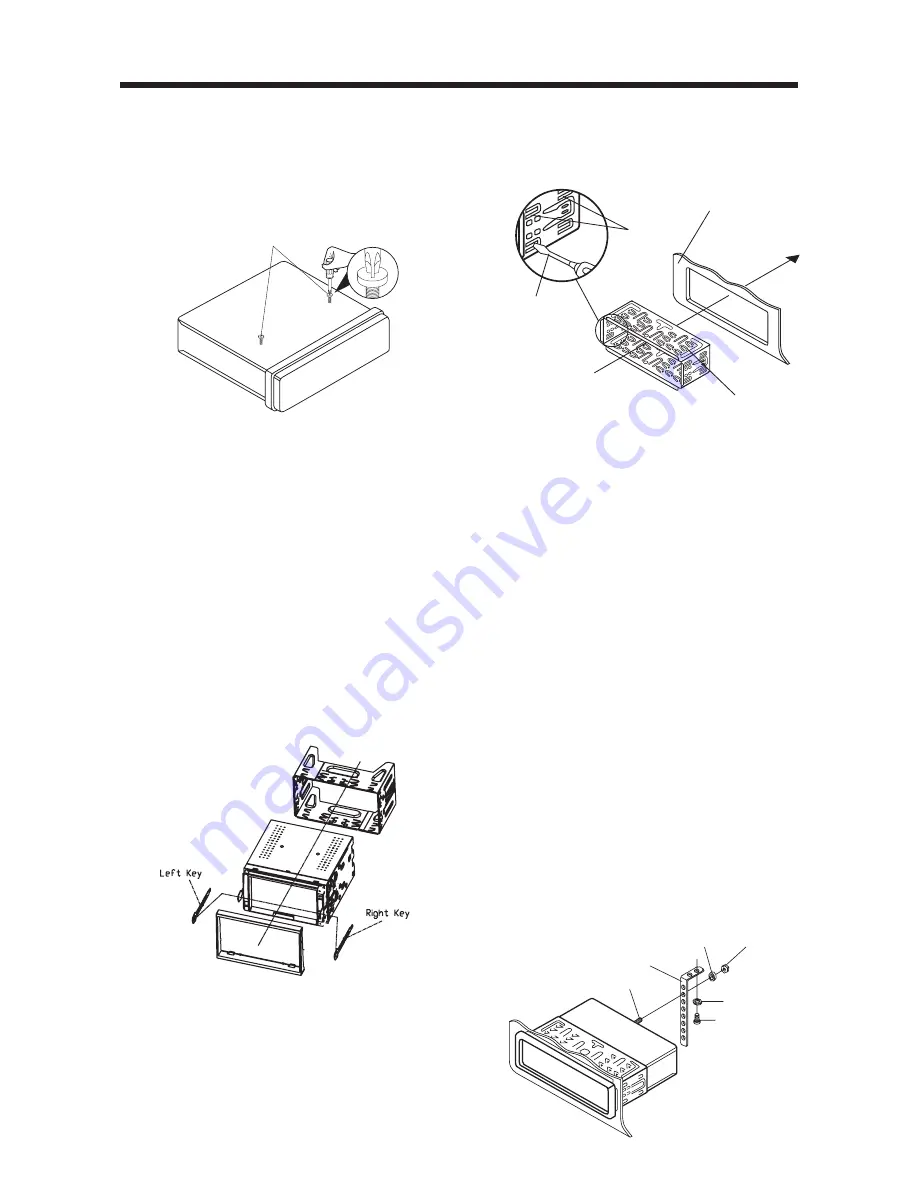
6
Method A:
TAKE OUT SCREW BEFORE
INSTALLATION
Before install the unit, please remove the
two screws.
Installing the unit
Be sure you test all connections first, and
then follow these steps to install the unit.
1. Make sure the ignition is turned off,
and then disconnect the cable from
the vehicle battery's negative (-)
terminal.
2. Disconnect the wire harness and the
antenna.
3. The two supplied keys release tabs
inside the unit's sleeve so you can
remove it. Insert the keys as far as they
will go into the appropriate slots at the
middle left and right sides of the unit.
Then slide the sleeve off the back of
the unit.
4. Mount the sleeve by inserting the sleeve
into the opening of the dashboard and
bend open the tabs located around the
sleeve with a screwdriver. Not all tabs
will be able to make contact, so
examine which ones will be most
INSTALLATION
effective. Bending open the appropriate
tabs behind the dashboard to secure
the sleeve in place.
5. Reconnect the wire harness and the
antenna and be careful not to pinch
any wires or cables.
6. Slide the unit into the sleeve until it
locks into place.
7. To further secure the unit, use the
supplied metal strap to secure the back
of the unit in place. Use the supplied
hardware (Hex Nut (M5mm) and Spring
Washer) to attach one end of the strap
to the mounting bolt on the back of
the unit. If necessary, bend the metal
strap to fit your vehicle's mounting
area. Then use the supplied hardware
(Tapping Screw (5x25mm) and Plain
Washer) to attach the other end of
metal strap to a solid metal part of the
vehicle under the dashboard. This strap
also helps ensure proper electrical
grounding of the unit.
Note to install the short threading
terminal of the mounting bolt to the
back of the unit and the other long
threading terminal to the dashboard.
Take out screw before installation
Sleeve
Dashboard
Screwdriver
Tabs
Spring Washer
Tapping Screw
Plain Washer
Hex Nut
Metal Strap
Mounting Bolt