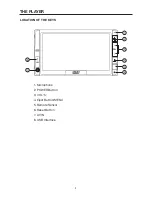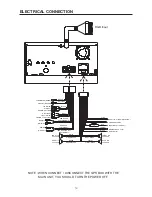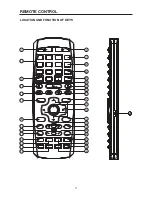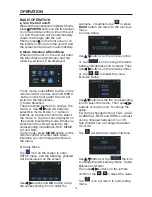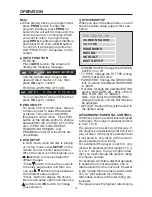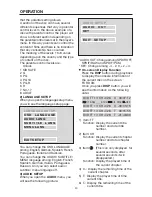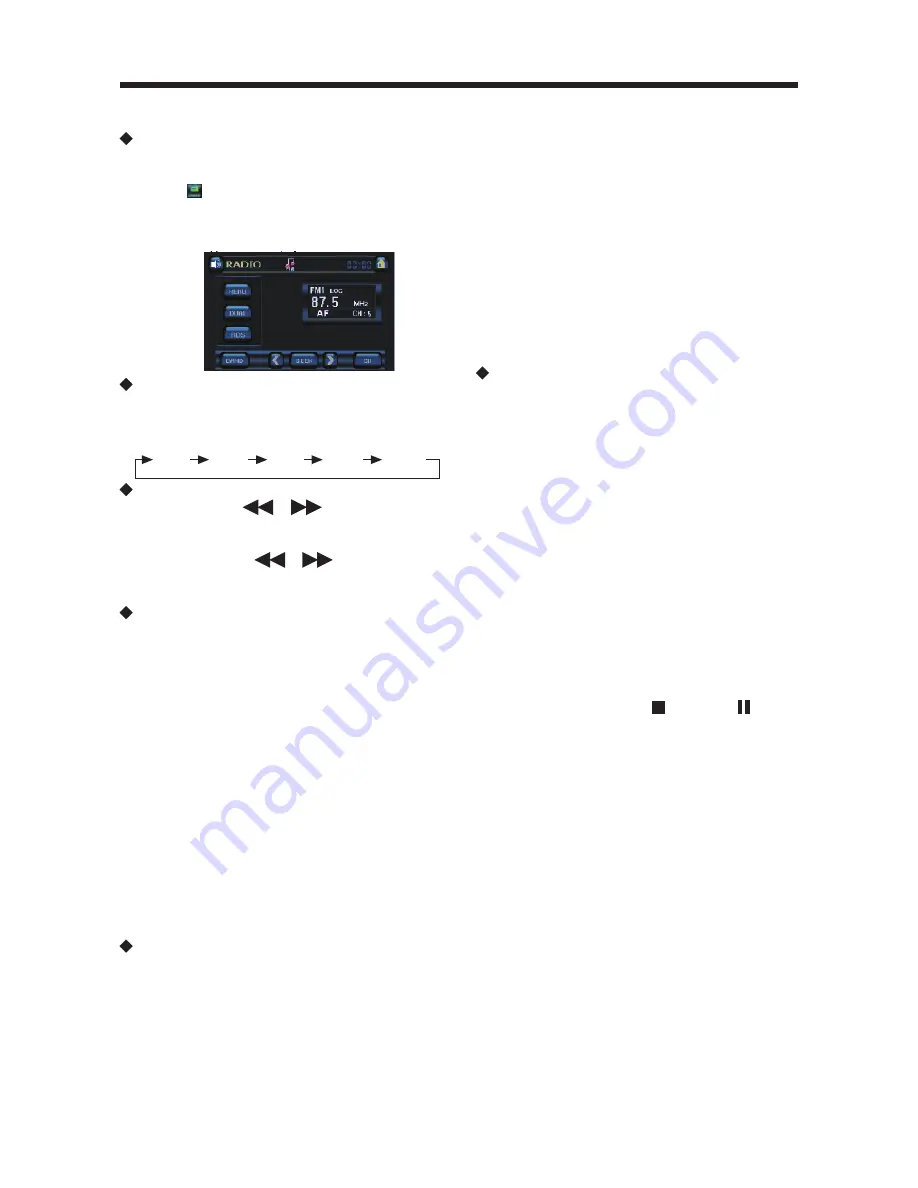
22
OPERATION
RADIO OPERATION
Switching to Radio Mode
Press
MODE
button on remote control
or press
MOD
button on the DVD unit
or tap icon on the touch screen to
select radio mode. In radio mode, the
following information will appear on the
display.
Selecting the Frequency Band
Press
BAND
button on remote control
to select desired band. The reception
band will change in the following order:
Selecting Station
Shortly press
/
buttons on the
remote control, you can adjust the
frequency manually.
Press and hold
/
button longer
for fast tuning. The frequency is updated
correspondingly on display.
Setting Memory
Press and hold RADIO PRESET buttons
(1~6) on remote control. With this system,
a total of 30 stations can be stored in
the memory of six buttons. Each band
stores six preset stations. The stations
might be FM1, FM2, FM3, MW1 and
MW2 band. The operation is as below:
1) Store in Memory
Press and hold desired
RADIO PRESET
buttons (1~6) for several seconds. The
current listening station will be stored
into the number button.
2) Retrieve a Preset Station Press any one
of the
RADIO PRESET
buttons (1~6) on
remote control to retrieve a station which
had been stored in the memory in
advance the chosen number is shown
on display.
Automatic Memory Story & Program
Scanning
- Program scanning
Shortly press
AS/PS
button on remote
control or tap
SEEK
bar on the screen
(it will be changed among: SEEK, AMS
and MANUAL) then tap </> icon on
the screen to scan preset station.
- Automatic memory storing
Press and hold
AS/PS
button on
remote control or on the front panel
for about several seconds, the radio
searches from the current frequency
and checks the signal strength until
one cycle search is finished. And then
stations are stored into the preset
number button in turn according to the
strength of the stations. When auto
search is finished, it will enter into
preset scan mode automatically.
Note:
In FM/MW mode press and hold
1-6 numeric buttons on the front panel
or on the remote control fro about 2
seconds, will store the current station
to the current numeric key position.
Mono/Stereo
I
n FM mode, press
MO/ST
button on
remote control to select mono or stereo
mode. You can sometimes improve
reception of distant stations by selecting
mono operation.
USB PLAY OPERATION
On the front panel of the unit, there is an
USB interface. An USB driver can be
connected through this interface.
1) When there is no a disc in the disc slot
and without inserting a memory card,
connect a USB driver to the USB
interface, the unit will read the files stored
in the USB device Automatically.
2) When there is a disc in the disc slot then
connecting a USB driver to the USB
interface, the unit will play the disc or
read the card. Press (stop) or (stop)
or (pause) button to enter PRE-STOP or
PAUSE mode, then press GOTO button
on the remote control to read the USB
device.
Note:
The USB can only support USB version
1.0.
• The main unit can only support the
standard USB-memory disc which is
approved by Microsoft.
• USB MP3 player is not a standard which
means different brand name or different
models have their own standard. So our
product cannot support every MP3
player.
• When connecting an MP3 player and
there has normal battery in the player
(non rechargeable battery), you should
remove the battery from the MP3 player
then connect it to the USB interface.
Otherwise, it may cause battery burst.
• When in USB play mode, be sure not
to remove the USB driver from the USB
interface.
FM1
FM2
FM3
AM1
AM2