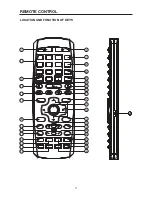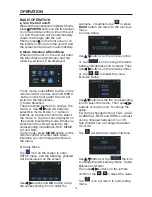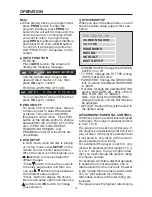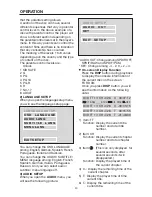If it appears that your DVD unit is faulty,
first consult this checklist. It may be that
something simple has been overlooked.
Under no circumstances should you
try to repair the player yourself, as this
will invalidate the warranty. Only
qualified service personnel can remove
the cover or service this player.
NO POWER
• Check if the on/off button on the front
of the player is set to on.
• Check if AC or DC power plug of the
mains unit is properly connected.
• Check if there is power at the AC or DC
outlet.
NO PICTURE
• Check if the mode it set to proper state,
such as DVD mode, RADIO, TV, AV and
RGB mode.
• Check the video connection.
DISTORTED PICTURE
• Check the disc for fingerprints and clean
with soft cloth, wiping from centre to
edge.
• Sometimes a small amount of picture
distortion may appear. This is not a
malfunction.
THE PICTURE IS OVER DARK, OVER
BRIGHT OR HAS NO COLOR
Enter the picture setup menu (refer to the
Picture mode Adjustment above) to adjust
the corresponding item (BRIGHT,
CONTRAST, COLOR or TINT) to proper
value, then you can get an optimum
picture effect.
COMPLETELY DISTORTED PICTURE
• The disc format is not according to the
TV-set used (PAL/NTSC).
DISC DOES NOT PLAY
• Ensure the disc label is upwards.
• Clean the disc.
• Check if the disc is defective by trying
another disc.
NO SOUND
• Check audio connections.
• If using a HIFI amplifier, try another
sound source.
• Check if the volume is minimum, and
adjust the VOL+ to increase the volume
level.
NO RETURN TO START-UP SCREEN
WHEN DISC IS REMOVED
• Press POWER to turn off the unit, then
press it again to turn on the unit.
• Press Reset button on the front of the
DVD unit.
THE PLAYER DOES NOT RESPOND TO
THE REMOTE CONTROL
• Aim the remote control directly at the
sensor on the front of the player.
• Avoid all obstacles which may interfere
with the signal path.
• Inspect or replace the remote control
batteries.
NO AUDIO AT DIGITAL OUTPUT
• Check the digital connections
• Check the Digital Audio menu to make
sure that the digital output is correctly
set.
• Check if the audio format of the selected
audio language matches your receiver’s
capabilities.
BUTTONS DO NOT WORK
• Turn the player off and on with the power
on/off button on the front of the player.
• Press Reset button on the front of the
DVD unit.
TROUBLE SHOOTING
25