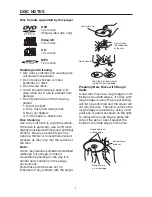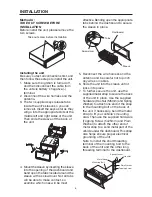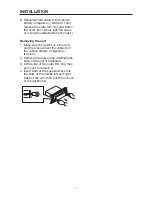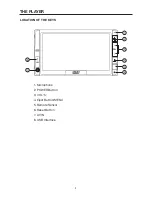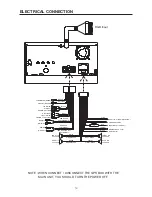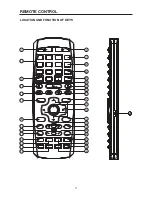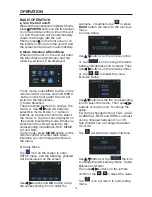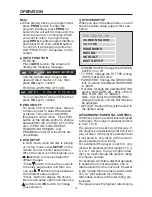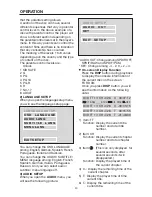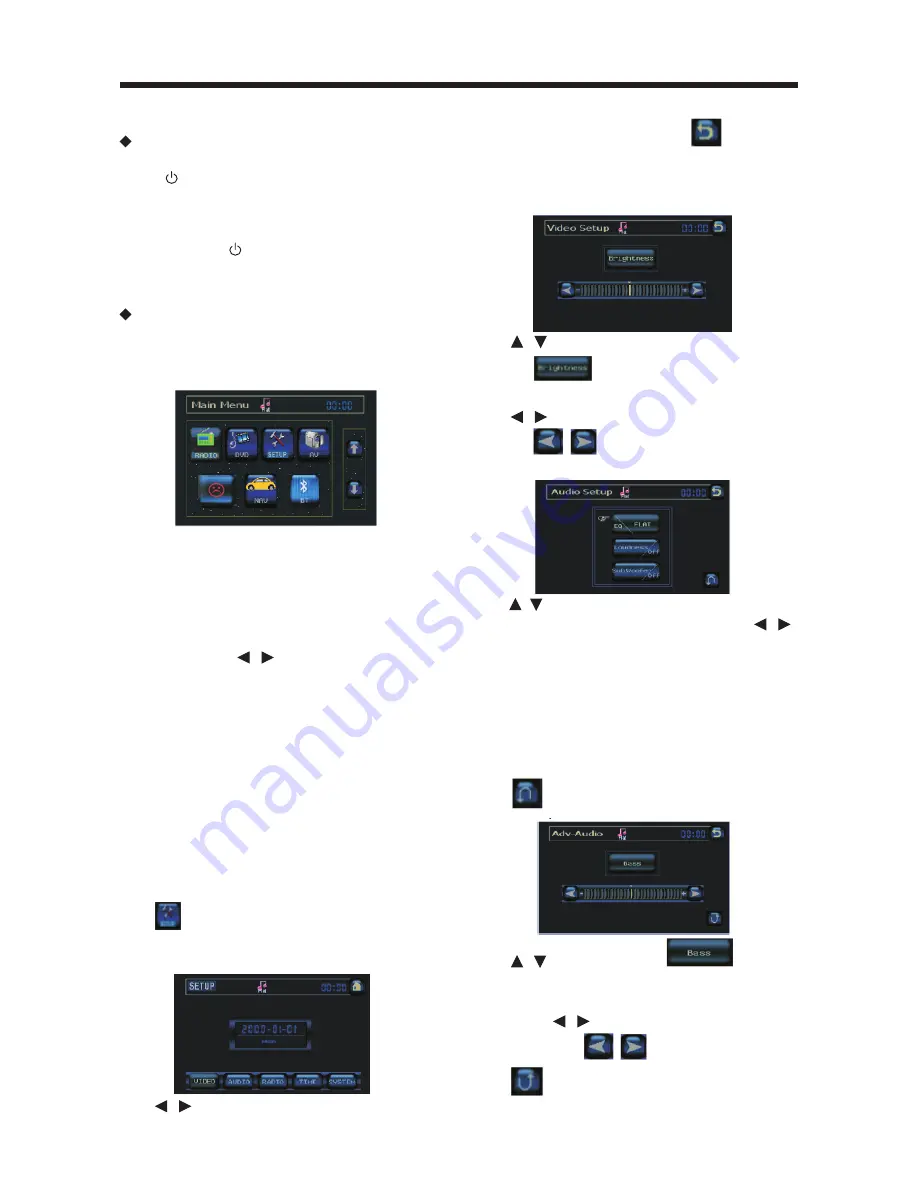
OPERATION
14
BASIC OPERATION
Turn the Unit on/off
When all the connection is finished, Shortly
press
POWER
button on the front panel
or on the remote control will turn the unit
on. And the screen will be automatically
drawn to 30 angle with the unit.
Shortly press on the front panel or on
the remote control to turn the unit off. And
the screen will be drawn in automatically.
Mode Selection & Main Menu
When turn the unit on, the unit will enter
the Main Menu automatically. And the
following picture will be displayed:
In any mode, press MENU button on the
remote control or press and hold MENU
button on the front panel, the unit will
switch to the Main Menu.
1) Mode Selection
There are three methods to change the
mode: A. Use
/
and OK button to
select the mode. B.Use 1~7 numeric
buttons on the remote control to select
the mode. C. Tap the icons displayed on
the screen to select the mode. When you
select item the unit will switch to the
corresponding mode (Radio, DVD, MEMU,
AV, and NAV).
In any mode, press
MODE
button on the
remote control will enter Main Menu
interface, you can change the mode in
the menu.
2) Setup Menu
Tap
icon on the screen to enter
SETUP menu , and the following pictured
will be displayed on the screen.
Use
/
buttons and
OK
button or tap
the
corresponding icon to enter the
submenu. In submenu tap
or press
BACK
button will return to the previous
menu.
A. Video Setup
Use
/
buttons on the remote control
or tap
icon to change the items
between Brightness and Contrast. Then
Use
/
buttons on the remote control
or tap
/
to adjust the value.
B. Audio Setup
Use
/
buttons or tap the corresponding
icon to select the items. Then use
/
buttons or tap the icon to change the
setup.
EQ can be changed among: FLAT, JAZZ,
CLASSICAL, BEAT and ROCK. Loudness
can be changed between On or Off.
Sub Wooffer can be changed between
On or Off.
Tap
will enter Adv-Audio interface.
Use
/
buttons or tap
the icon
to change the items among: Bass, Treble,
Balance and Fader.
Then use
/
buttons on the remote
control or tap
/
to adjust the value.
Tap
icon will return to audio setup
menu.