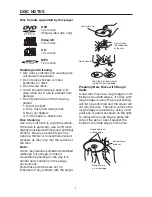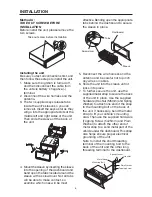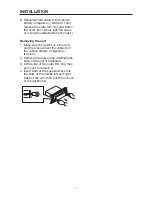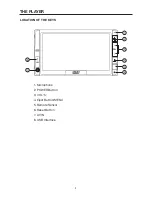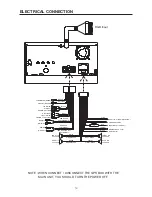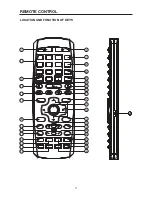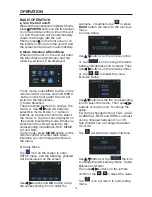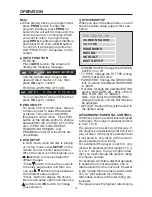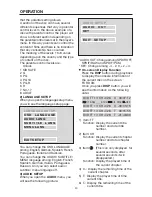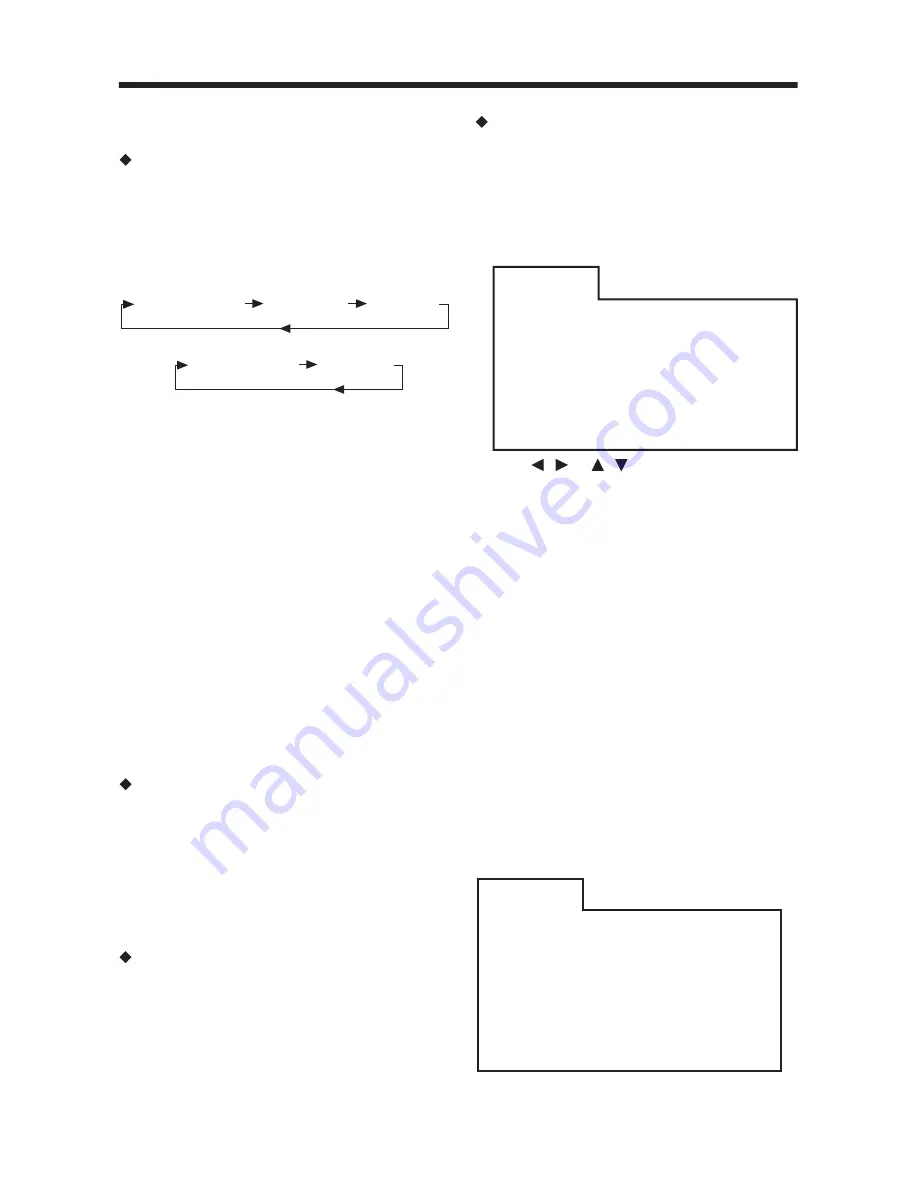
18
Program Play
In program play mode, you can play the
track in your desired sequence. To
program play a disc, please follow the
next instructions. For VCD and CD:
a) In PBC OFF mode. Press PROG
button on the remote control to enter
program edit interface.
b) Use
/
or
/
cursor buttons to
select the items you want to program.
The items you selected will become
highlight.
c) Input the sequence number you want
to program by numeric buttons (0-9) on
the remote control.
d) Use cursor buttons to select
PLAY
character, and PROG will be highlighted,
press
OK
button on remote control or
ENT button on the front panel to
confirm. And the unit will play the tracks
you programmed.
e) If you want to clear the programe, select
CLEAR
character and press
OK
will
clear the information you have
programmed.
For DVD/MP3/WMA:
The operation is the same as VCD/CD
operation.
Press
PROG
button on the remote control
the following media play window will be
shown on the screen:
OPERATION
- Some discs only contain one soundtrack
language.
Repeat Play/Paragraph Repeat Play
1. When you want to repeat playing the
whole disc or track or a chapter in the
disc. Press
REPEAT
button repeatedly
to select different repeat mode. For
different kinds of discs, press REPEAT
button has different effects.
For DVD:
For VCD/SVCD/CD/MP3/WMA:
Note: REPEAT feature does not support
VCD2.0 (with PBC ON).
2. When you want to play a paragraph
repeatedly, A-B repeat allows a passage
to be repeated continuously.
1) Press
A-B
button first at the start of
the required passage:
REPEAT A-
2) Press
A-B
button secondly at the end
of the passage:
REPEAT A-B
Then the unit will repeat playing the
passage you just set from A to B.
3) Press
A-B
button again will exit
repeating mode, and
A-B CANCLE
will be displayed on the screen.
Play the tracks in shuffle order
Press
RDM
button on the remote
control will play the tracks in shuffle
order, and “SHUFFLE” will appear on
the screen. Press this button again will
exit shuffle play mode, and “SHUFFLE:
[OFF]” will appear on the screen. Note:
when playing a DVD disc, this button
is an invalid key.
Scan the disc (only for CD disc)
When playing a CD disc, press
SCAN
button on the remote control will enter
scan mode and “SCAN On” will be
displayed. In scan mode will play the
first several seconds of each track on
the disc.
- Press SCAN button again will exit
scan mode and “INTRO Off” will be
displayed.
REP:[CHAPTER]
REP:[TITLE]
REP:[OFF]
REP:[SINGLE]
REP:[ALL]
Prog-
1 [--]
5[--]
9[--]
13[--]
2 [--]
6[--]
10[--]
14[--]
3 [--]
7[--]
11[--]
15[--]
4 [--]
8[--]
12[--]
16[--]
Play
Clear
Prog-
1__:__
5__:__
9__:__ 13__:__
2__:__
6__:__
10__:__ 14__:__
3__:__
7__:__
11__:__ 15__:__
4__:__
8__:__
12__:__ 16__:__
Play
Clear
T
C
T
C
T
C
T
C