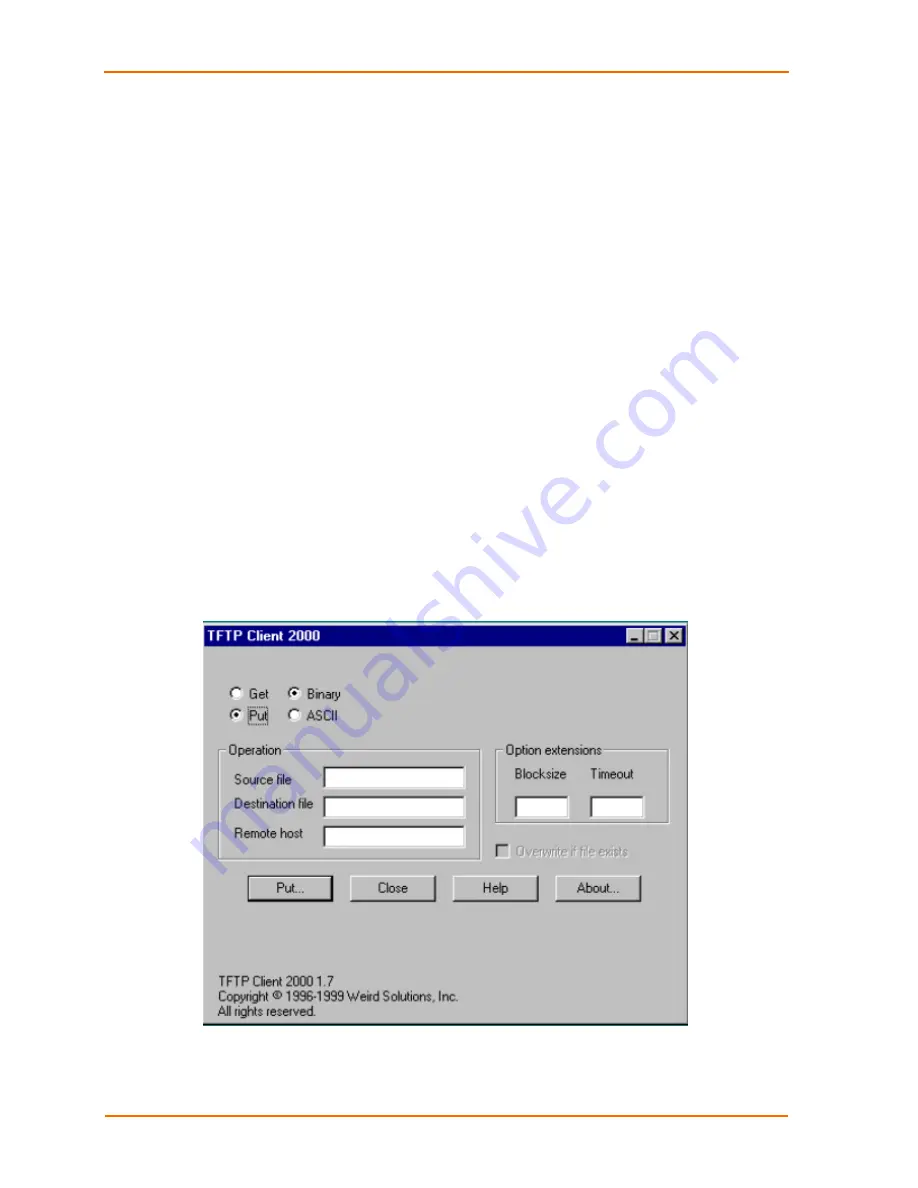
Updating Firmware
UDS200 User Guide
38
Using TFTP
Note:
If you are running Windows NT or higher, you can simply enter the
following command at the command prompt:
TFTP -i IP address of UDS PUT source file name destination file name
It is easiest to issue the command from the same directory as the one where
the firmware files are located
.
To download new firmware using a TFTP client:
1. Use a TFTP client to send a binary file (
UDS*.ROM
) to the unit to upgrade the
unit's internal operational code, and
cbx***.cob
to upgrade its internal Web
interface).
Note:
TFTP requires the
.
ROM
(binary) version of the unit's internal
operational code.
2. Make
sure
the
Put
and
Binary
options at the top of the window are selected.
3. Enter the full path of the firmware file in the
Source File
field.
4. In
the
Destination File
field, type
U2
for the internal operational code and
WEB6
for the internal Web interface.
5. In
the
Remote Host
field, enter the IP address of the unit.
6. Click
the
Put
button to transfer the file to the unit.
Figure 6-1. TFTP Dialog Box
C:\UDSxxxx.ROM
U2
172.19.23.55






























