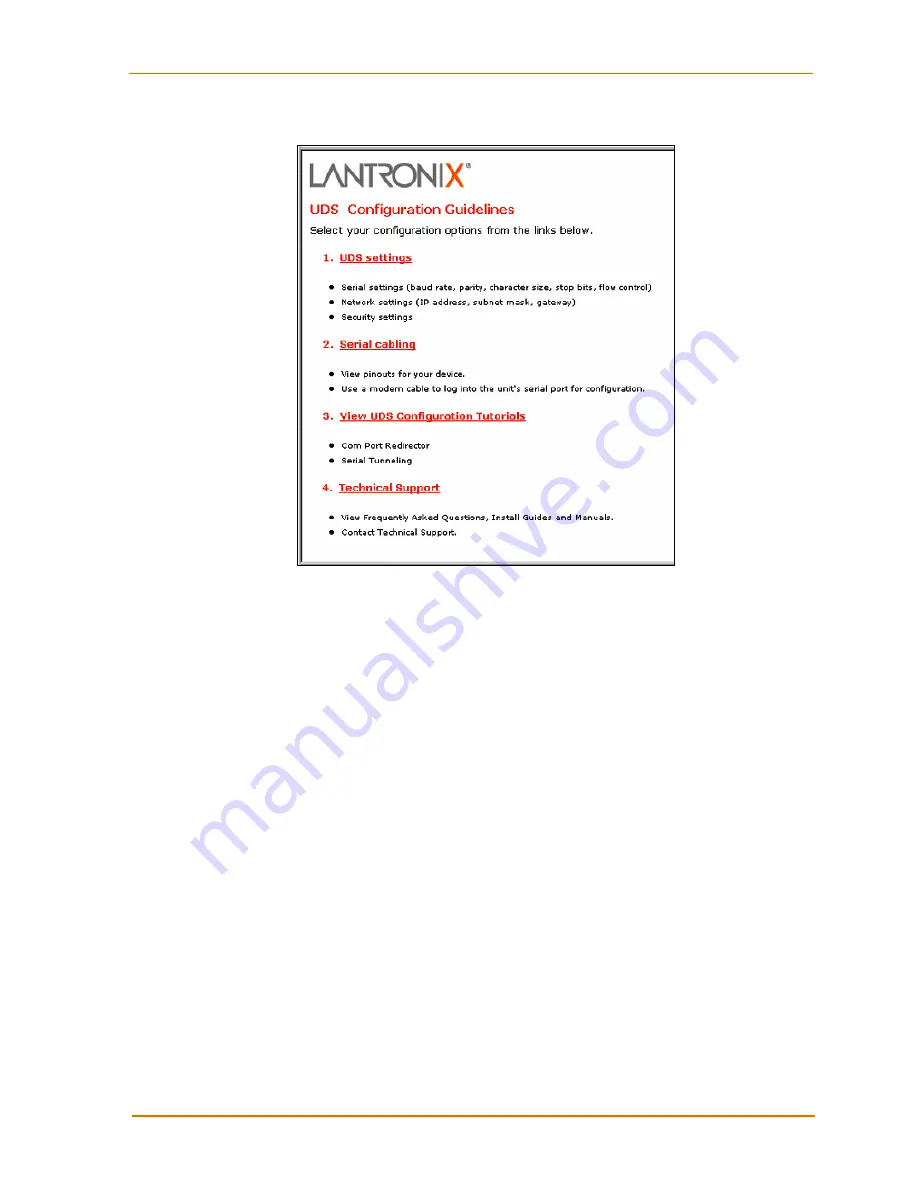
Configuring the UDS Using Web Manager
UDS200 User Guide
17
Figure 4-2. UDS Configuration Guidelines Page
UDS settings
opens a configuration window to configure the UDS200, as
shown in Figure 4-3.
Serial cabling
lets you view pinouts for the UDS serial port.
View UDS Configuration Tutorials
provides step-by-step instructions for
configuring serial tunneling and the Com Port Redirector.
Technical Support
lets you download the latest firmware for your UDS and
view documentation.
















































