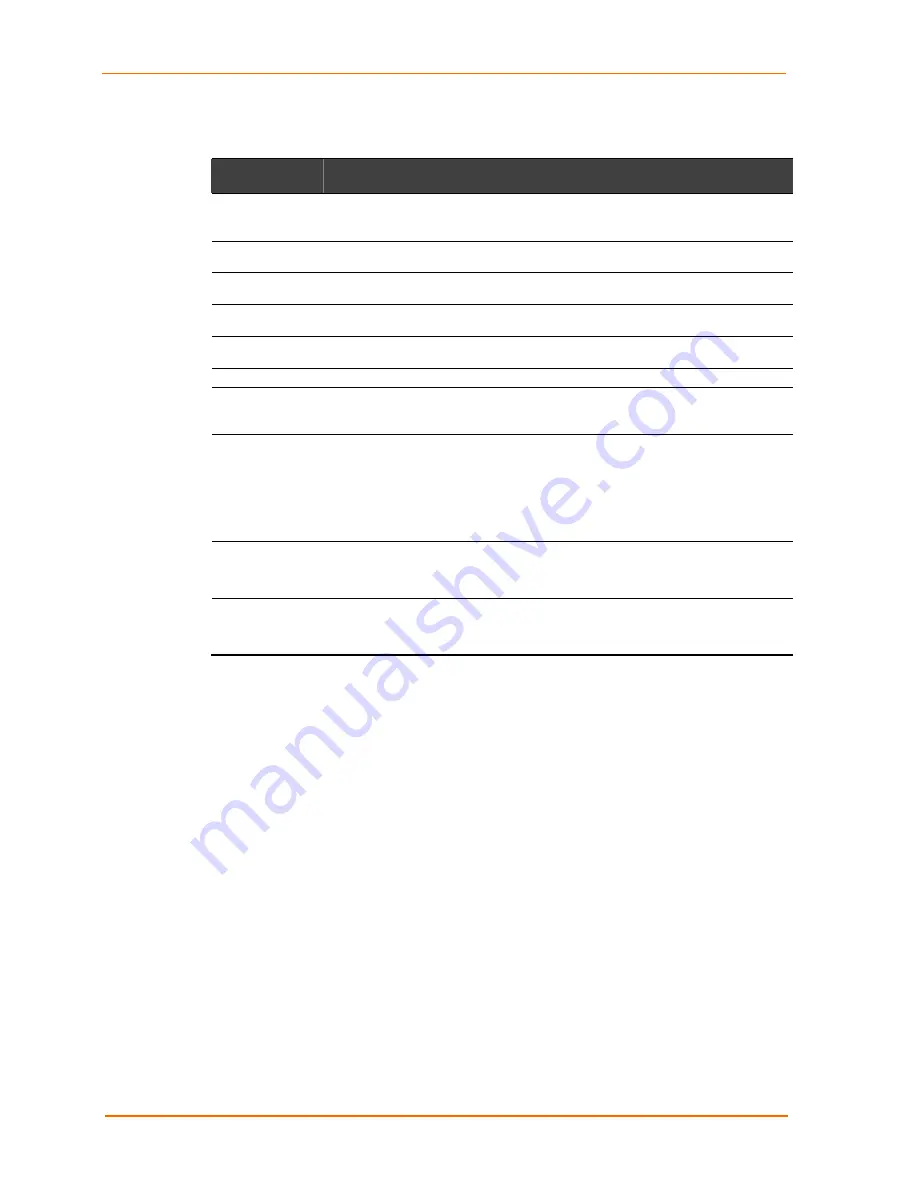
Configuring the UDS Using Telnet or the Serial Port
UDS200 User Guide
30
Table 5-7. Modem Mode Commands
Modem Mode
Command
Function
ATDTx.x.x.x,pppp
or
ATDTx.x.x.x/pppp
Makes a connection to an IP address (x.x.x.x) and a remote port number
(pppp).
ATDTx.x.x.x
Makes a connection to an IP address (x.x.x.x) and the remote port number
defined within the unit.
ATD0.0.0.0
Forces the unit into Monitor Mode if a remote IP address and port number
are defined within the unit.
ATD
Forces the unit into Monitor Mode if a remote IP address and port number
are not
defined within the unit.
ATDx.x.x.x
Makes a connection to an IP address (x.x.x.x) and the remote port number
defined within the unit.
ATH
Hangs up the connection (Entered as
+++ATH
).
ATDTx.x.x.x,pppp
or
ATDTx.x.x.x/pppp
Makes a connection to an IP address (x.x.x.x) and a remote port number
(pppp).
ATS0=n
Enables or disables connections from the network going to the serial port:
n=0 disables the ability to make a connection from the network to the
serial port.
n=1-9 enables the ability to make a connection from the network to the
serial port.
n>1-9 is invalid.
ATEn
Enables or disables character echo and responses:
n=0 disables character echo and responses.
n=1 enables character echo and responses.
ATVn
Enables 1-character response or full verbose:
n=0 enables 1-character response.
n=1 enables full verbose.
Note:
The unit only recognizes these AT commands as single commands
like ATE0 or ATV. It does not recognize; compound commands such as
ATE0V1. All other AT commands with Modem Mode set to
full verbose
acknowledge with an OK, but the unit takes no action.
Remote IP Address
This is the destination IP address used with an outgoing connection.
Remote Port
The remote TCP port number must be set for the unit to make outgoing connections.
This parameter defines the port number on the target host to which a connection is
attempted.
Note:
To connect an ASCII terminal to a host using the unit for login
purposes, use the remote port number
23
(Internet standard port number for
Telnet services).
















































