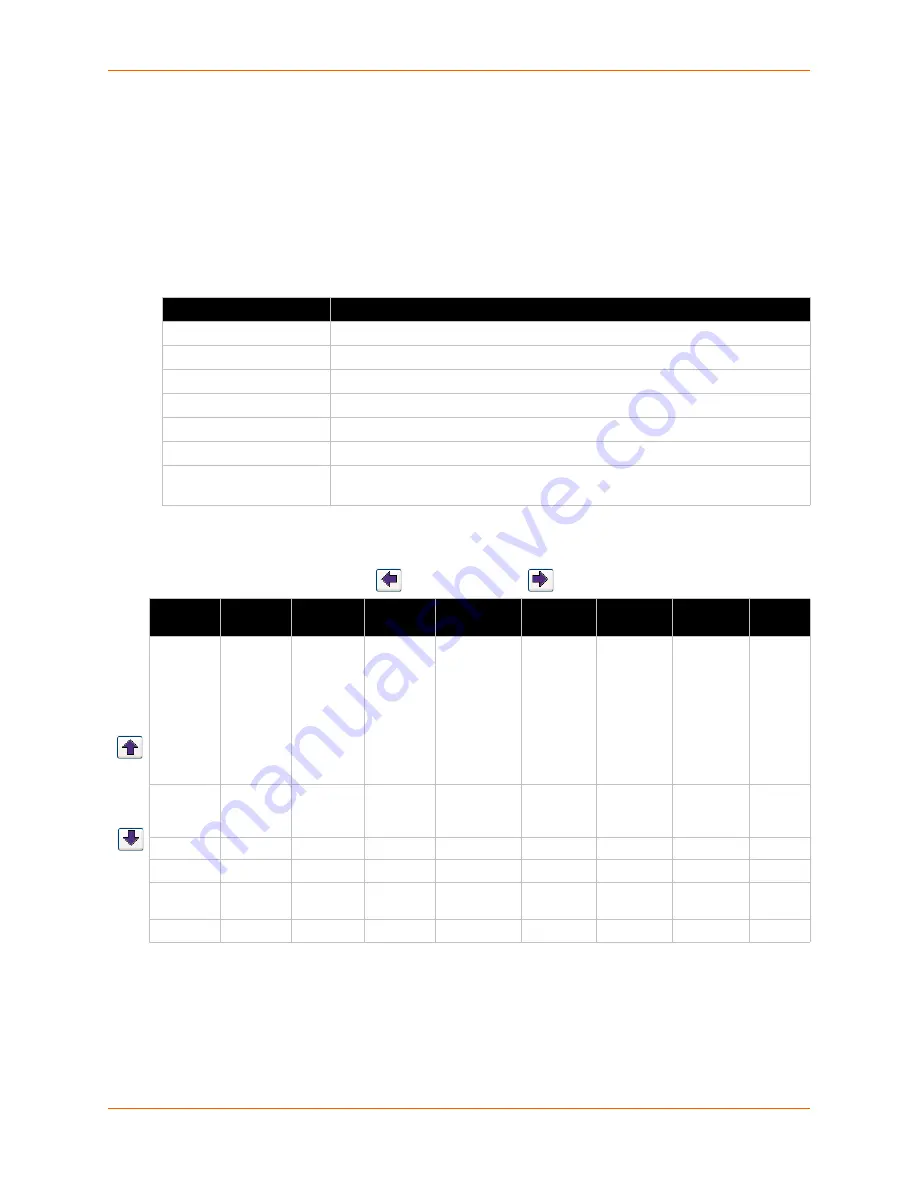
4: Quick Setup
SLC™ Console Manager User Guide
36
Navigating
The front panel keypad has one
Enter
button (in the center) and four arrow buttons (up, left, right,
and down). Press the arrow buttons to navigate from one option to another, or to increment or
decrement a numerical entry of the selected option. Use the
Enter
button to select an option to
change or to save your settings.
The following table lists the SLC navigation actions, buttons, and options.
Table 4-3 LCD Arrow Keypad Actions
Table 4-4 Front Panel Setup Options with Associated Parameters
Button
Action
Right arrow
To move to the next option (e.g., from Network Settings to Console Settings)
Left arrow
To return to the previous option
Enter (center button)
To enter edit mode
Up and down arrows
Within edit mode, to increase or decrease a numerical entry
Right or left arrows
Within edit mode, to move the cursor right or left
Enter
To exit edit mode
Up and down arrows
To scroll up or down the list of parameters within an option (e.g., from IP
Address to Mask)
Left/Right Arrow
Network
Settings
Console
Settings
Date / Time
Settings
Release
Internal
Temp
User
Strings
Location
Device
Ports
Current
Time
Eth1 IP
Address
Baud Rate
Time Zone
Firmware
version and
date code
(display
only)
Reading in
Celsius &
Fahrenheit
Displays
configured
user
string(s), if
any.
Indicates
the Rack
(RK), Row
(RW) &
Cluster
(CW)
locations.
Detects the
connection
state of each
port:
0=No serial
connection
1=Serial
connection
detected.
User ID &
Current
TIme
Eth1
Subnet
Mask
Data Bits
Date/Time
Restore
Factory
Defaults
Gateway
Stop Bits
DNS1
Parity
DNS2
Flow
Control
DNS3
Up/
Down
Arrow
Summary of Contents for SLC8
Page 1: ...Part Number 900 449 Revision J July 2014 SLC Console Manager User Guide SLC8 SLC16 SLC32 SLC48...
Page 95: ...8 Device Ports SLC Console Manager User Guide 95 Figure 8 4 Device Ports Settings...
Page 217: ...13 Maintenance SLC Console Manager User Guide 217 Figure 13 1 Maintenance Firmware Config...






























