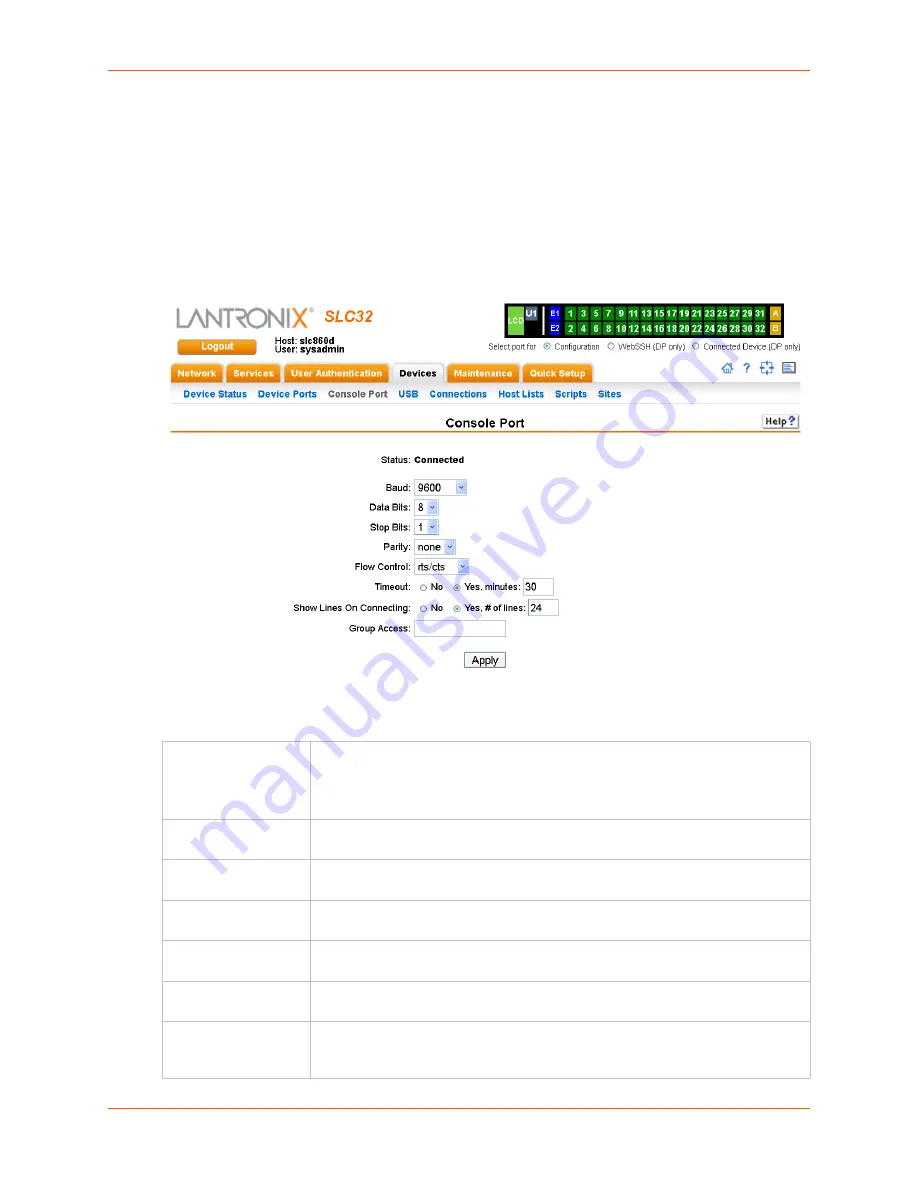
8: Device Ports
SLC™ Console Manager User Guide
114
Console Port
The console port initially has the same defaults as the device ports. Use the
page to change the settings, if desired.
To set console port parameters:
1.
Click the
Devices
tab and select
Console Port
. The following page displays:
Figure 8-9 Devices > Console Port
2.
Change the following as desired:
Baud
The speed with which the device port exchanges data with the attached serial
device.
From the drop-down list, select the baud rate. Most devices use
9600
for the
administration port, so the console port defaults to this value.
Data Bits
Number of data bits used to transmit a character. From the drop-down list, select
the number of data bits. The default is
8
data bits.
Stop Bits
The number of stop bits that indicate that a byte of data has been transmitted.
From the drop-down list, select the number of stop bits. The default is
1
.
Parity
Parity checking is a rudimentary method of detecting simple, single-bit errors.
From the drop-down list, select the parity. The default is
none
.
Flow Control
A method of preventing buffer overflow and loss of data. The available methods
include none, xon/xoff (software), and RTS/CTS (hardware). The default is
none
.
Timeout
The number of minutes (1-30) after which an idle session on the console is
automatically logged out. Disabled by default.
Show Lines on
Connecting
If selected, when you connect to the console port with a terminal emulator, you will
see the last lines output to the console, for example, the SLC boot messages or
the last lines output during a CLI session on the console.
Summary of Contents for SLC8
Page 1: ...Part Number 900 449 Revision J July 2014 SLC Console Manager User Guide SLC8 SLC16 SLC32 SLC48...
Page 95: ...8 Device Ports SLC Console Manager User Guide 95 Figure 8 4 Device Ports Settings...
Page 217: ...13 Maintenance SLC Console Manager User Guide 217 Figure 13 1 Maintenance Firmware Config...
















































