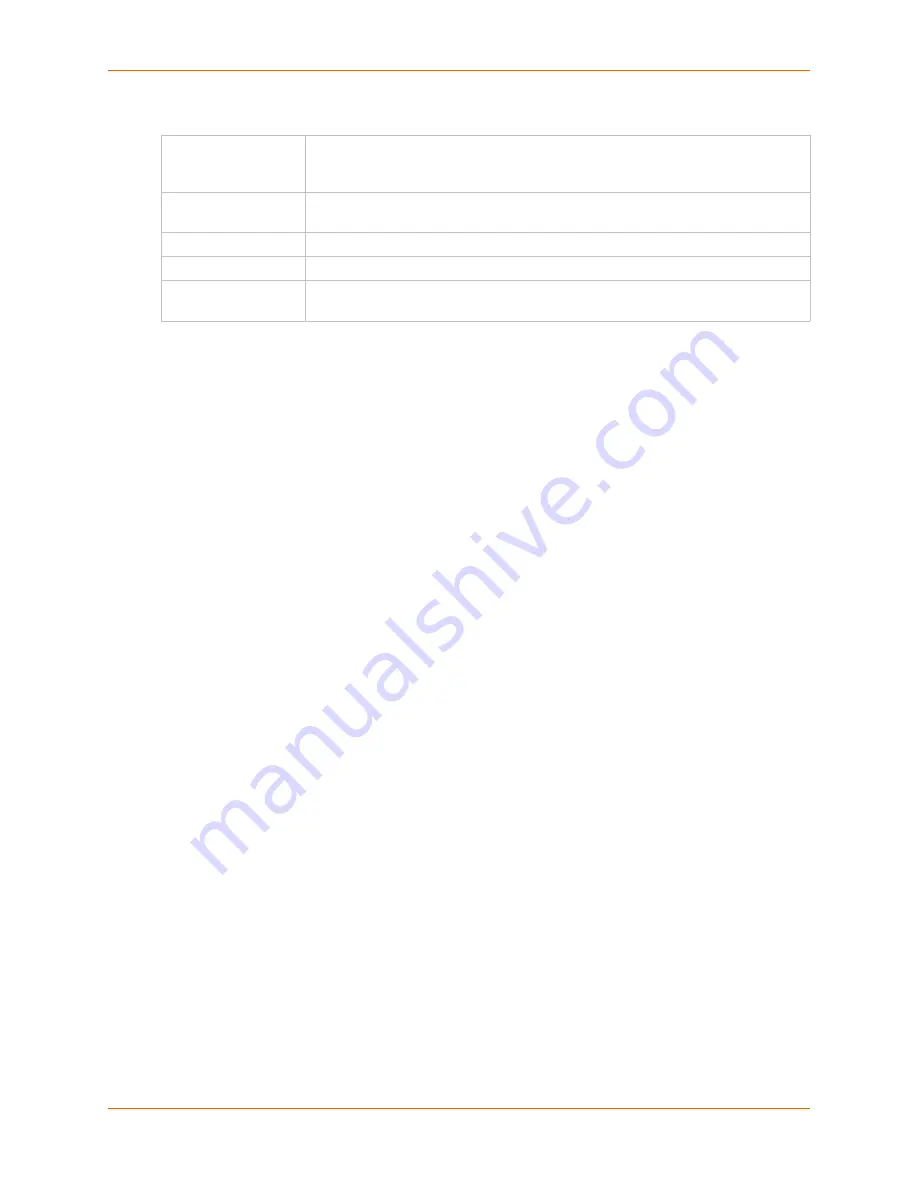
12: User Authentication
SLC™ Console Manager User Guide
205
Host and Login for Export
To view or delete a key:
1.
Select the key from the appropriate table. The
View
and
Delete
buttons become active.
2.
To view the key, click the
View
button. A pop-up page displays the key.
Imported key for sysadmin@DaveSLM:
ssh-rsa AAAAB3NzaC1yc2EAAAABIwAAAIEAxGxPGY9HsG9VqroDo98B89Cf
haqB6jG//0tTMKkb3zrpPu0HHAXaiVXHAvv7lAte31VTpoXdLAXN0uCvuJLf
aL/LvvGmoEWBuBSu505lQHfL70ijxZWOEVTJGFqUQTSq8Ls3/v3lkUJEX5ln
2AlQx0F40FKc= sysadmin@DaveSLM
3.
To delete the key, click the
Delete
button.
Export via
Select the method (
SCP
,
FTP
,
HTTPS
,or
Cut and Paste
) of exporting the key to
the remote server.
Cut and Paste
, the default, requires no other parameters for
export.
Host
IP address of the remote server to which the SLC console manager will SCP or
FTP the public key file.
Path
Optional path of the file on the host to SCP or FTP the public key too.
Login
User ID to use to SCP or FTP the public key file.
Password /
Retype Password
Password to use to SCP or FTP the public key file.
Summary of Contents for SLC8
Page 1: ...Part Number 900 449 Revision J July 2014 SLC Console Manager User Guide SLC8 SLC16 SLC32 SLC48...
Page 95: ...8 Device Ports SLC Console Manager User Guide 95 Figure 8 4 Device Ports Settings...
Page 217: ...13 Maintenance SLC Console Manager User Guide 217 Figure 13 1 Maintenance Firmware Config...






























