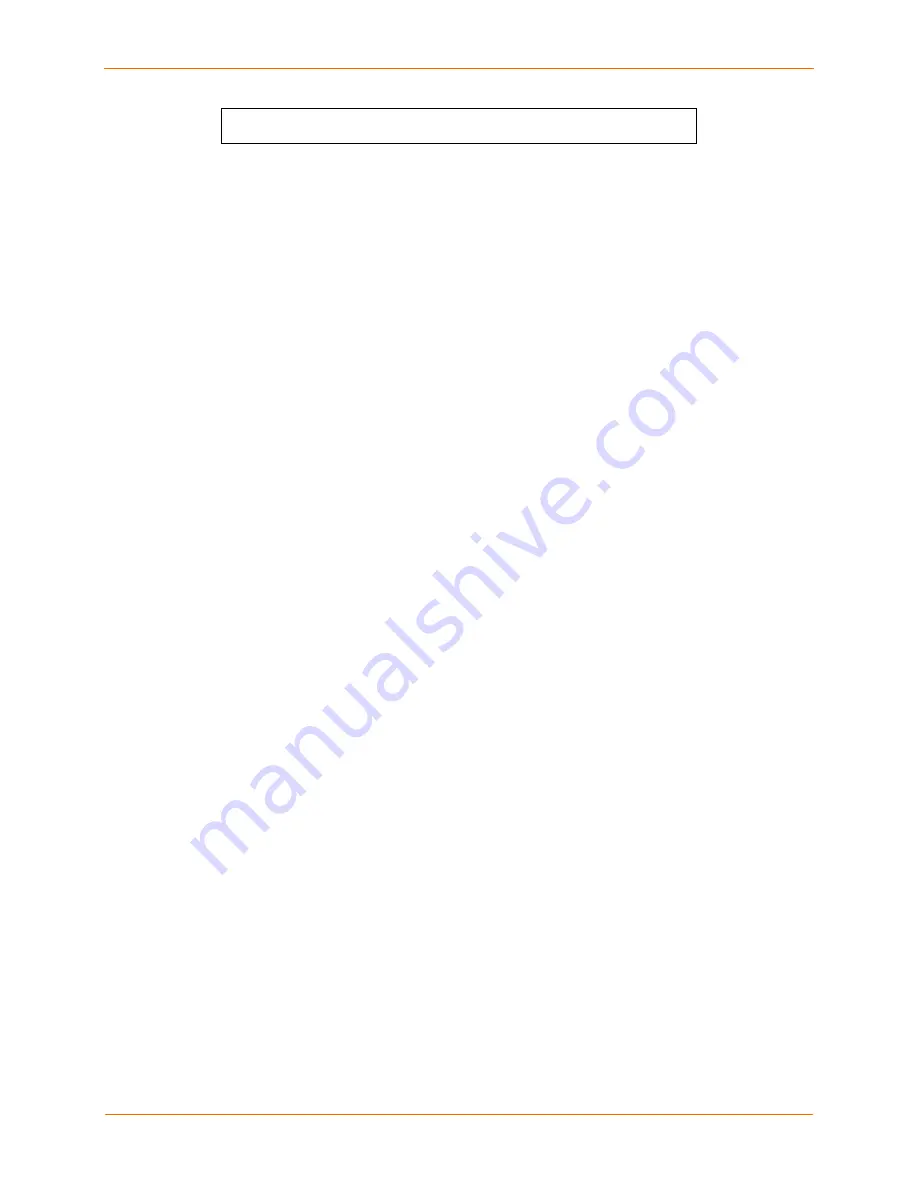
SCS100/200/400 User Guide
6: Application Setup
Username>
Username/Password Authentication Setup
New authentication keys are generated within a few minutes based on the list of
authorized user public keys. A file called
host_rsa_key
contains the authorized users’
private identity keys. A file called
host_rsa_key.pub
contains the authorized users’
public identity key.
As you add individual users, add their public keys to the
AUTHORIZED_KEYS
file on
your workstation and FTP the updated file to the SCS.
Setting up DSA Shared Key Authentication (for SSHv2)
This procedure assumes you have generated the DSA authentication keys and copied
the public half of the key pair to a file called
AUTHORIZED_KEYS2
on your local
computer
1.
FTP to the IP address of the SCS.
2.
Log in with the username
root
and enter the privileged password (
system
by
default).
3.
Change directories to
/flash/ssh/
.
4.
Put
the
AUTHORIZED_KEYS2
file into that directory.
5.
Reboot the SCS. New authentication keys will be generated within a few minutes
based on the list of authorized user public keys.
A file called
host_dsa_key
contains the authorized users’ private identity keys. A file
called
host_dsa_key.pub
contains the authorized users’ public keys.
As you add individual users, add their public keys to the
AUTHORIZED_KEYS2
file on
your workstation and FTP the updated file to the SCS.
Setting up Username/Password Authentication
(SSHv1 or SSHv2)
The SCS also supports username/password authentication through an internal user
database, Radius, or SecureID.
If RSA authentication fails, the SCS prompts for a username and password (or just a
password, if the SSH client forwarded the username). The SCS checks the user’s name
and password against the Radius, SecureID, and local authentication databases, in order
of their precedence settings, if configured. You can use the SCS’s web interface to
configure authenticated users and set the authentication precedences.
Note:
The SCS does not update expired local passwords or run login scripts at
this point of the SSH process.
6-18





























