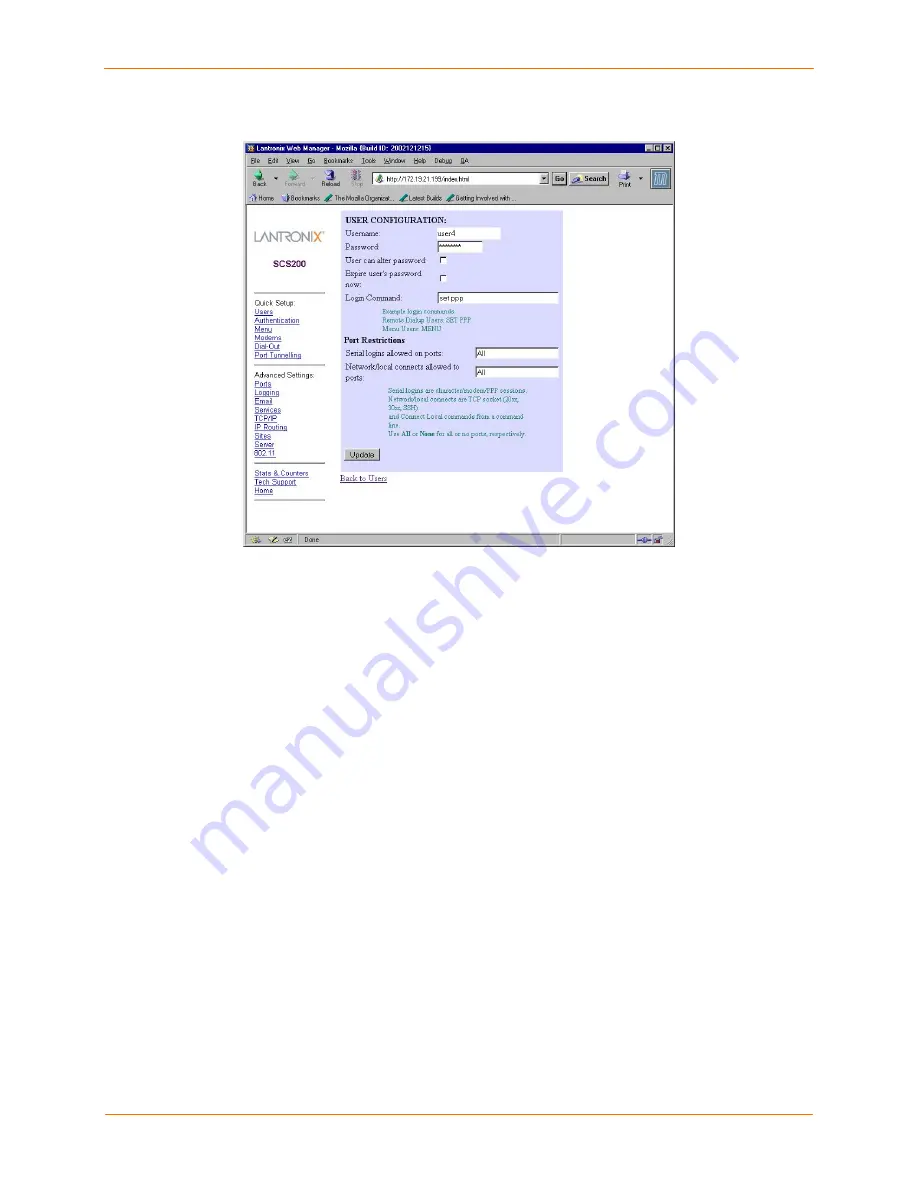
SCS100/200/400 User Guide
6: Application Setup
Creating a User Account
2.
To configure an external serial modem, attach the modem to one of the serial ports
and follow these steps:
a) Click
the
Modem
link.
b) Click
the
Configure
link for the port with the attached modem.
c) Select the modem type from the drop-down list.
d) If you want to enable authentication, check the
Authenticate Users
box.
e) Click
the
Updat
e
button.
3.
To configure a PC card modem for the SCS200 or SCS400, insert the PC card
modem into the PC card slot and follow these steps:
a) Click
the
Modem
link.
b) Click
the
Configure
link next to port 3 (the PC card slot).
c) Leave the modem type as
Generic
(the default for a PC card modem).
d) If you want to enable authentication, check the
Authenticate Users
box.
e) Click
the
Update
button.
Note:
If you inserted a PC-card modem while the SCS was powered up, you
need to restart the SCS.
4.
Specify an IP Pool address range for remote users:
6-10






























