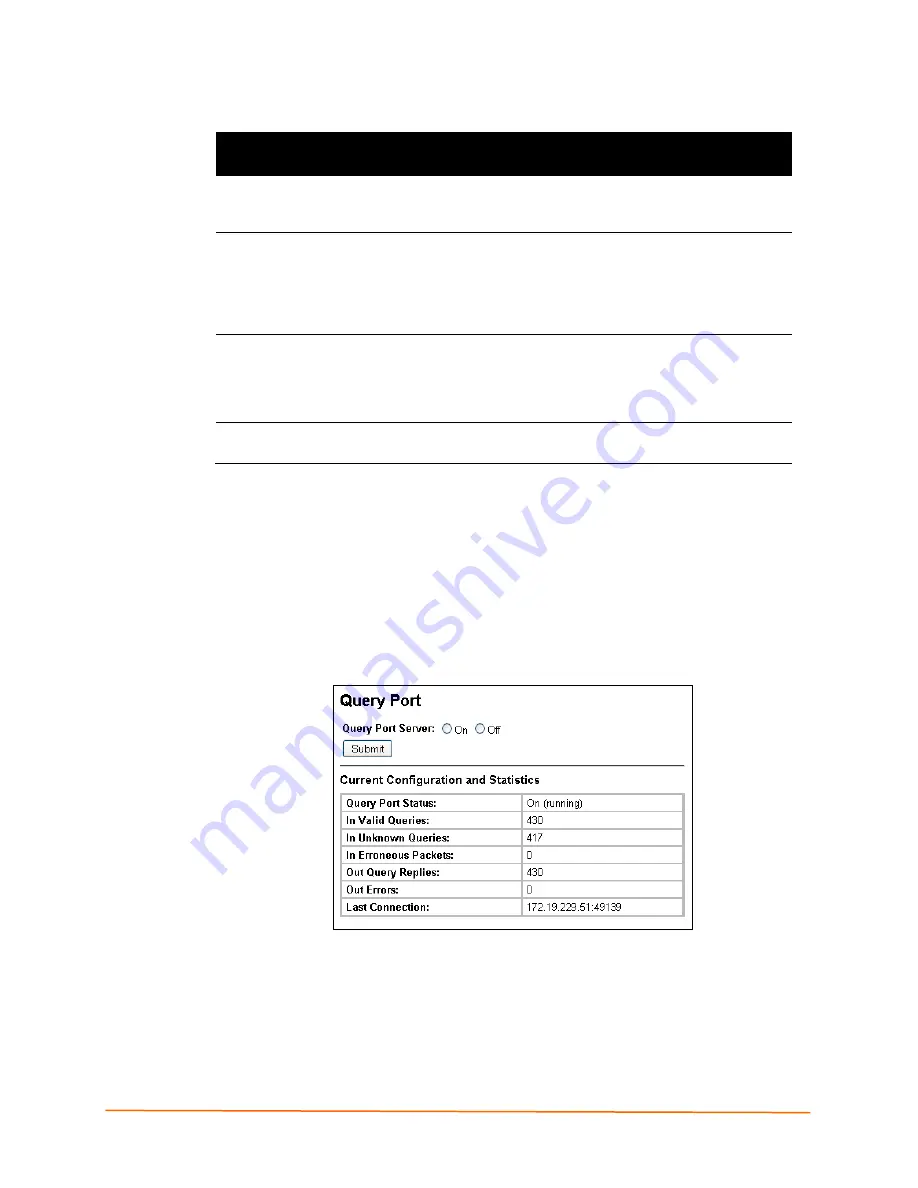
11: Maintenance and Diagnostics Settings
IntelliBox-I/O 2100 User Guide
118
Table 11-5 System Page
System Page
Settings
Description
Reboot Device
Click the
Reboot
button to reboot the IntelliBox. When the IntelliBox
reboots, refresh your web browser and redirect it to the IP address
for the IntelliBox.
Restore Factory
Defaults
Click the
Factory Defaults
button to return the IntelliBox to its
factory-default configuration.
A: Factory Default Configuration
identifies the factory-default configuration. If you restore the factory
default configuration, the IntelliBox reboots automatically. Using this
function also erases the IP address, subnet and gateway of the
IntelliBox.
Upload New
Firmware
Lets you update the IntelliBox firmware. Do not power off or reset the
IntelliBox while uploading new firmware. Once the upload has
completed and the new firmware has been verified and flashed, the
IntelliBox reboots automatically. For instructions about upgrading
firmware, see
14:
Updating Firmware
.
Name
Enter the short name and long name for the IntelliBox. Default short
name is IntelliBoxio and default long name is Lantronix IntelliBox.
Query Port Page
Clicking the
Query Port
link in the menu bar displays the Query Port page. This page
displays statistics and current usage information about the query port server. The query
port server is an application that only responds to auto-discovery messages on port
0x77FE. It is used when DeviceInstaller is used to discover the IntelliBox automatically.
Figure 11-13 Query Port Page
Summary of Contents for I/O 2100
Page 1: ...Part Number 900 474 Revision B March 2012 IntelliBox I O 2100 User Guide ...
Page 36: ...5 Getting Started IntelliBox I O 2100 User Guide 36 Figure 5 1 Lantronix DeviceInstaller ...
Page 86: ...9 Services Settings IntelliBox I O 2100 User Guide 86 Figure 9 7 HTTP Configuration Page ...
Page 95: ...10 Security Settings IntelliBox I O 2100 User Guide 95 Figure 10 1 SSH Server Host Keys Page ...
Page 123: ...12 Advanced Settings IntelliBox I O 2100 User Guide 123 Figure 12 3 Email Configuration Page ...






























