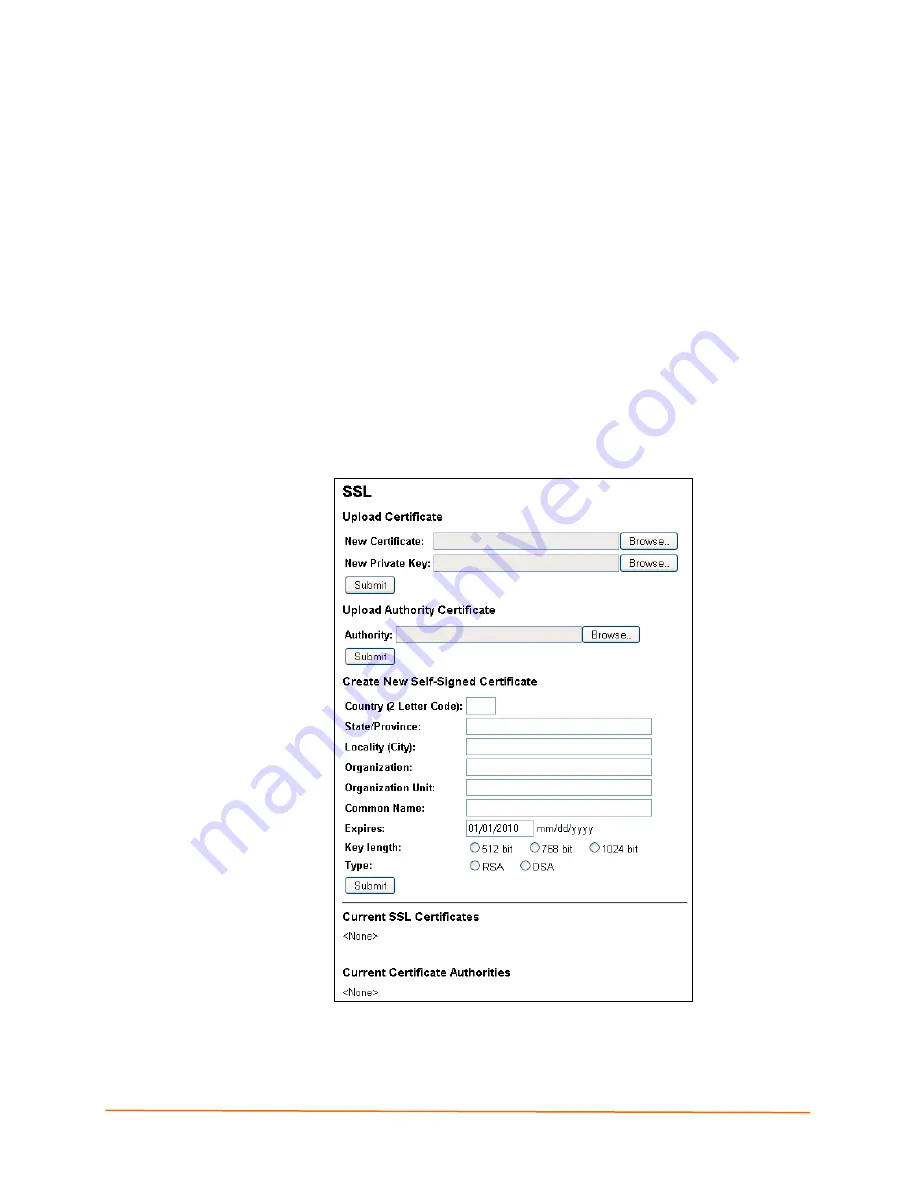
10: Security Settings
IntelliBox-I/O 2100 User Guide
101
SSL Page
Clicking the
SSL
link in the menu bar displays the SSL page. Here you can upload an
existing SSL certificate or create a new self-signed one.
Note:
For more information about SSL, see
SSL
.
An SSL certificate must be configured for the HTTP server to listen on the HTTPS port.
This certificate can be created elsewhere and uploaded to the device or automatically
generated on the device. A certificate generated on the device will be self-signed. If
uploading an existing SSL certificate, be sure the private key will not be compromised in
transit. This implies the data is uploaded over some kind of secure private network.
At the bottom of this page is the current SSL certificate, if any. Under
Current SSL
Certificate
, there is a
Delete
link. If you click
Delete
, a message asks whether you are
sure you want to delete the current certificate. Click
OK
to proceed or
Cancel
to cancel
the operation.
Figure 10-5 SSL Page
Summary of Contents for I/O 2100
Page 1: ...Part Number 900 474 Revision B March 2012 IntelliBox I O 2100 User Guide ...
Page 36: ...5 Getting Started IntelliBox I O 2100 User Guide 36 Figure 5 1 Lantronix DeviceInstaller ...
Page 86: ...9 Services Settings IntelliBox I O 2100 User Guide 86 Figure 9 7 HTTP Configuration Page ...
Page 95: ...10 Security Settings IntelliBox I O 2100 User Guide 95 Figure 10 1 SSH Server Host Keys Page ...
Page 123: ...12 Advanced Settings IntelliBox I O 2100 User Guide 123 Figure 12 3 Email Configuration Page ...






























