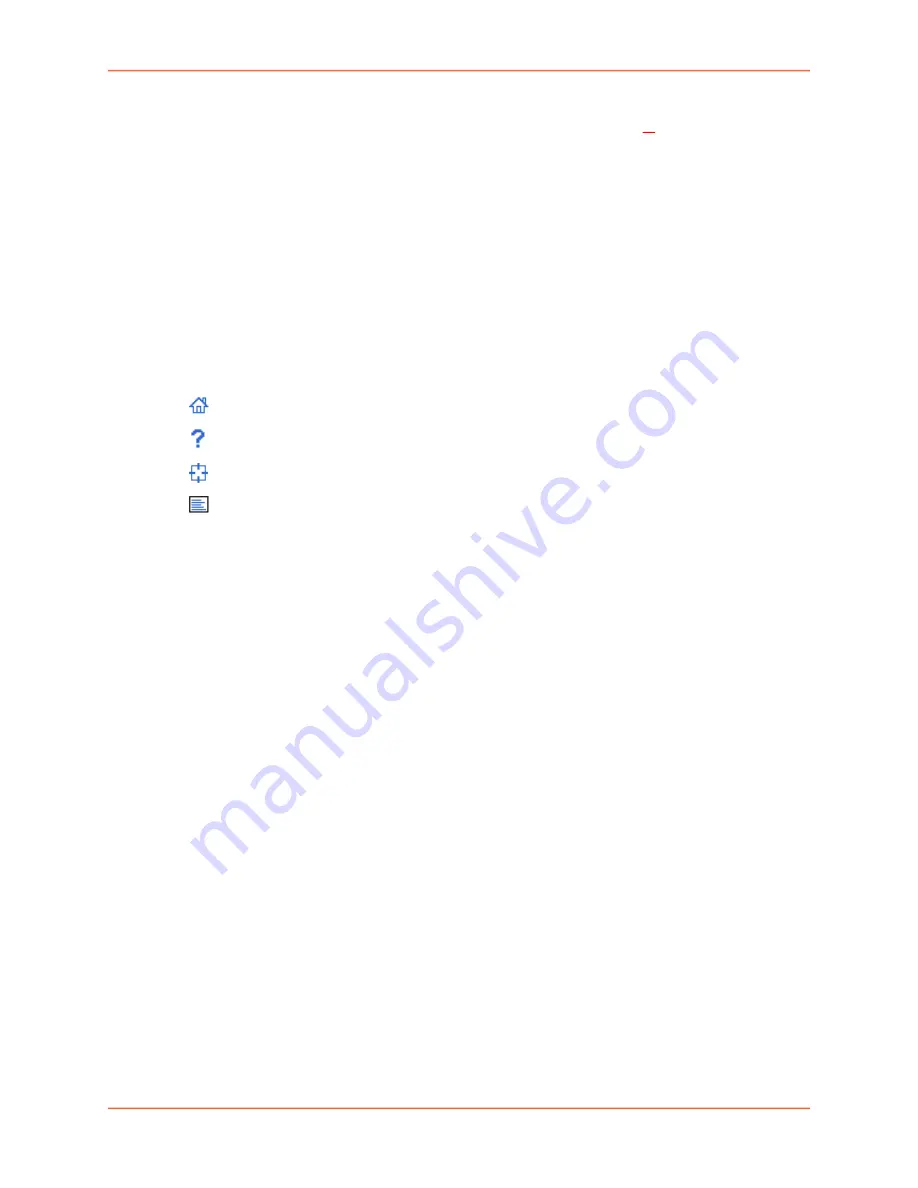
6: Web and Command Line Interfaces
EMG™ Edge Management Gateway User Guide
74
-
Select a port and the
WebSSH
option: displays the WebSSH window for the device port -
if Web SSH is enabled, and if SSH is enabled for the device port
.
.
-
Select a port and the
Connected Device
option: allows access to supported devices such
as remote power managers (RPMs) and/or SensorSoft temperature and humidity probes
connected to the device port.
Entry Fields and Options:
Allow you to enter data and select options for the settings.
Note:
For specific instructions on completing the fields on the web pages, see Chapters
6 through 14.
Apply
Button
: The Apply button (not shown in
) on each web
page makes the changes immediately and saves them so they will be there when the EMG is
rebooted.
Icons
: The icon bar above the Main Menu has icons that display the following:
Home page.
Information about the EMG unit and Lantronix contact information.
Configuration site map.
Status of the EMG.
Help
Button
: Provides online Help for the specific web page.
Logging in
Only the system administrator or users with web access rights can log into the Web Manager.
More than one user at a time can log in, but the same user cannot log in more than once.
To log in to the Web Manager:
1. Open a web browser.
2. In the URL field, type
https://
followed by the IP address of your EMG.
3. To configure the EMG unit, use
sysadmin
as the user name and the last 8 characters of the
Device ID (for newly manufactured units that come installed with 8.2.0.1 or later) or
PASS
(for
all older units) as the password. (These are the default values.)
Note:
If the Device ID is not set, the default system password is the last 8 characters
of the serial number.
Note:
The system administrator may have changed the password using one of the
Quick Setup methods in the previous chapter.
page displays automatically the first time you log in. Subsequently, the Home
page displays. (If you want to display the
Quick Setup
on the main
menu.)
Logging Out
To log off the EMG web interface:
Summary of Contents for EMG 7500
Page 100: ...7 Networking EMG Edge Management Gateway User Guide 100 Figure 7 5 Network Wireless Settings ...
Page 353: ...15 Maintenance EMG Edge Management Gateway User Guide 353 Figure 15 12 About EMG ...
Page 474: ...EMG Edge Management Gateway User Guide 474 Figure E 3 EU Declaration of Conformity ...
Page 475: ...EMG Edge Management Gateway User Guide 475 Figure E 4 EU Declaration of Conformity continued ...






























