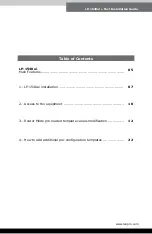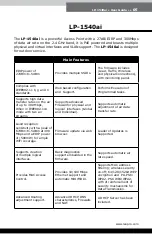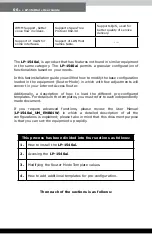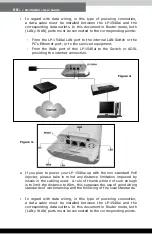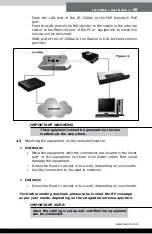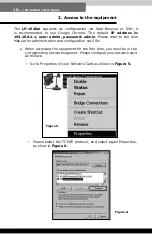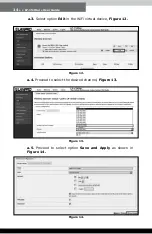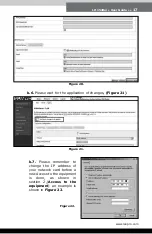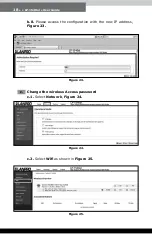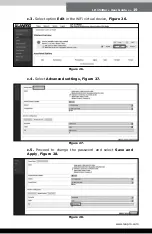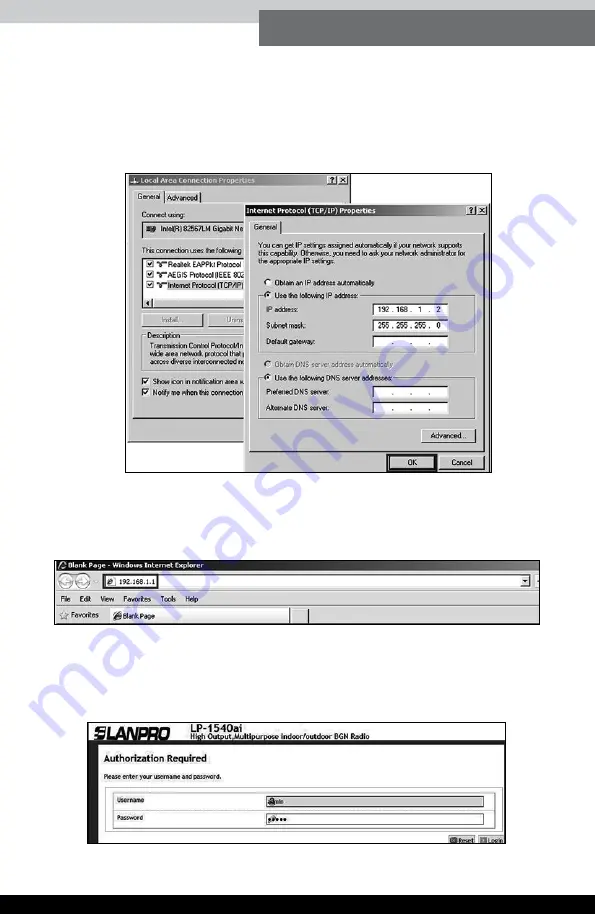
LP-1540ai ● User Guide ● ●
11
www.lanpro.com
▪
Input an IP Address in your Network Card in the same segment
of the LP-1540ai, the default IP address of the LP-1540ai is
192.168.1.1, because of this we will 192.168.1.2 in our Network
Card, remember taking care of not duplicating IP addresses in the
data network, and proceed to select
OK
twice,
Figure 7.
▪
Proceed to open the Browser of your choice and input the
LP-1540ai IP address: 192.168.1.1,
Figure 8.
▪
The LP-1540ai will prompt your credentials for accessing your
configuration, they are by default:
Username: admin
and
Password: admin
,
Figure 9
.
Figure 7.
Figure 8.
Figure 9.