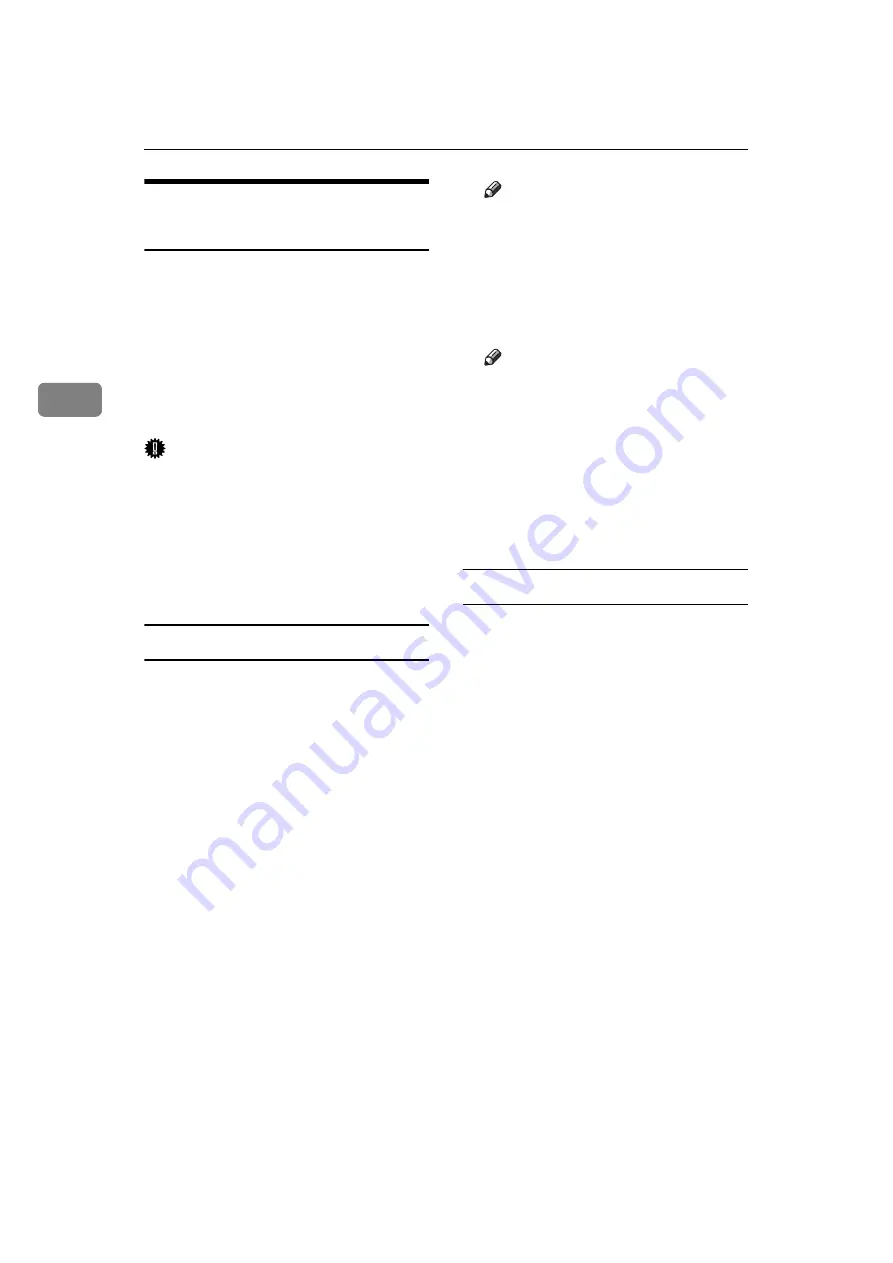
Using a Printer Server
56
3
Setting Up as a Print Server
(NetWare 4.x, 5 / 5.1, 6 / 6.5)
Follow the procedure below to con-
nect the machine as a print server us-
ing NetWare 4.x, NetWare 5 / 5.1, or
NetWare 6 / 6.5.
If TCP/IP and IP address is set, con-
figure using Web Image Monitor.
If IPX is set, configure using NIB Set-
up Tool.
Important
❒
When using the printer as a print
server in NetWare 4.x, NetWare 5
/ 5.1, or NetWare 6 / 6.5, set it to
the NDS mode.
❒
When using NetWare 5 / 5.1 or Net-
Ware 6 / 6.5, set the printer as a print
server.
Setting up using NIB Setup Tool (TCP/IP)
A
Log on to the file server as an ad-
ministrator or administrator
equivalent.
B
Start NIB Setup Tool from the
[
Start
]
menu.
C
Click
[
Wizard
]
, and then click
[
OK
]
.
D
Select the printer you want to con-
figure, and then click
[
Finish
]
.
A dialog box prompting you to
perform the remaining configura-
tion tasks in the Web browser ap-
pears. Click
[
OK
]
, and then wait
until Web Image Monitor starts au-
tomatically.
E
A dialog box for entering the
[
User
Name
]
and
[
Password
]
appears.
Enter the user name and pass-
word, and then click
[
OK
]
.
Note
❒
For details about the password,
consult your network adminis-
trator.
F
Click
[
Configuration
]
in the left ar-
ea, click
[
Network
]
, and then click
[
NetWare
]
.
Note
❒
For details , see p.53 “Setting Up
as a Print Server (NetWare
3.x)”.
G
Confirm the settings, and then
click
[
Apply
]
.
Configuration is now complete.
Wait several minutes before re-
starting Web Image Monitor.
Setting up using NIB Setup Tool (IPX)
A
Log on to the file server as an ad-
ministrator or administrator
equivalent.
B
Start NIB Setup Tool on the
[
Start
]
menu.
C
Click
[
Wizard
]
, and then click
[
OK
]
.
D
Select the printer you want to con-
figure.
E
Enter the printer name in the
[
De-
vice Name:
]
box and a comment in
the
[
Comment
]
box, and then click
[
Next >
]
.
F
Select the
[
NetWare
]
check box,
and then click
[
Next >
]
.
G
Click
[
NDS mode
]
, enter the file
server name in the
[
File Server
Name:
]
box, the NDS tree name in
the
[
NDS Tree
]
box, and the context
in the
[
NDS Context:
]
box, and then
click
[
Next >
]
.
Summary of Contents for LD225
Page 10: ...4...
Page 14: ...Getting Started 8 1...
Page 56: ...Connecting and Setting Up 50 2...
Page 71: ...Using NetWare 65 3 To start CAREE load pserver print _server_name...
Page 72: ...Using a Printer Server 66 3...
Page 148: ...142 GB GB EN USA B783 7515...
Page 149: ...Copyright 2005...
















































