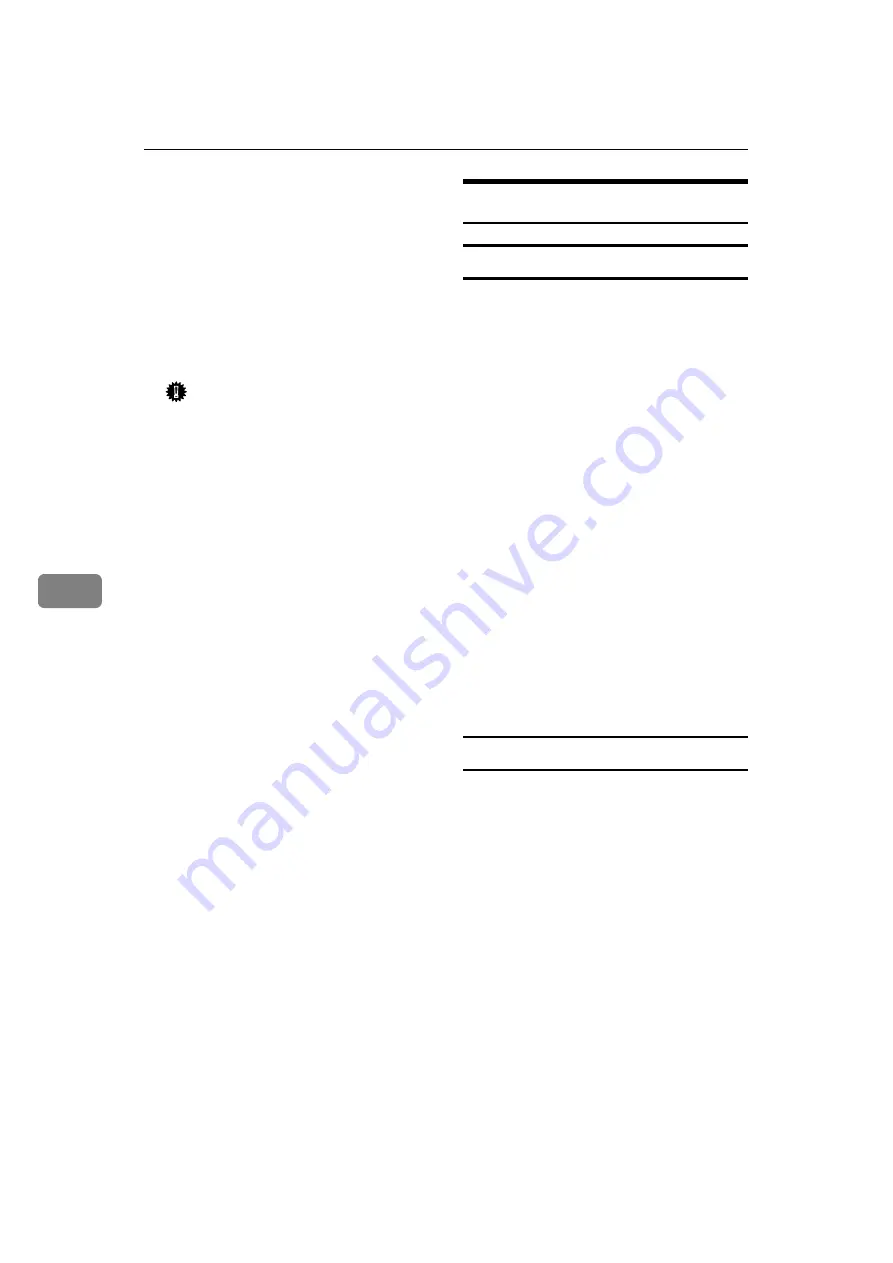
Appendix
136
6
If the network environment chang-
es, make the necessary changes for
the delivery server using the ma-
chine, the administration utility of
client computers, Auto Document
Link, and DeskTopBinder Lite/Pro-
fessional. Also, set the correct infor-
mation for the connected devices
using the I/O settings of ScanRouter
V2 Administration Utility.
Important
❒
If the machine is set up to con-
nect to the delivery server via a
dial-up router, the router will
dial and go online whenever a
connection to the delivery serv-
er is made. Telephone charges
may be incurred.
❖
When connected to a computer that
uses dial-up access
• Do not install ScanRouter V2
Professional on a computer
which uses dial-up access.
• When using ScanRouter V2 Pro-
f e s s i o n a l , D e s k T o p B i n d e r
Lite/Professional, Auto Docu-
ment Link, or a TWAIN driver
on a computer with dial-up ac-
cess, a dial-up connection may
be performed when connecting
to the delivery server and other
equipment, depending on the
setup. If the computer is set up
to connect to the Internet auto-
matically, the confirmation dia-
log box will not appear, and
telephone charges may be in-
curred without your being
aware of it. To prevent unneces-
sary connections, the computer
should be set up so the confir-
mation dialog box always ap-
pears before establishing a
connection. Do not make unnec-
essary connections when using
the above listed software.
NetWare Printing
Form feed
You should not configure form feed
on NetWare. Form feed is controlled
by the printer driver on Windows. If
NetWare form feed is configured, the
printer might not work properly. If
you want to change form feed set-
tings, always configure them using
Windows.
• Under Windows 95/98/Me, clear
the
[
Form feed
]
check box on the
[
Printer Settings
]
tab in the printer
properties dialog box.
• Under Windows 2000/XP and
Windows Server 2003, clear the
[
Form feed
]
check box on the
[
Net-
Ware Settings
]
tab in the printer
properties dialog box.
• Under Windows NT 4.0, clear the
[
Form feed
]
check box on the
[
Net-
Ware Settings
]
tab in the printer
properties dialog box.
Banner page
You should not configure a banner
page on NetWare. If you want to
change the banner page setting, al-
ways configure it using Windows.
• Under Windows 95/98/Me, clear
the
[
Enable banner
]
check box on the
[
Printer Settings
]
tab in the printer
properties dialog box.
• Under Windows 2000/XP and Win-
dows Server 2003, clear the
[
Enable
banner
]
check box on the
[
NetWare Set-
tings
]
tab in the printer properties di-
alog box.
• Under Windows NT 4.0, clear the
[
Enable banner
]
check box on the
[
NetWare Settings
]
tab in the printer
properties dialog box.
Summary of Contents for LD225
Page 10: ...4...
Page 14: ...Getting Started 8 1...
Page 56: ...Connecting and Setting Up 50 2...
Page 71: ...Using NetWare 65 3 To start CAREE load pserver print _server_name...
Page 72: ...Using a Printer Server 66 3...
Page 148: ...142 GB GB EN USA B783 7515...
Page 149: ...Copyright 2005...























