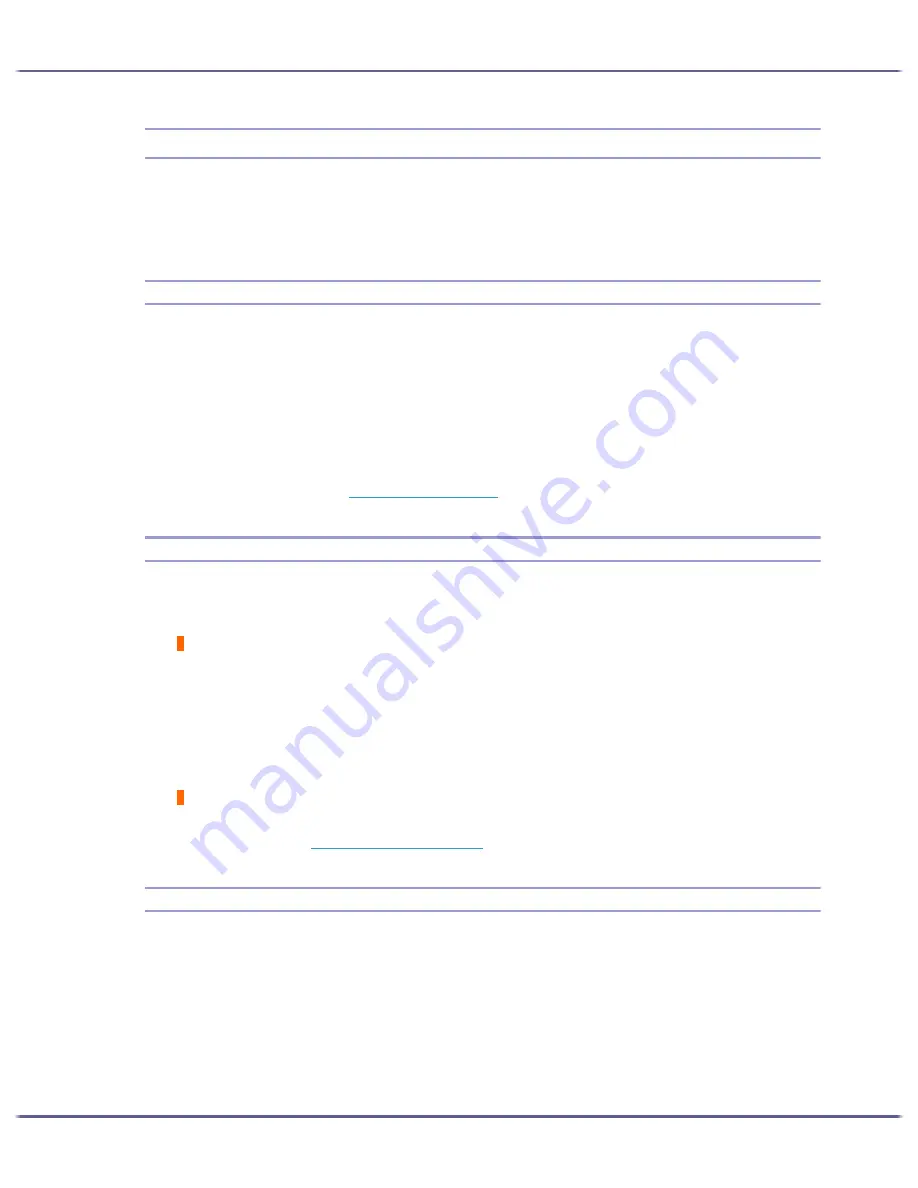
82
Troubleshooting
Printing Will Not Start
If printing will not start, check whether the power of the printer is on or whether the power can be turned on or
not.
If an error occurs when you try printing, change the computer or printer driver settings.
Power Cannot Be Turned On
If the [Power] key does not light or does not blink when it is pressed, check if there is something wrong with the
power cord or wall outlet.
Check the following:
z
Make sure that the power plug is firmly inserted into the wall outlet.
z
Check if there is something wrong with the wall outlet. Do this by connecting another electronic product
whose operation you are familiar with.
If the above steps do not solve the problem, turn the power off, pull out the power cable, and contact your sales
or service representative. See
p.122 "Where to Inquire"
.
Paper Will Not Feed Even When the Power Is On
If printing will not start even when the power is on, check if an error has occurred using the indicators or Status
monitor.
An indicator is lit or blinking
Only the [Power] key is blinking.
The printer may be receiving data or replenishing its ink. Wait momentarily for the blinking [Power] key to
stop and stay lit.
The [Resume] key or a cartridge replacement indicator is blinking or lit.
An error has occurred.
An error message is displayed on the Status monitor.
Click [User Guide...] to display the page corresponding to the error where you can check how to solve the prob-
lem in more detail. See
p.103 "Status Monitor Errors"
.
An Error Occurs
If an error occurs when you try printing, change the computer or printer properties settings.
Do the following:
z
Check the printer icon name does not exceed 32 alphanumeric characters.
(If it does, shorten it.)
z
Check whether other applications are operating.
Close all other applications because these could be interfering with the installation. Be sure to close all res-
ident programs also.
Summary of Contents for GX3050
Page 1: ...your document management partner GX3050 User s Guide...
Page 2: ...J010 USER GUIDE...
Page 3: ......
Page 82: ...79 Making Printer Settings z p 155 Two Types of Printer Properties Dialog Box...
Page 132: ...129 Maintaining Disposing Consult with an authorized dealer to dispose of the printer...
Page 265: ...8 Copyright 2006 Printed in China EN USA J010 6606 J0106606...






























