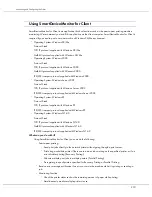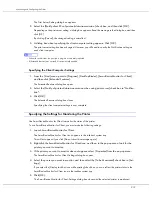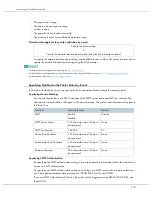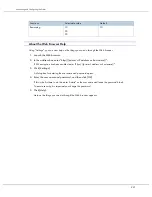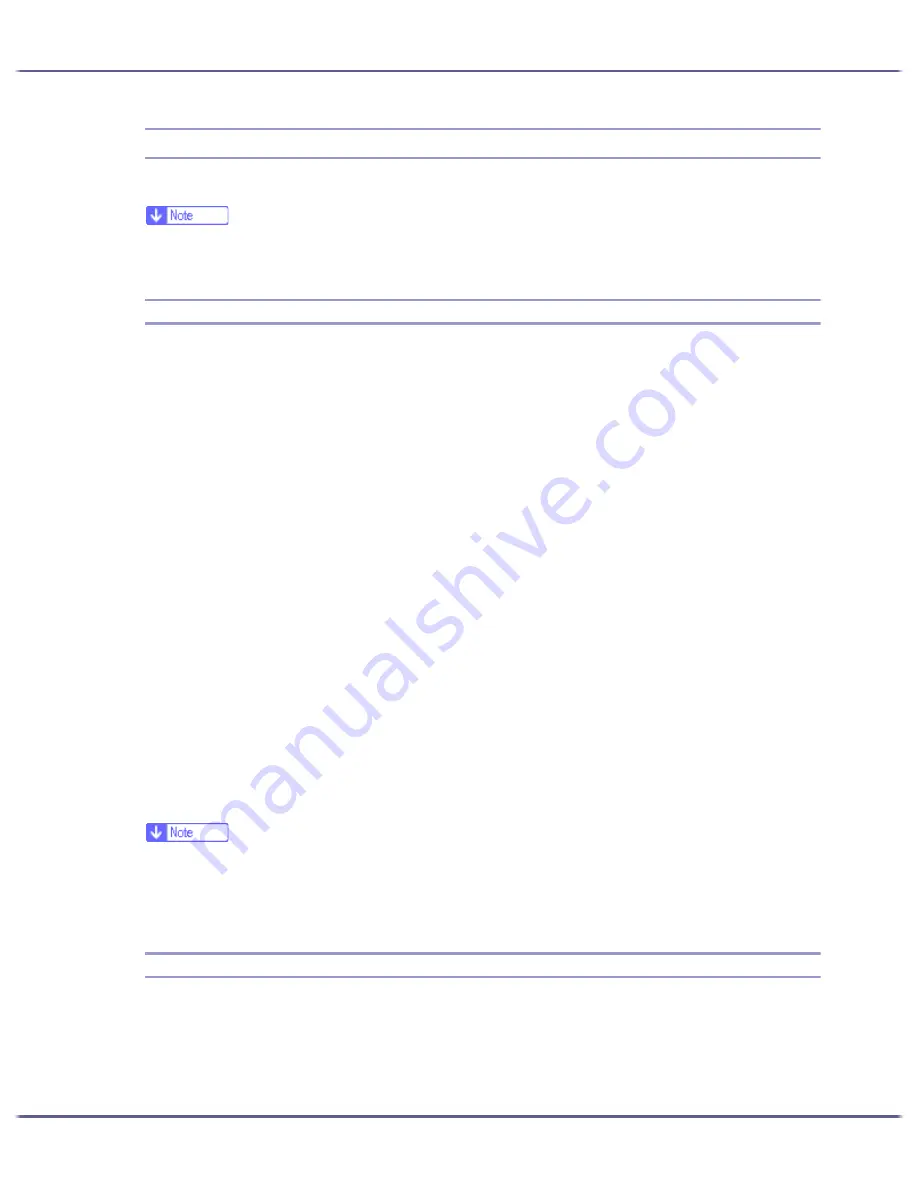
222
Monitoring and Configuring the Printer
Remote Maintenance via Telnet (mshell)
You can use telnet to make and check the printer's settings, and check the printer's settings
z
You must set a password so that only the network administrator can perform remote maintenance (mshell).
z
You must enter this password to make or change network interface board settings using the Web browser.
Procedure
The following procedure explains how to use telnet, from launch to exit.
1. 1. Using the printer's IP address or host name as the command line argument, launch telnet.
%telnet (printer's IP address or host name)
2. Enter the user name and password you use to log on to the printer.
The first time you do this, enter "admin" for the user name and leave the password blank.
3. Enter the number of the setting you want to specify.
4. Exit from the specified setting.
If you changed any settings, a message prompting you to confirm the changes appears.
Exit
1 : Save and Restart
2 : Save and Exit
3 : Exit without Saving
99 : Back to prior menu
5. To save the changed settings and restart, enter "1", and then press the Enter key.
To save the changed settings and exit, enter "2", and then press the Enter key.
To exit without saving the changed settings, enter "3", and then press the Enter key.
To return to the prior menu, enter "99", and then press the Enter key.
6. Quit telnet.
msh> logout
z
Only one user at a time can perform Remote maintenance.
z
If you save the changed settings, the network interface board resets automatically.
z
Following a reset, interrupted and waiting print jobs are completed.
z
However, print jobs waiting but not yet sent to the printer are cancelled.
Telnet Setting Items
This section explains telnet setting items.
1 : Configure General
2 : Configure TCP/IP
4 : Configure SMB
Summary of Contents for GX3050
Page 1: ...your document management partner GX3050 User s Guide...
Page 2: ...J010 USER GUIDE...
Page 3: ......
Page 82: ...79 Making Printer Settings z p 155 Two Types of Printer Properties Dialog Box...
Page 132: ...129 Maintaining Disposing Consult with an authorized dealer to dispose of the printer...
Page 265: ...8 Copyright 2006 Printed in China EN USA J010 6606 J0106606...