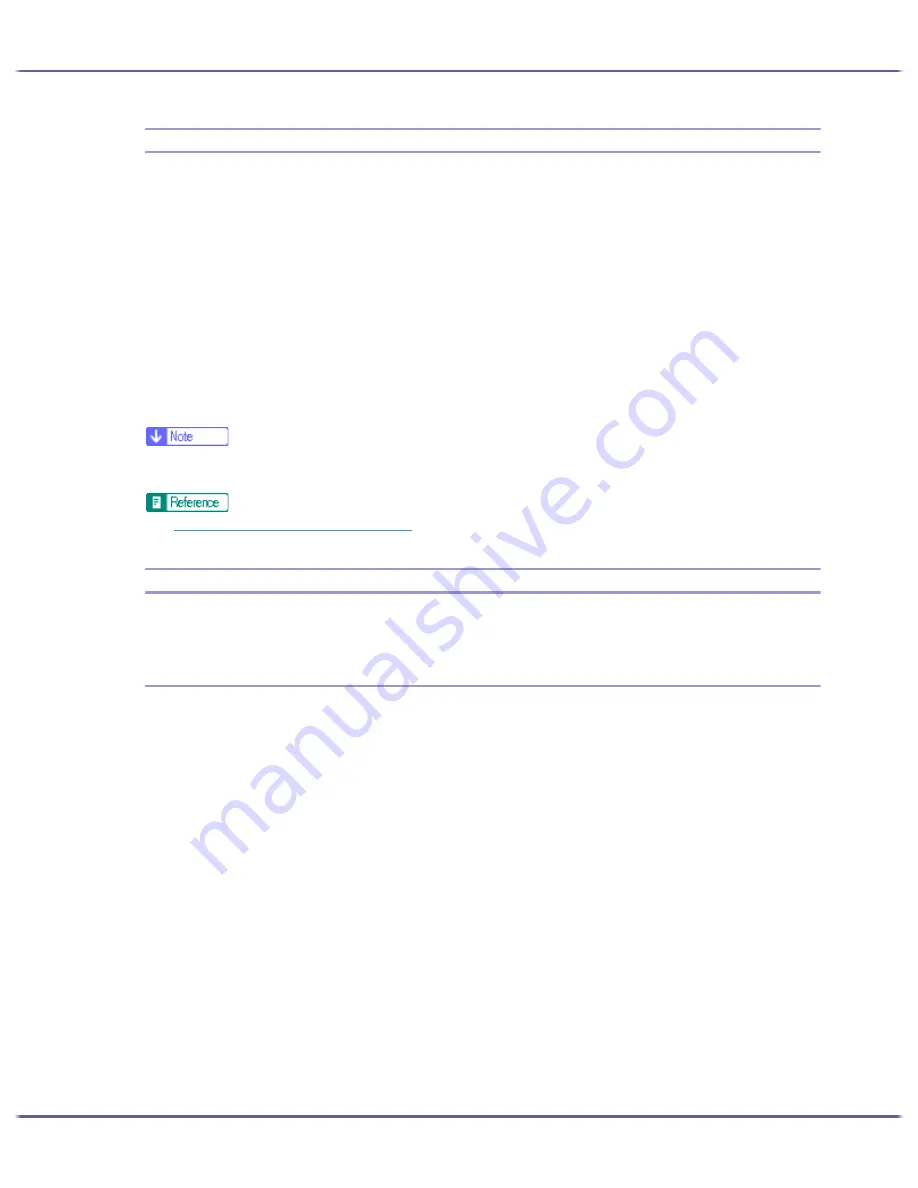
173
Printing
Saving Colour Ink When Printing
Follow the procedure below to save colour ink by printing graphics and images with less than the usual amount
of ink. Text is printed as usual so that it can remain clear and easy to read.
1. Open the file you want to print from the application, and then open the printer properties dialog
box.
2. On the [Print Settings] tab, click [Color] in the [Color/Black and White] area.
If the dialog box type is Multi-tab, click [Color] in the [Color/Black and White] area on the [Setup] tab.
3. Select the [Level Color] check box.
4. Make the necessary settings, and then click [OK].
The printer properties dialog box closes.
5. Make print settings, and then click [OK].
z
Overall colour, except for text, will be lighter.
z
The colour of text may be printed lighter depending on the application used.
z
p.155 "Two Types of Printer Properties Dialog Box"
Printing with Print Quality Settings You Want
You can make print quality settings more in details.
Changing Image Printing Method
When printing images, the higher the resolution of images, the longer the time required for printing. Follow the
procedure below to print with priority on print quality or print speed.
1. Open the file you want to print from the application, and then open the printer properties dialog
box.
2. On the [Print Settings] tab, click [User settings] in the [Print Quality] area.
If the dialog box type is Multi-tab, click [User settings] in the [Print Quality] area on the [Setup] tab.
3. Click [Change...].
The [Change User Settings] dialog box appears.
4. On the [Image Adjustments] tab, select an image printing method in the [Image processing prior-
ity] list.
5. Click [OK].
The [Change User Settings] dialog box closes.
6. Make the necessary settings, and then click [OK].
The printer properties dialog box closes.
7. Make print settings, and then click [OK].
Summary of Contents for GX3050
Page 1: ...your document management partner GX3050 User s Guide...
Page 2: ...J010 USER GUIDE...
Page 3: ......
Page 82: ...79 Making Printer Settings z p 155 Two Types of Printer Properties Dialog Box...
Page 132: ...129 Maintaining Disposing Consult with an authorized dealer to dispose of the printer...
Page 265: ...8 Copyright 2006 Printed in China EN USA J010 6606 J0106606...






























