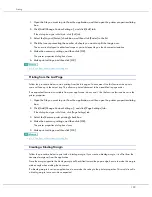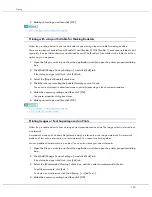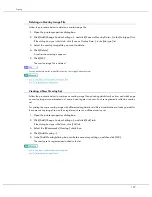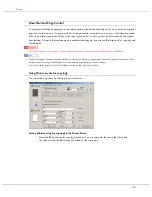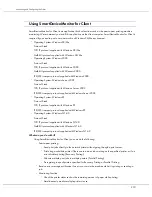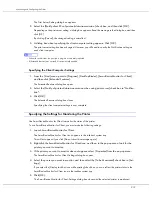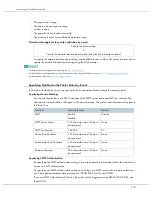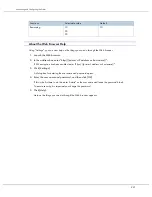206
Printing
3. Click [Refresh Printer Information].
If bidirectional communication is working, printer configuration settings in the [Accessories] area and cus-
tom settings in the [Custom Setting] list are updated.
If bidirectional communication is not working, custom settings in the [Custom Setting] list are updated
according to the current printer configuration settings in the [Accessories] area.
4. Click [Close].
5. Click [OK].
The printer properties dialog box closes.
z
For details about [Printer Configuration], see the printer driver Help.
z
p.152 "Conditions for Bidirectional Communication"
Summary of Contents for GX3050
Page 1: ...your document management partner GX3050 User s Guide...
Page 2: ...J010 USER GUIDE...
Page 3: ......
Page 82: ...79 Making Printer Settings z p 155 Two Types of Printer Properties Dialog Box...
Page 132: ...129 Maintaining Disposing Consult with an authorized dealer to dispose of the printer...
Page 265: ...8 Copyright 2006 Printed in China EN USA J010 6606 J0106606...