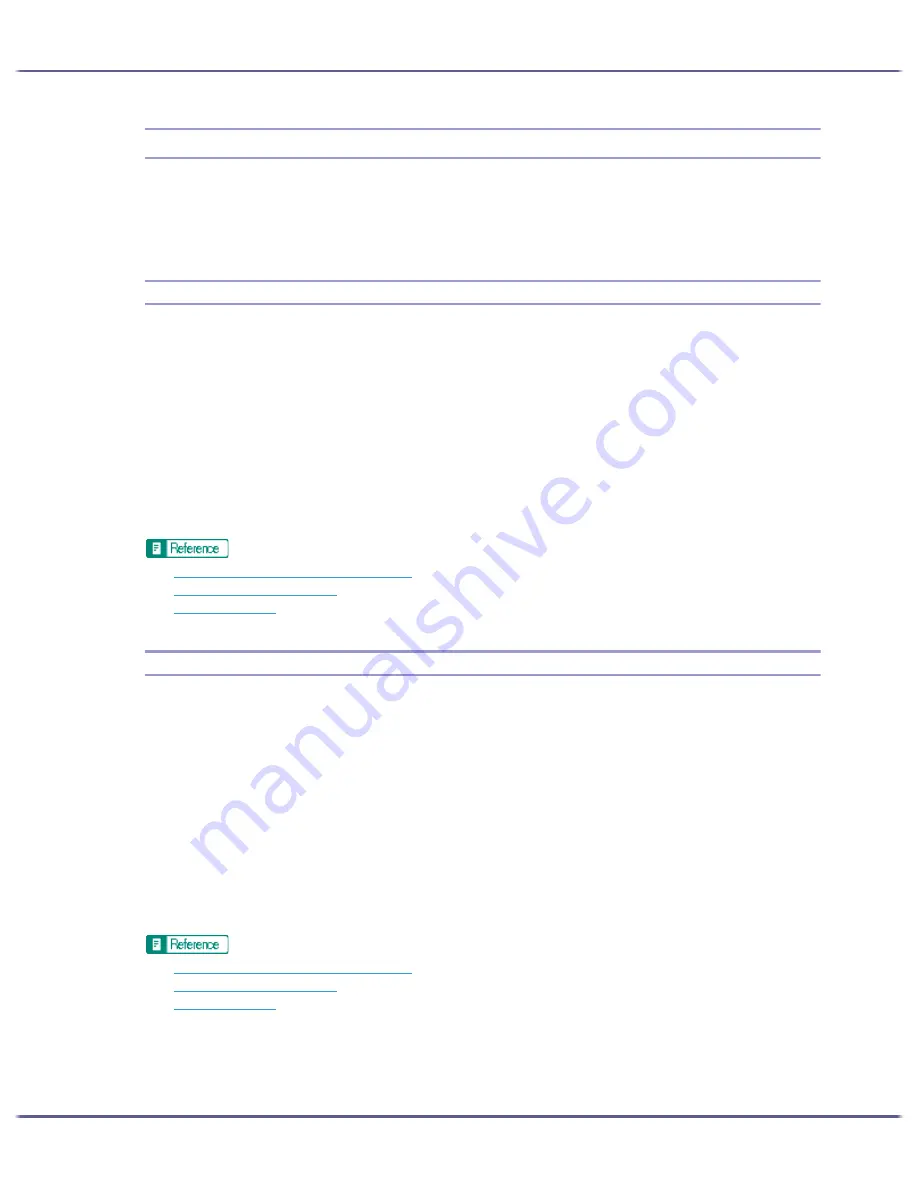
160
Printing
Printing on Various Paper Types
The print method differs depending on the type of paper used for printing. Use a print method appropriate for
each paper type.
The procedure is explained using the RPCS Raster printer driver as an example.
Printing on Plain Paper
Follow the procedure below to print on plain paper.
1. Load plain paper into tray.
2. Open the printer properties dialog box from the application.
3. On the [Print Settings] tab, click [Plain] in the [Paper type:] list.
If the dialog box type is Multi-tab, click [Plain] in the [Paper type:] list on the [Setup] tab.
4. Make the necessary settings, and then click [OK].
The printer properties dialog box closes.
5. Make print settings, and then click [OK].
z
p.155 "Two Types of Printer Properties Dialog Box"
z
p.27 "Paper Handling Precautions"
z
p.31 "Loading Paper"
Printing on Inkjet Plain Paper
Follow the procedure below to print on Inkjet Plain Paper.
1. Load Inkjet Plain Paper into tray.
2. Open the printer properties dialog box from the application.
3. On the [Print Settings] tab, click [Inkjet Plain Paper] in the [Paper type:] list.
If the dialog box type is Multi-tab, click [Inkjet Plain Paper] in the [Paper type:] list on the [Setup] tab.
Only one-sided printing is possible when [Inkjet Plain Paper] is selected. For duplex printing, click [Plain].
4. Make the necessary settings, and then click [OK].
The printer properties dialog box closes.
5. Make print settings, and then click [OK].
z
p.155 "Two Types of Printer Properties Dialog Box"
z
p.27 "Paper Handling Precautions"
z
p.31 "Loading Paper"
Summary of Contents for GX3050
Page 1: ...your document management partner GX3050 User s Guide...
Page 2: ...J010 USER GUIDE...
Page 3: ......
Page 82: ...79 Making Printer Settings z p 155 Two Types of Printer Properties Dialog Box...
Page 132: ...129 Maintaining Disposing Consult with an authorized dealer to dispose of the printer...
Page 265: ...8 Copyright 2006 Printed in China EN USA J010 6606 J0106606...






























