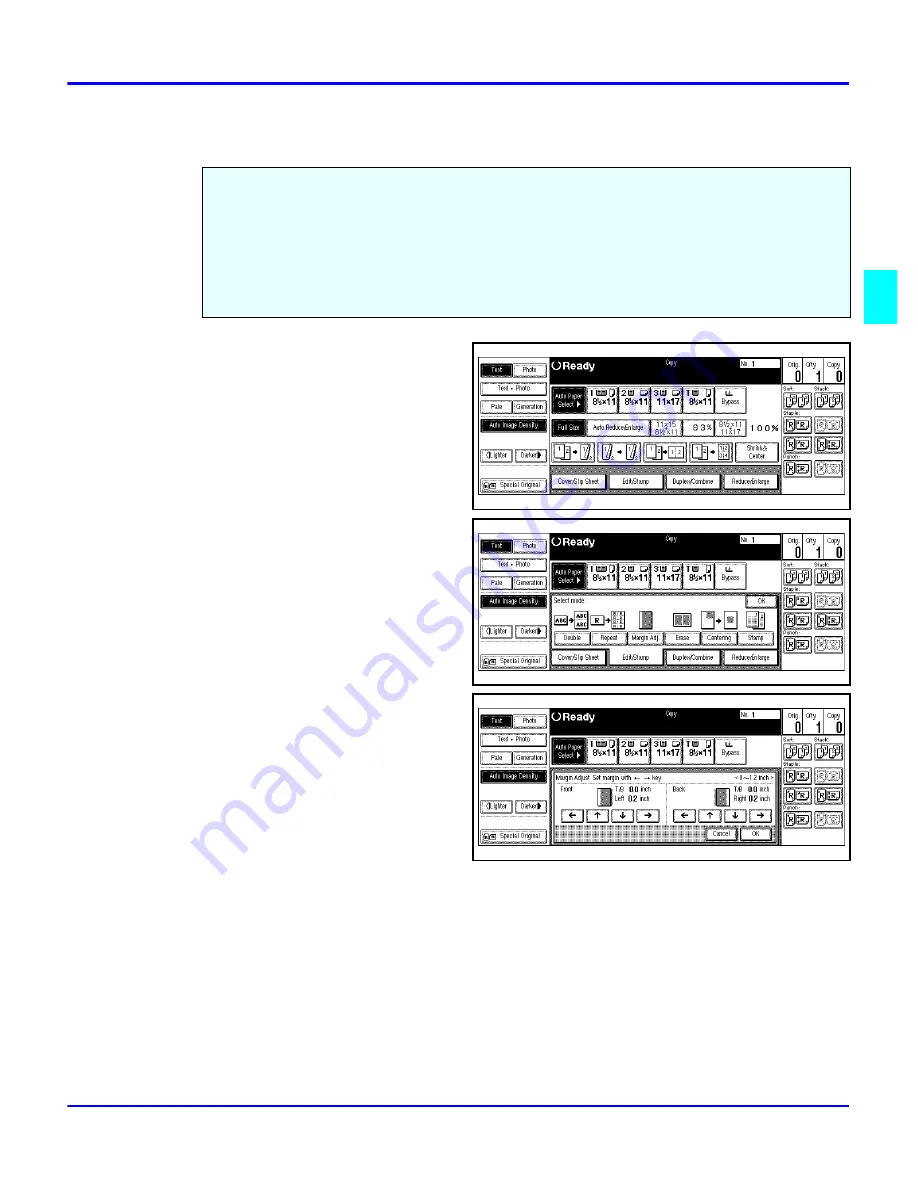
Margin Adjustment
Copier Functions
3 - 23
Margin Adjustment
1
Touch the Edit/Stamp key.
2
Touch the Margin Adj. key.
3
Touch the left and right arrow
keys to set the left and right
margins for the front and back
side of the page.
•
Each touch of the arrow key
changes the value by 0.1
inch.
4
Touch the up and down arrows
to set the top and bottom margins for the front and back side of the page.
•
Each touch of the arrow key changes the value by 0.1 inch.
5
When your settings are complete, touch the OK key.
6
Touch the OK key.
7
Set your originals, then press the Start key.
You can shift the image on the page either left or right to make a binding margin.
The default setting is:
•
Front 0.2” left
•
Back 0.2” Right
You can change the default setting.
Summary of Contents for 5455
Page 9: ...Important Safeguards ...
Page 11: ...Chapter 1 Making Copies ...
Page 16: ...Making Copies 1 4 Making Copies Notes ...
Page 17: ...Chapter 2 Component Identification ...
Page 19: ...Chapter 3 Copier Functions ...
Page 45: ...Chapter 4 Copying Methods ...
Page 83: ...Chapter 5 User Tools ...
Page 108: ...Copy Document Server Settings 5 24 User Tools Notes ...
Page 109: ...Chapter 6 Special Copier Functions ...
Page 132: ...Dual Connect Copying 6 22 Special Copier Functions Notes ...
Page 133: ...Chapter 7 Using the Finisher ...
Page 140: ...Selecting the Output Tray 7 6 Using the Finisher Notes ...
Page 141: ...Chapter 8 Service and Supplies ...
Page 157: ...Chapter 9 Specifications ...
Page 169: ...Glossary ...
Page 170: ...Chapter Overview Definitions for the most often used terms are listed here ...
Page 177: ...Index ...
Page 178: ...Chapter Overview Use the index to locate topics listed in the Operator Guide ...
Page 182: ...I 4 ...






























