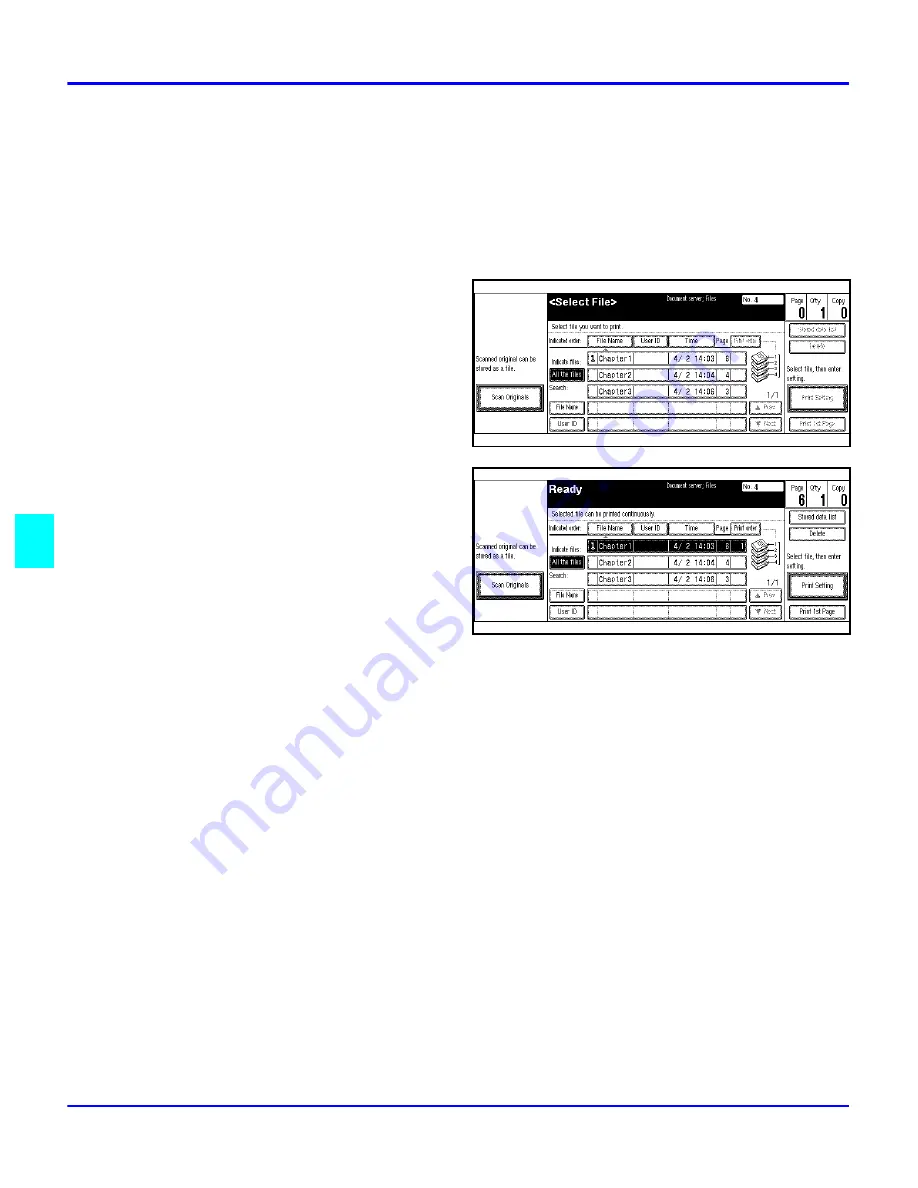
Document Server
6 - 16
Special Copier Functions
Printing Saved Documents
You can print any of the documents saved in the Document Server. Follow these steps to select a
document and print it out.
1
Press the Document Server/New Job key.
The “Document Server: Files” display appears.
2
Touch the line for the document
you want to print.
The selected line is highlighted.
•
You can search the document
you desire by the file name.
•
You can sort the files in order
of File Name, Time, or Print
order. Press the key you want
to sort by.
•
If the desired file name is not
shown, see the next or
previous screen using the Next and Prev. keys.
•
If you cannot choose the desired document by its name, you can print the first page to
check the contents. Press the line for the desired document, and press the Print 1st Page
key followed by the Start key.
•
Touch the selected line again to cancel the print job.
•
If you select a document which requires a password, the “Input the Password” window
appears. Enter your password using the number keys, then press the OK key. To delete
the value entered, press the Clear or Clear/Stop key. To cancel a selected document,
press the Cancel key.
3
To print more than one document, repeat step 2 to select the desired documents in the order
you want to print them out. The selected order is shown in the priority column next to the
selected document(s).
•
To change the print order, press the highlighted lines to return to the normal conditions,
then select them again in the order you want to print.
•
Press the Clear Modes/Energy Saver key to cancel all the settings.
Summary of Contents for 5455
Page 9: ...Important Safeguards ...
Page 11: ...Chapter 1 Making Copies ...
Page 16: ...Making Copies 1 4 Making Copies Notes ...
Page 17: ...Chapter 2 Component Identification ...
Page 19: ...Chapter 3 Copier Functions ...
Page 45: ...Chapter 4 Copying Methods ...
Page 83: ...Chapter 5 User Tools ...
Page 108: ...Copy Document Server Settings 5 24 User Tools Notes ...
Page 109: ...Chapter 6 Special Copier Functions ...
Page 132: ...Dual Connect Copying 6 22 Special Copier Functions Notes ...
Page 133: ...Chapter 7 Using the Finisher ...
Page 140: ...Selecting the Output Tray 7 6 Using the Finisher Notes ...
Page 141: ...Chapter 8 Service and Supplies ...
Page 157: ...Chapter 9 Specifications ...
Page 169: ...Glossary ...
Page 170: ...Chapter Overview Definitions for the most often used terms are listed here ...
Page 177: ...Index ...
Page 178: ...Chapter Overview Use the index to locate topics listed in the Operator Guide ...
Page 182: ...I 4 ...






























