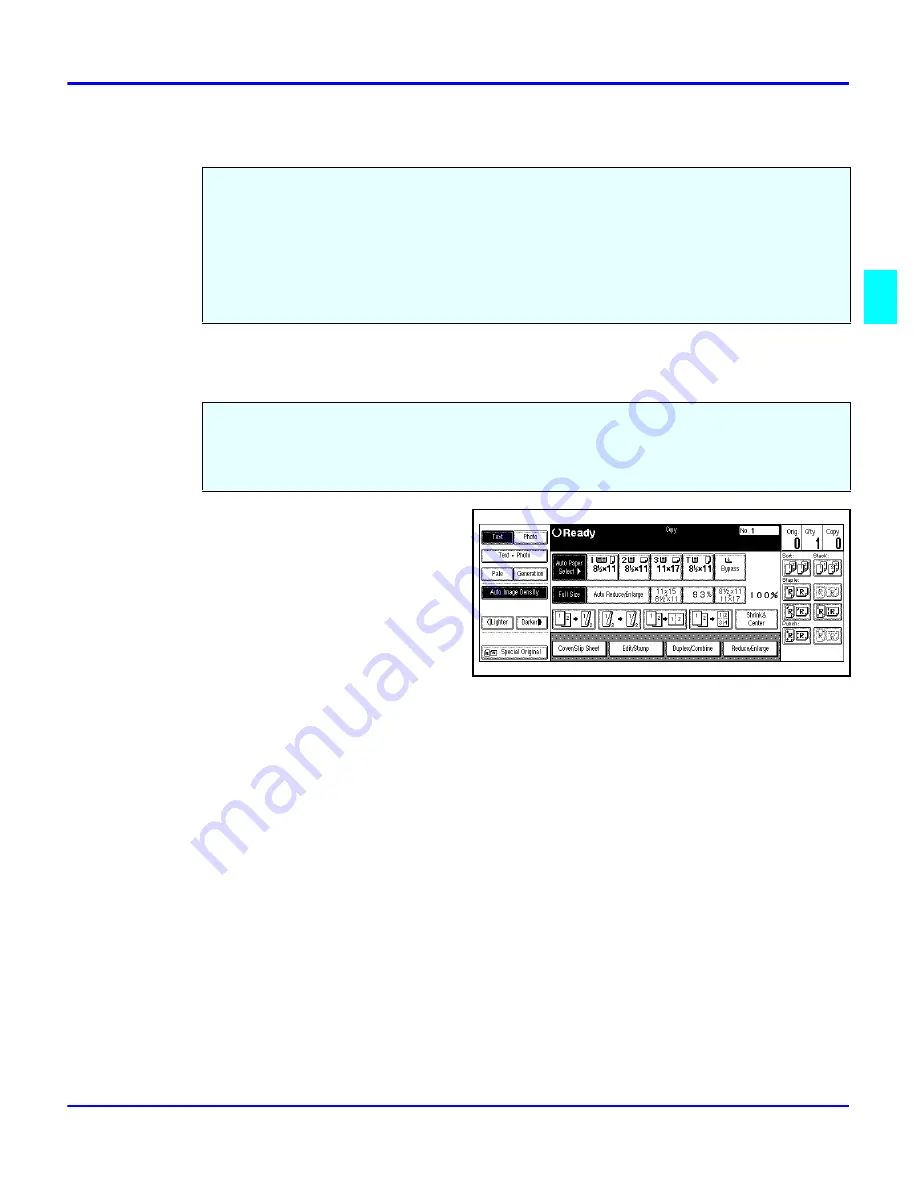
Selecting Copy Darkness Modes
Copier Functions
3 - 3
Selecting Copy Darkness Modes
Using Auto Image Density Mode
Touch the Auto Image Density key.
•
Auto Image Density is
highlighted.
•
Copy darkness adjustment is
not required for most
originals in the Auto Image
Density mode.
Select the copy darkness modes using:
•
Auto Image Density
•
Manual
•
Combination Auto Image Density/Manual
Select the Copy Darkness setting before making your copy. If you do not, the copier uses Auto
Image Density mode, as the default setting.
Auto Image Density, automatically adjust the copier for the best quality copy.
•
For example, the dark background on newspapers or recycled paper is not copied
when using Auto Image Density.
Summary of Contents for 5455
Page 9: ...Important Safeguards ...
Page 11: ...Chapter 1 Making Copies ...
Page 16: ...Making Copies 1 4 Making Copies Notes ...
Page 17: ...Chapter 2 Component Identification ...
Page 19: ...Chapter 3 Copier Functions ...
Page 45: ...Chapter 4 Copying Methods ...
Page 83: ...Chapter 5 User Tools ...
Page 108: ...Copy Document Server Settings 5 24 User Tools Notes ...
Page 109: ...Chapter 6 Special Copier Functions ...
Page 132: ...Dual Connect Copying 6 22 Special Copier Functions Notes ...
Page 133: ...Chapter 7 Using the Finisher ...
Page 140: ...Selecting the Output Tray 7 6 Using the Finisher Notes ...
Page 141: ...Chapter 8 Service and Supplies ...
Page 157: ...Chapter 9 Specifications ...
Page 169: ...Glossary ...
Page 170: ...Chapter Overview Definitions for the most often used terms are listed here ...
Page 177: ...Index ...
Page 178: ...Chapter Overview Use the index to locate topics listed in the Operator Guide ...
Page 182: ...I 4 ...






























