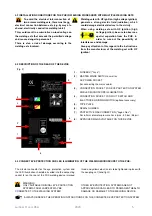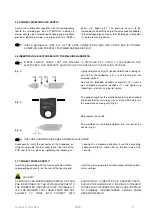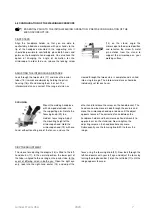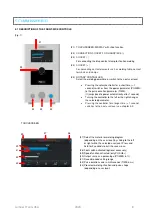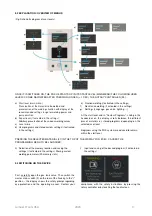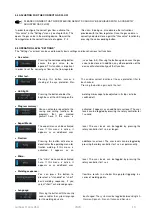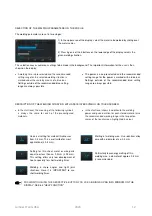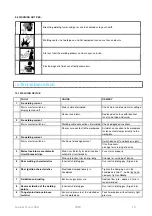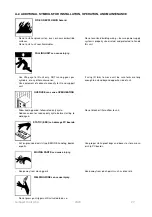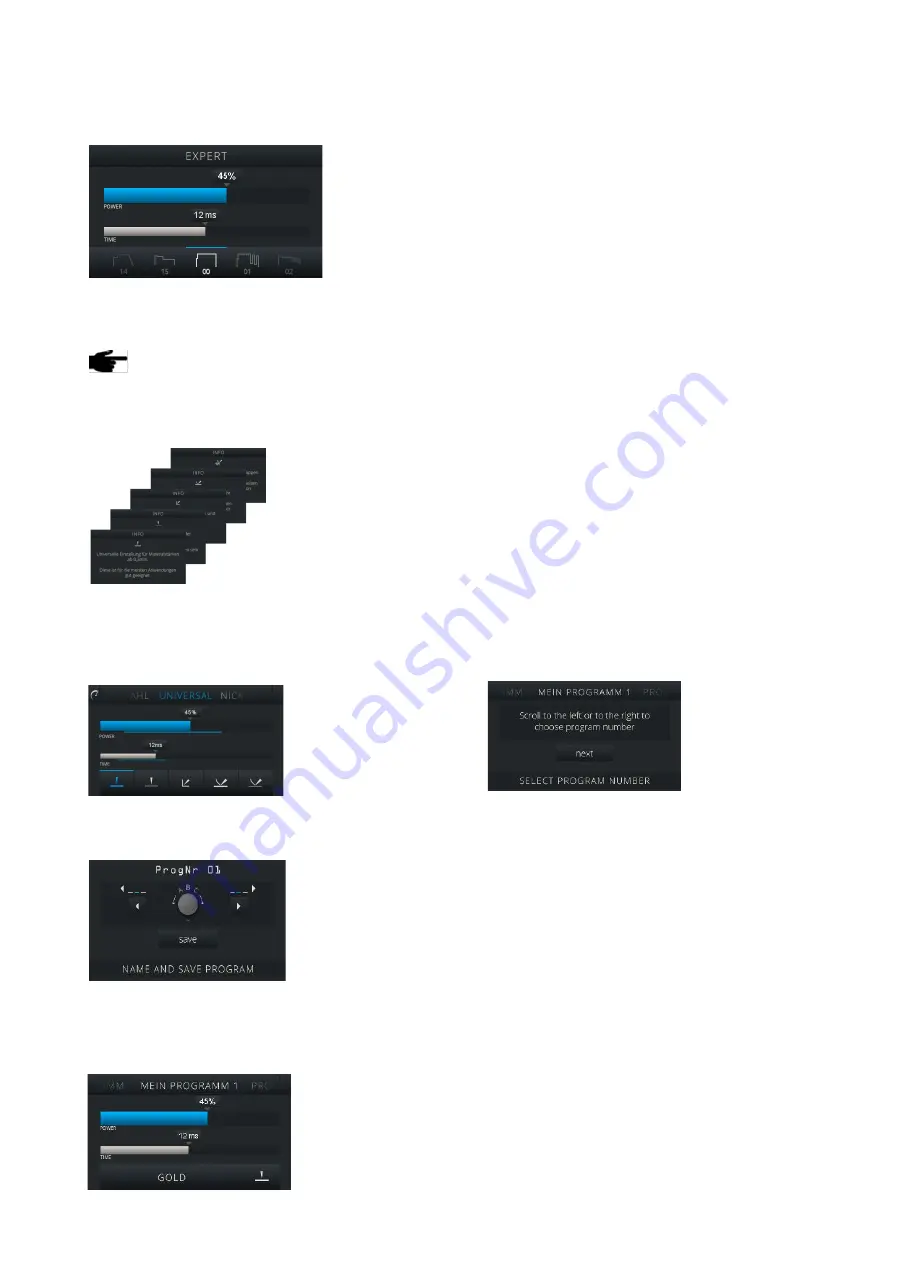
Lampert Tools USA
2020
13
6.2 EXPERT MENU
>>>THE EXPERT MENU CAN BE ACTIVATED IN THE USER LEVEL "SETTINGS"
After activation,
the expert mode
appears as a
separate
user
level, which can
be accessed by
pressing
the
rotary controller
for 1 second or permanently. The various welding
characteristic curves are stored in the expert mode, which
have been developed and defined in the start level for the
preconfigured metals and welding geometries. However,
here they are shown without content-related assignment.
This mode is designed for experienced welders who want
to experiment with the various stored energy characteristic
curves (pulse modulations). In this user level it is possible
to choose between the various energy curves and store
these together with individual settings for the output and
time.
WHEN SWITCHING FROM THE MAIN MENU TO THE EXPERT MENU, THE RELEVANT SETTINGS ARE
CARRIED OVER FROM THE MAIN MENU. THIS MEANS THAT THE WELDING CURVES STORED IN THE
MAIN MENU CAN STILL BE VIEWED.
6.3 HELP FUNCTION
The buttons on the bottom
of the display are provided
with
accessible
info
screens in all user levels.
Touching / pressing the
button for 2 sec. causes
the info screen to appear
for the respective button,
which contains explanatory information for the button's
function. Touching the display button again causes the
active user screen to be shown once more.
6.4 PROGRAMMING
SAVING CUSTOM PROGRAMS
1. Pressing the metal
name for a longer time
(2 seconds) calls the
programming menu. In
the
first
step,
scroll/slide
to
the
left/right to select the
program slot into which you want to store your custom
settings.
2. Then save your data
by pressing the "next"
button. Saved data
cannot be deleted. It
can
only
be
overwritten.
3. The following screen
provides the option of
assigning a program
name to the stored
settings. The program
name can comprise
upper and lower case
letters and special characters. You can use
the arrow buttons on the display to select the active cursor
position and you can use the rotary controller (25) to select
the desired characters.
Once the name has been entered, confirm your entry by
pressing the "Save" button. After saving, you will be
returned to the "Custom Programs" user level
automatically, and the previously saved data is active.
6.5 LOADING SAVED PROGRAMS AND THE USER LEVEL "CUSTOM PROGRAMS"
All custom stored
programs
are
summarised in the
"Custom Programs"
user level.
In the
upper display area on
this user level, select the relevant custom program by
sliding to the left/right.
Summary of Contents for PUK U5
Page 1: ...Operating manual PUKU5 ...