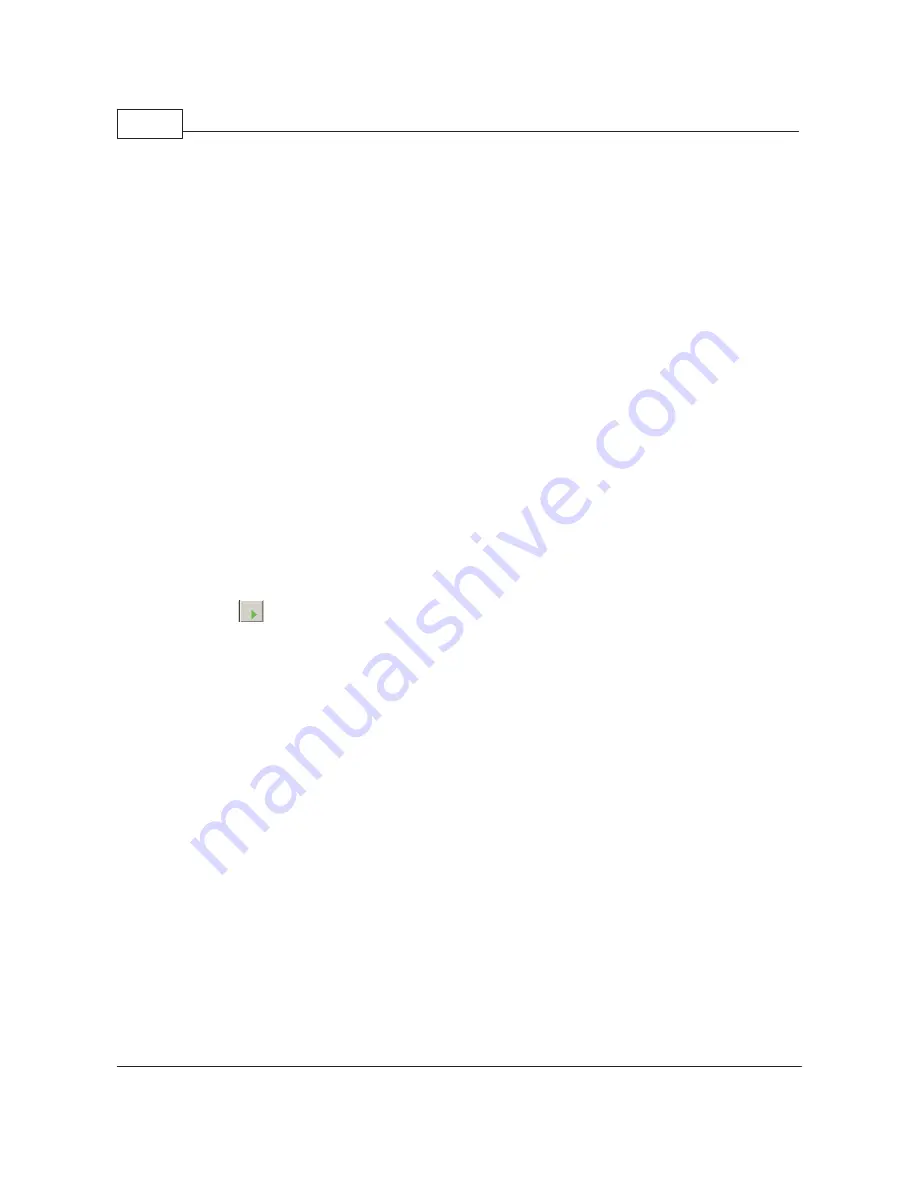
SR1 Operation Manual
20
© 2014 Stanford Research Systems
Take a look at the Analog Generator panel. We haven't selected any waveforms yet, so the tab control at
the bottom only contains the configuration tab. By default, the generator is in "Mono" mode which
means that the same waveform will be output on the A and B channels. We can adjust the channel
amplitudes separately, but the waveform is the same. (In "Stereo" mode we can select different
waveforms for A and B but we don't need to do that for this example.) Now press the "New" button on the
Analog Generator panel. This brings up the menu of available waveforms. From the Sine submenu
choose "Normal Sine". After the Sine waveform shows up in the tab control set an amplitude of 1Vrms.
Note how the range controls on the Analog Input panel both move to the 1 Vrms input range and the
Input Level indicators turn green, indicating the ranges are optimally adjusted. (The Input Level indicators
are also visible at the bottom right of the SR1 screen.) Now we can add a little bit of distortion to the
signal. Press the "New" button again on the Analog Generator panel and once again select a "Normal
Sine". This time set the frequency to 2 kHz and the amplitude to 1 mVrms. We've just illustrated a key
feature of the SR1 generator's architecture— the ability to combine several waveforms in the generator.
The 1 kHz 1 Vrms signal and the 2 kHz 1 mVrms signals are added in the generator. Using this
technique an almost infinite variety of waveforms can be created in the generator to suit almost any test
situation.
Now let's measure the properties of the signals just created. Look at the Time Domain Detector panel
and change the source from Digital A to Analog A. The "Converter" field will read "HiRes" indicating that
the analyzer is using SR1's 24-bit High-Resolution converter. The current sampling rate for this converter,
64 kHz, is displayed in the "Fs" field next to the converter selection. SR1 uses two high quality analog-
to-digital converters (ADCs) for analysis of analog signals— a 24bit high-resolution converter that can
operate over a variety of sampling rates and a 16 bit high-bandwidth converter that operates at a fixed
sampling rate of 512 kHz giving the instrument an analog bandwidth of 200 kHz. The differences between
the two converters will be discussed in detail later but for now we can leave the converter selection at
"HiRes."
Press the
button at the top left of the screen to start the measurements. Note that the Status
Indicator at the bottom left of the screen. SR1 operates in two distinct measurement modes. In "Free
Run" mode, which we just started, all the analyzers make continuous measurements and continuously
update the results on the analyzer panels and displays. This mode is useful for benchtop exploration like
we're doing now. "Sweep" mode is a more structured measurement mode in which the instrument
sweeps a certain parameter and only measures data at certain defined values of that parameter. Sweep
mode is more useful for repetitive testing to standards. We'll do a sweep at the end of this demo as an
example. For now observe how in Free-Run mode the analyzer's level and amplitude displays are
continuously updated.
To measure the "distorted" sine signal we've created, select "THD+N Ratio" as the Measurement in the
Time Domain Detector. Change the units of the Amplitude display to dB, and the three panels should
appear as they do below:
Summary of Contents for SR1
Page 5: ...Part I Getting Started Audio...
Page 7: ...Getting Started 7 2014 Stanford Research Systems...
Page 12: ...SR1 Operation Manual 12 2014 Stanford Research Systems...
Page 27: ...Part II SR1 Operation Audio...
Page 258: ...SR1 Operation Manual 258 2014 Stanford Research Systems...
Page 272: ...SR1 Operation Manual 272 2014 Stanford Research Systems on the amplitude sweep...
Page 289: ...SR1 Operation 289 2014 Stanford Research Systems...
Page 290: ...Part III SR1 Reference Audio...






























