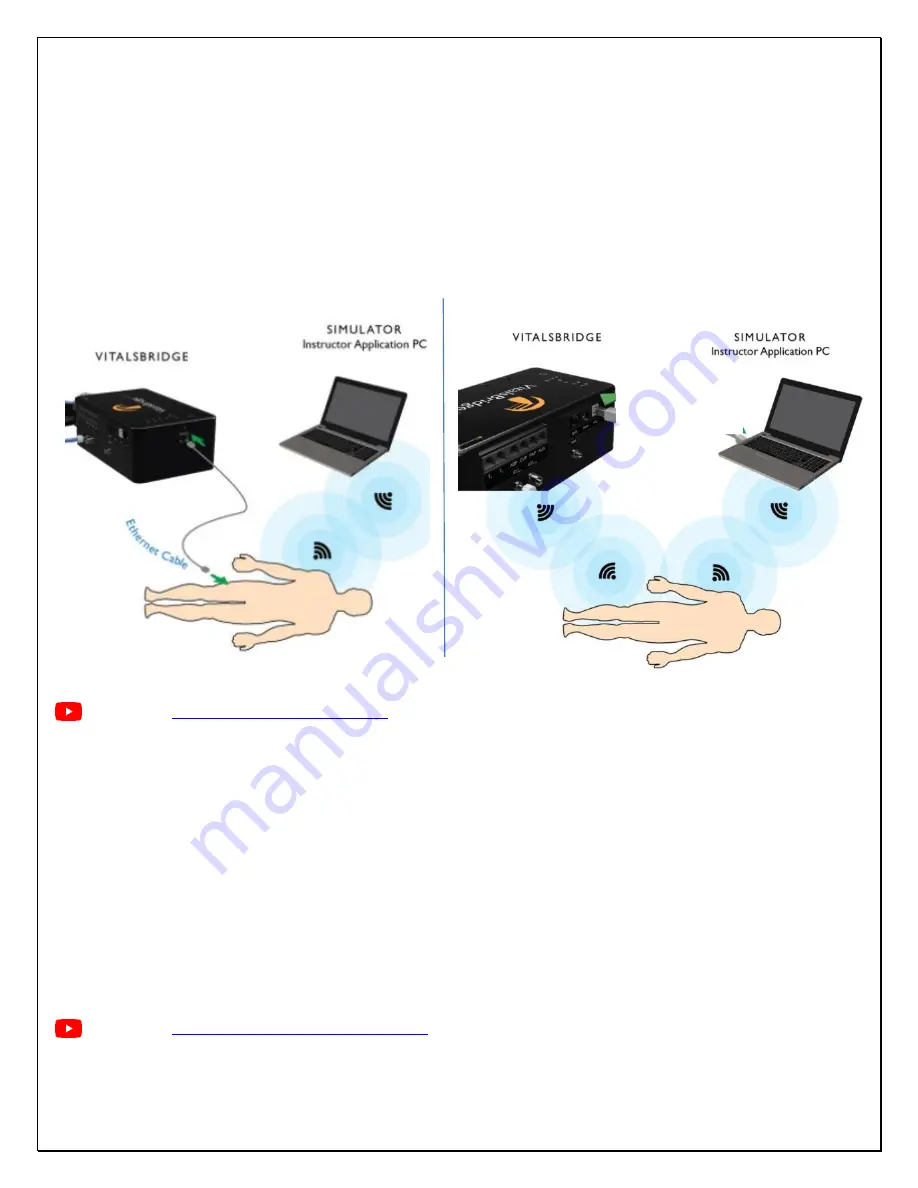
VitalsBridge Directions for Use
28
rev. A.5
Ethernet/WiFi
The VitalsBridge may be connected to a router by an Ethernet cable or by WiFi (2.4 GHz 8.02.11b/g/n). If applicable, the
VitalsBridge Connector software is intended to run on a PC that is on the same network as the VitalsBridge and patient
simulator (if applicable). The VitalsBridge requires a router that assigns IP addresses using DHCP. If a reserved IP
address is needed, consult your router documentation or network administrator. The VitalsBridge MAC addresses for
Ethernet and WiFi are printed on a label, located on the bottom of the VitalsBridge.
For details about connecting via these methods, see below.
Ethernet
Video Link:
When connecting the VitalsBridge to a patient simulator using an Ethernet cable, ensure the cable is functional and is
securely connected between the Ethernet ports of the VitalsBridge and the manikin
’s ethernet port
.
It is also possible for the VitalsBridge to be directly connected to a Windows PC that controls a patient simulator with an
Ethernet cable. The VitalsBridge is assigned one of the link-local addresses in the range 169.254.1.1 - 169.254.254.254.
Some additional network configuration may be necessary.
WiFi
WiFi communication for the VitalsBridge is possible
only
after it has been configured using the VitalsBridge Connector
software. WiFi configuration is completed with a Bluetooth or USB connection to the VitalsBridge. WiFi communication
cannot
be used during the initial set-up.
SSID and Password
https://tinyurl.com/VBWiFiinstruction
Summary of Contents for VitalsBridge 100
Page 1: ......
















































