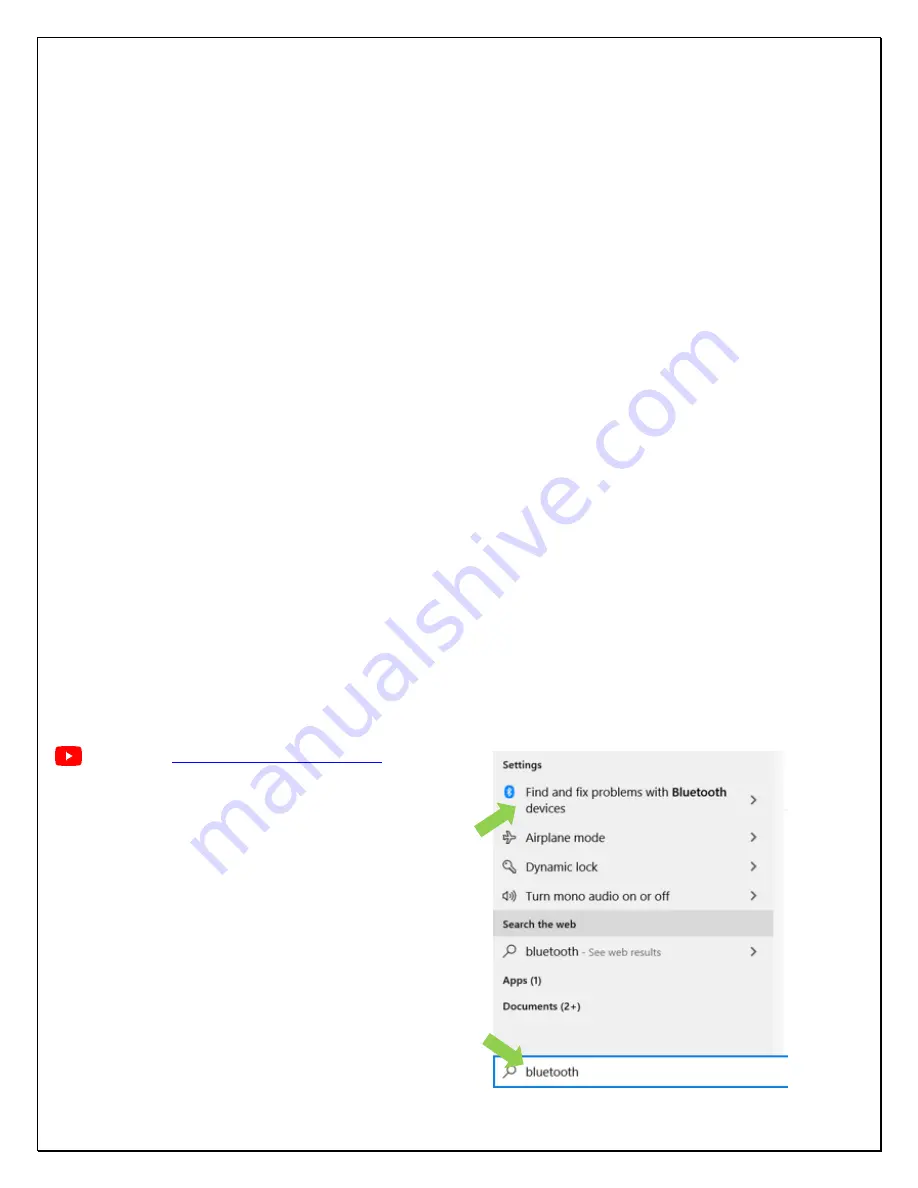
VitalsBridge Directions for Use
24
rev. A.5
Establish Communication with the VitalsBridge
Overview:
The communication options between the PC and VitalsBridge are:
1.
USB (RS-232)
2.
Bluetooth
3.
Ethernet
4.
WiFi*
The communication options between the Android mobile device and VitalsBridge are:
1.
Bluetooth
2.
WiFi*
Please select the connection method that best suits your needs.
* The WiFi connection option is not available during initial set-up. Please select one of the other connection methods for
the first connection.
Note:
Only
one
connection is needed at any given time.
Establishing the VitalsBridge
–
PC Connection
Bluetooth
The PC communicates with the VitalsBridge using the radio frequency communication (RFCOMM) protocol. Consult
your PC documentation and specifications
regarding your PC’s Bluetooth capabilities.
When pairing the PC with the
VitalsBridge, the PC will create an emulated RS-232 (COM)serial port. RFCOMM conforms to the Bluetooth specification
version 1.1 and should be readily available on all modern Windows PCs that are equipped with a Bluetooth radio.
Here are instructions on how to pair with the VitalsBridge using Windows 10.
1.
Open the Bluetooth Settings (
+S
“
Bluetooth
”)
Summary of Contents for VitalsBridge 100
Page 1: ......
















































