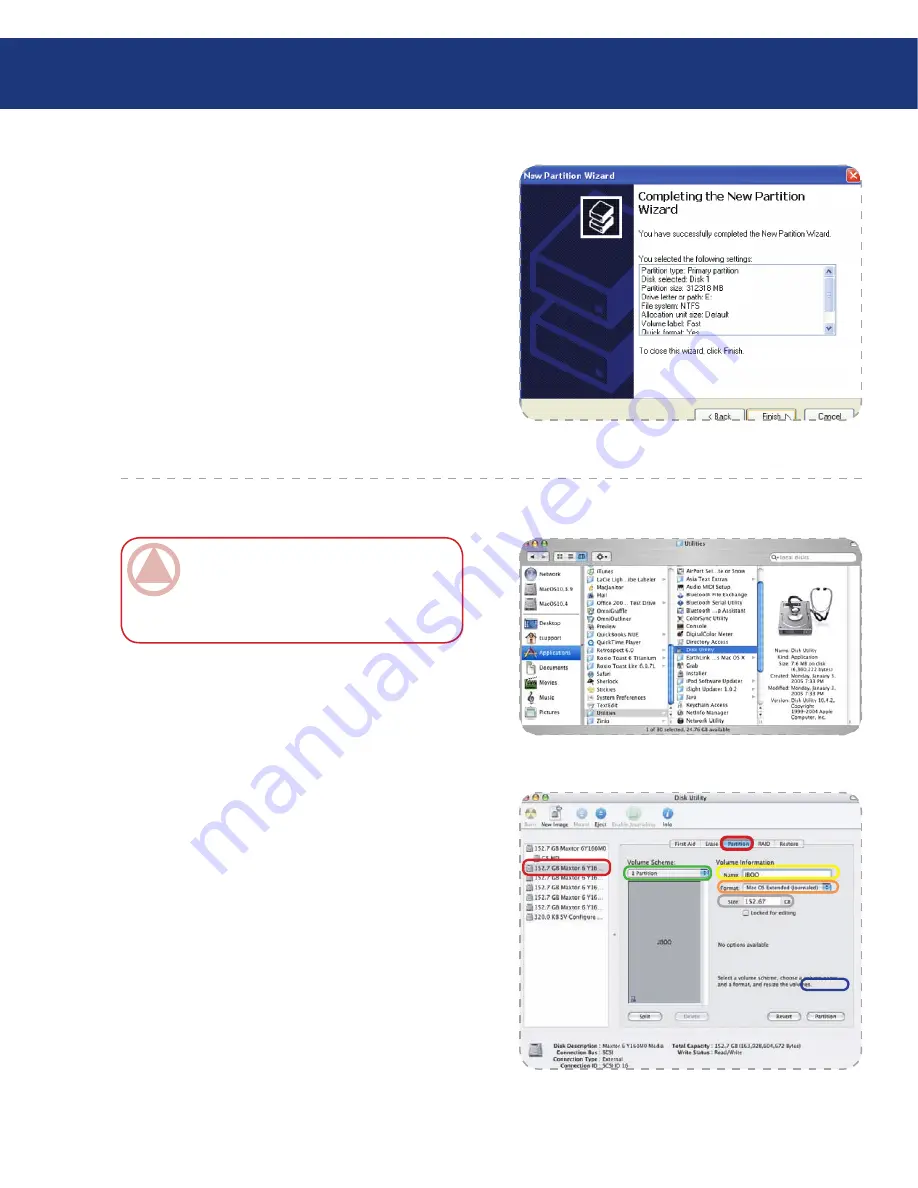
LaCie Two Big eSATA & USB
User Manual
page
Fig. 3.4.1.I.
9. Review the settings and click
Finish
to create the
logical partition (Fig. 3.4.1.I.).
3.4.2. Mac Users
■
This example illustrates the FAST storage policy,
which optimizes the LaCie Two Big eSATA & USB
for performance.
Launch
Disk Utility
from the Applications / Utili-
ties folder (fig. 3.4.2.A.).
1.
Fig. 3.4.2.A.
ImpOrTANT INfO:
Remember, do not par-
tition the disk that represents the LaCie Two Big
eSATA & USB processor (the “Not Initialized”
disk with no capacity allocated to it).
Fig. 3.4.2.B.
2. Select a configured disk and click the
Partition
tab
(Fig. 3.4.2.B, red boxes).
3. Select
1 Partition
from the
Volume Scheme
drop-
down list (Fig. 3.4.2.B, green box).
4. Enter a name for the volume in the Name field (Fig.
3.4.2.B, yellow box).
5. Select
Mac OS Extended (journaled)
from the
For-
mat
drop-down list (Fig. 3.4.2.B, orange box).
6. Specify the size of the partition in the
Size
field (Fig.
3.4.2.B, light blue box).
7. Click the
Partition
button (Fig. 3.4.2.B, dark blue
box).
Setting up your LaCie Two Big






























