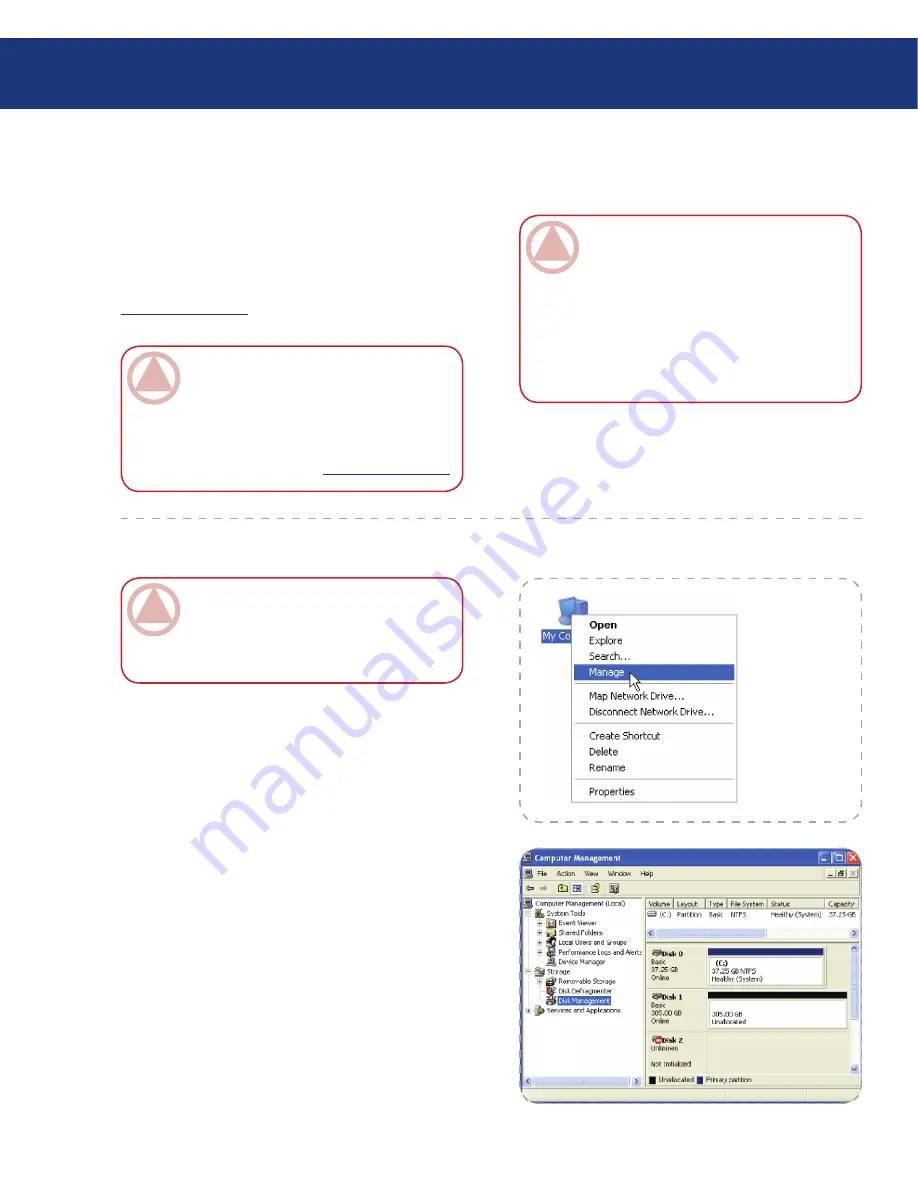
LaCie Two Big eSATA & USB
User Manual
page
3.4. Partitioning the LaCie Two Big eSATA & USB
You must partition the drives after changing the
Two Big configuration mode (SAFE, FAST, etc). Dur-
ing this process, you will format the drives. For more
information about file system formats, see chapter 6.2
File System Formats
.
ImpOrTANT INfO:
Before reconfiguring a
virtual drive, back up your data and delete previ-
ously defined volume partitions. Do not, however,
delete the partition that represents the LaCie pro-
cessor (the “Not Initialized” disk with no capacity
allocated to it). After you configure and partition
the new virtual drives, restore the backed-up data
to the new configuration.
ImpOrTANT INfO:
The disks shipped with
the LaCie Two Big eSATA & USB are formatted
HFS+. To use the drives with Windows operating
systems or for cross-platform use between Mac
and PC, the drives must be reformatted. For more
information, see section 6.2.
File System Formats
.
3.4.1. Windows Users
■
This example illustrates the FAST storage policy,
which optimizes the LaCie Two Big eSATA & USB
for performance.
Right click the
My Computer
icon on your desktop
and select
Manage
from the pop-up window (Fig.
3.4.1.A.).
1.
Fig. 3.4.1.A.
2. Select
Disk Management
under
Storage
to open the
Windows Disk Manager
(Fig. 3.4.1.B.).
Fig. 3.4.1.B.
ImpOrTANT INfO:
Remember, do not par-
tition the disk that represents the LaCie Two Big
eSATA & USB processor (the “Not Initialized”
disk with no capacity allocated to it).
Setting up your LaCie Two Big






























