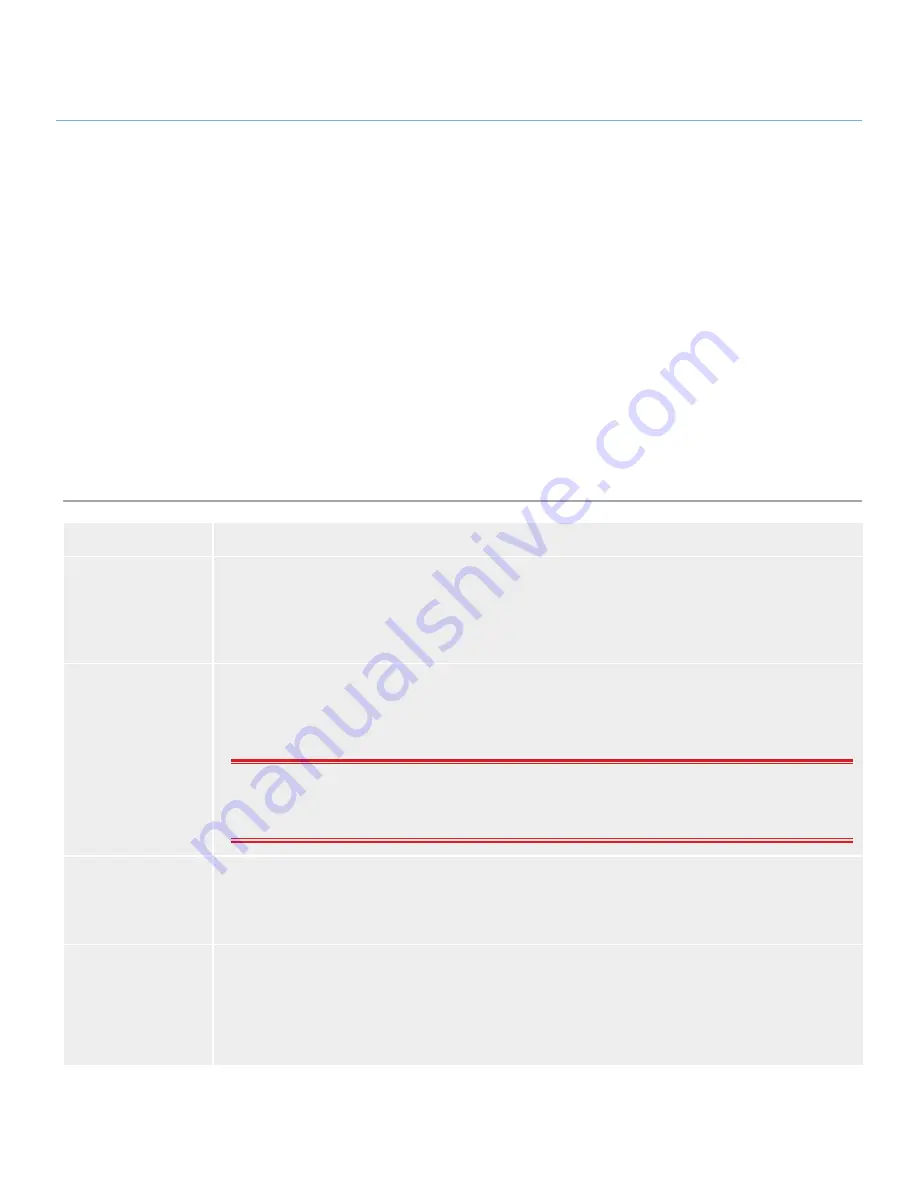
LaCie Ethernet Disk
Troubleshooting
User Manual
page 52
12. Troubleshooting
In the event that your LaCie Ethernet Disk is not working cor-
rectly, please refer to the following checklist to find out where
the problem is coming from. If you have gone through all of the
points on the checklist and your drive is still not working correctly,
please have a look at the FAQs that are regularly published on
our Web site – www.lacie.com. One of these FAQs may provide
an answer to your specific question. You can also visit the driv-
ers page, where the most recent software updates are available.
If you need further assistance, please contact your LaCie reseller
or LaCie Technical Support (see
13. Contacting Customer Sup-
port
for details).
Manual Updates
LaCie is constantly striving to give you the most up-to-date, com-
prehensive User’s Manuals available on the market. It is our goal
to provide you with a friendly, easy-to-use format that will help
you quickly install and utilize the many functions of your new
device.
If this manual does not reflect the configurations of the product
that you purchased, please check our Web site for the most cur-
rent version available.
Issue
Possible Solution
The LaCie Ethernet
Disk is not seen by
the LaCie Network
Assistant.
From the LaCie Network Assistant, press the Refresh list button and wait about a minute. If it still is not seen,
your network (routers, switches, etc.) is stopping UDP broadcasts that are required for the Network Assistant
to find the LaCie Ethernet Disk. In this case, connect the LaCie Ethernet Disk directly into the same hub as
your workstation and try again. If this still does not work, connect your LaCie Ethernet Disk to your worksta-
tion with a crossed Ethernet cable and try again.
Retrieving the IP
address of the LaCie
Ethernet Disk while
in DCHP.
Use the LaCie Network Assistant. You will see all of the related information about your LaCie Ethernet Disk
on the right panel of the Assistant: when you open the LaCie Network Assistant, you will see a list of all of
the (LaCie only) NAS servers running on your network. When you browse through this list, all of the related
information about the network, including IP addresses, will be displayed in the right panel of the window.
IMPORTANT INFO:
If you are operating in a Windows environment, you can use a command prompt to
perform this function, instead of using the LaCie Network Assistant. Open a command prompt, and type:
“ping [nas_name]”, and you will see the LaCie Ethernet Disk’s IP address.
The LaCie Ethernet
Disk can not be
formatted or defrag-
mented.
Some files may be locked due to being accessed by an operation. It is recommended that system intensive
operations such as formatting and defragmenting be performed immediately after rebooting the LaCie
Ethernet Disk.
How do you back
up the LaCie Ether-
net Disk?
The LaCie Ethernet Disk can be backed up to a direct-attached hard drive using the included backup soft-
ware program. Alternatively, the LaCie Ethernet Disk can be backed up over the network from a workstation
or a remote server, with a connected backup device, such as a tape drive or hard drive.
The easiest way to achieve this is to create a group, and then assign permission and grant access to only
that particular group.

























