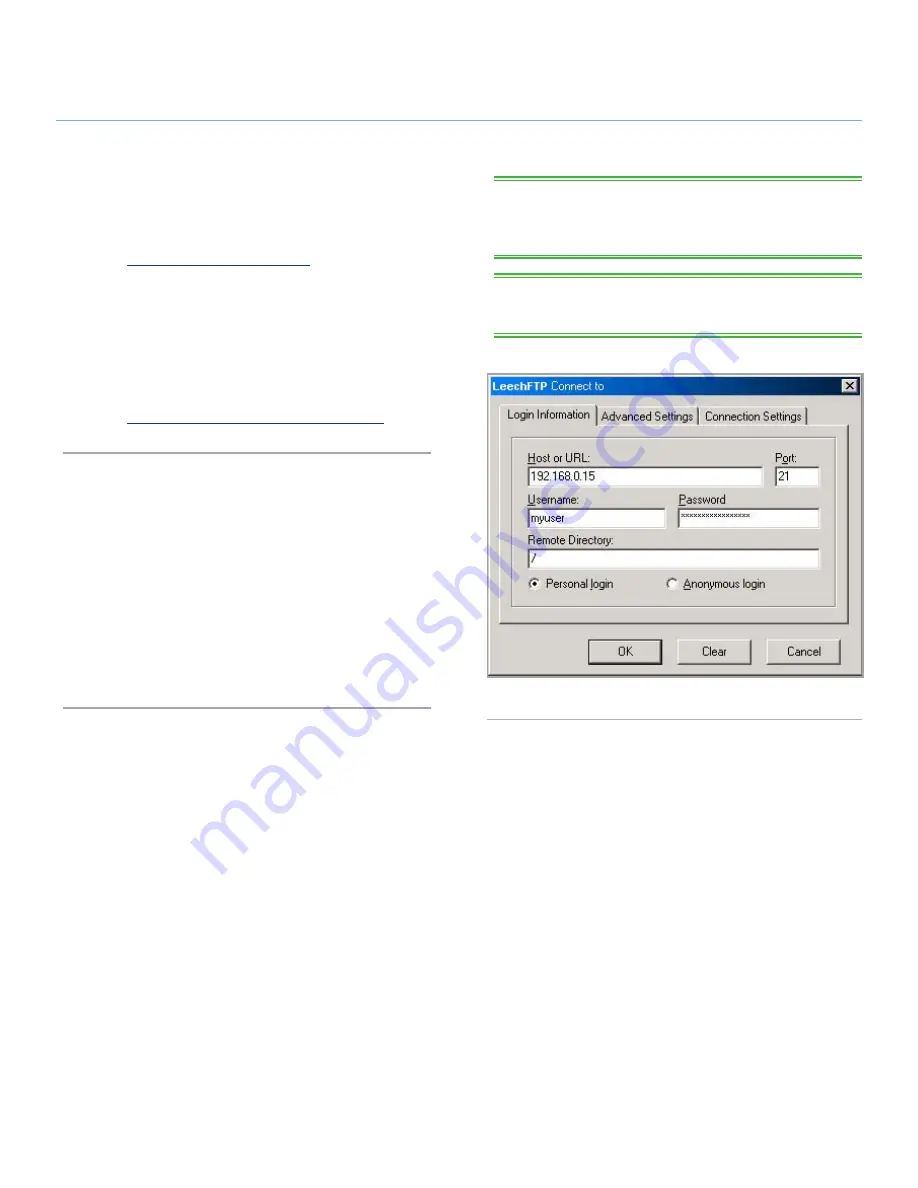
LaCie Ethernet Disk
Accessing the Ethernet Disk Over the Network
User Manual
page 20
TECHNICAL NOTE:
If you are operating under Windows or are
using Internet Explorer to connect via FTP, you can drag and drop
objects to upload files if the share is write enabled.
TECHNICAL NOTE:
The ftp command line exists under most
Windows versions, and on most UNIX operating systems.
6.2. Connecting Via HTTP or FTP
If you have enabled HTTP share, you can access your share di-
rectly from any computer with a current browser. Just open a
browser to
http://[Ethernet Disk IP address]
(the “Ethernet_Disk_
IP_address” stands for the IP address assigned to your LaCie
Ethernet Disk by the LaCie Network Assistant).
Once the page has loaded, you can choose how you want to
connect to the LaCie Ethernet Disk. Click the HTTP button to ac-
cess in http mode, or FTP to access in the ftp mode.
You can also connect directly to the FTP share by opening a
browser at
ftp://[Ethernet Disk IP address]/[sharename].
6.3. Connecting with an FTP Client
You can use any FTP client to connect to the LaCie Ethernet Disk.
Clients like LeechFTP (
Fig. 19
), CuteFTP, etc., will work normally.
You can also use the command line command, “ftp”:
1.
Type: ftp [Ethernet Disk IP address]
2.
Enter your username and password.
3.
Type: cd /sharename
Fig. 19






























